Installation, Connection instructions, Page | 9 connection instructions – Gefen EXT-MFP Audio/Video Multi-Format Processor User Manual
Page 19: Information
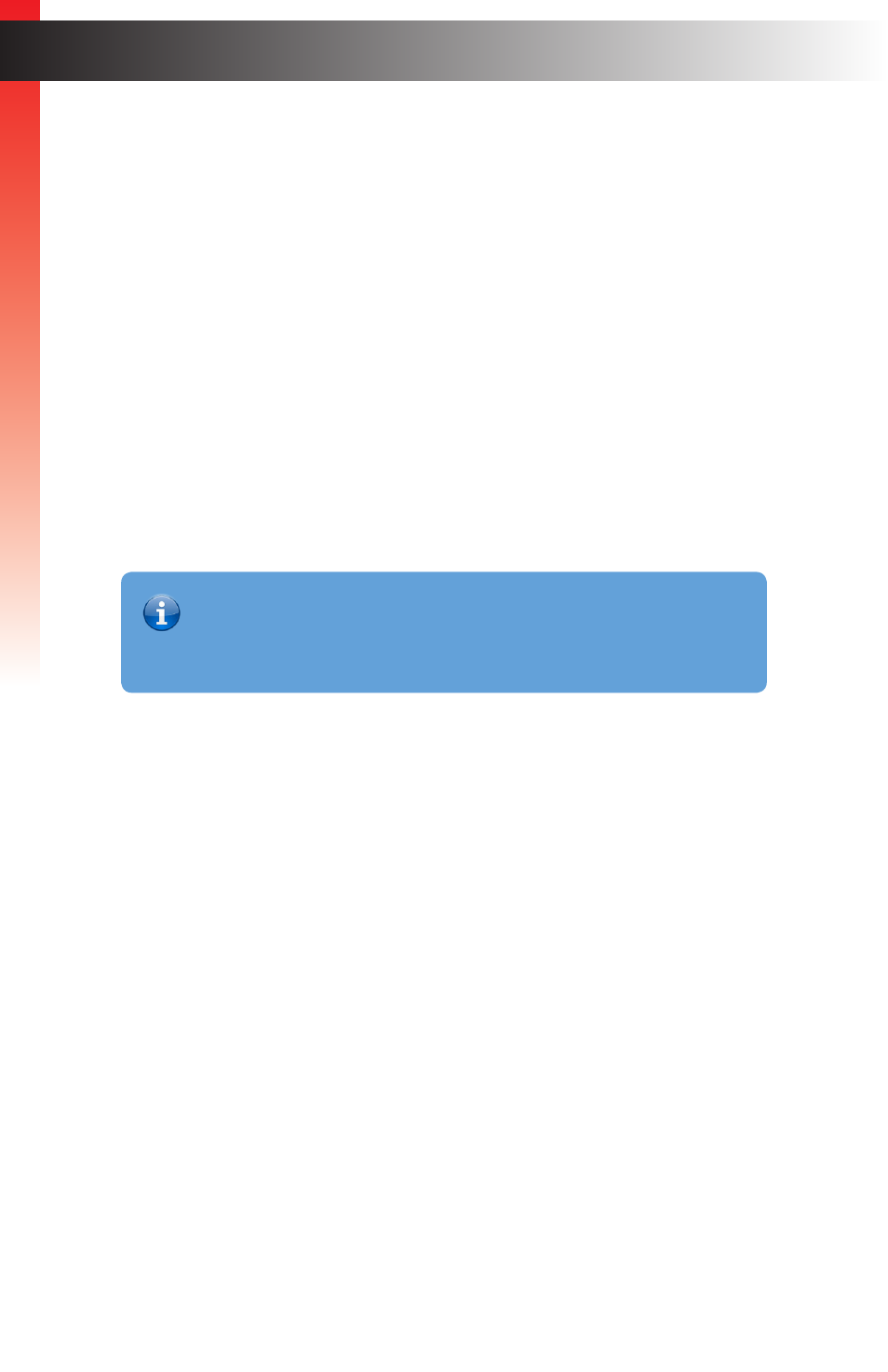
page | 9
Connection Instructions
►
Video Connections
1. Use an appropriate cable to connect each video source to the corresponding video
input on the MFP. The HDMI, DisplayPort, and DVI inputs can include embedded
audio. The DVI input only supports audio from an HDMI source with the proper cable
and/or adapter). The
VGA
and
Composite
inputs require an external audio input.
2. Connect an HDMI cable from the
HDMI Out
and/or DVI Out port(s) to HD display(s).
Both displays will show identical content, but may be used for a direct display and a
projector, for example.
►
Audio Connections
3. Use appropriate cables to connect each audio source to the proper audio input on
the MFP. Audio inputs can be associated with a specific video input through system
configuration, but they can also be switched independently.
4. Connect the analog audio outputs to an audio amplifier and speakers, or you can use
the speakers in the display, if available, over the existing HDMI connection.
►
Control Options
5. Connect the IP Control port to the LAN with a network cable. The connected LAN
should be available to the participants that will be controlling the presentations.
6. If desired, connect the RS-232 input to an external RS-232 controller or automation
system.
7. If desired, connect dry-contact pushbuttons to the Input Control terminals
8. If desired, connect an IR Extender (Gefen part no. EXT-RMT-EXTIRN) to the IR Ext
port to allow use of the included IR remote if the IR “eye” on the front of the MFP
is not within range of the remote.
►
Power
9. Connect the included power supply to the 12V DC power receptacle and connect
the power cord to an available electrical outlet.
Installation
Ge
tting S
tar
ted
Information
Only the embedded audio from the currently selected digital video source, or
any independent audio source can be selected (e.g. You cannot display DP
video with HDMI audio, etc.).