2 retrieving certificates, Figure 12) – Doremi CineAsset User Manual
Page 15
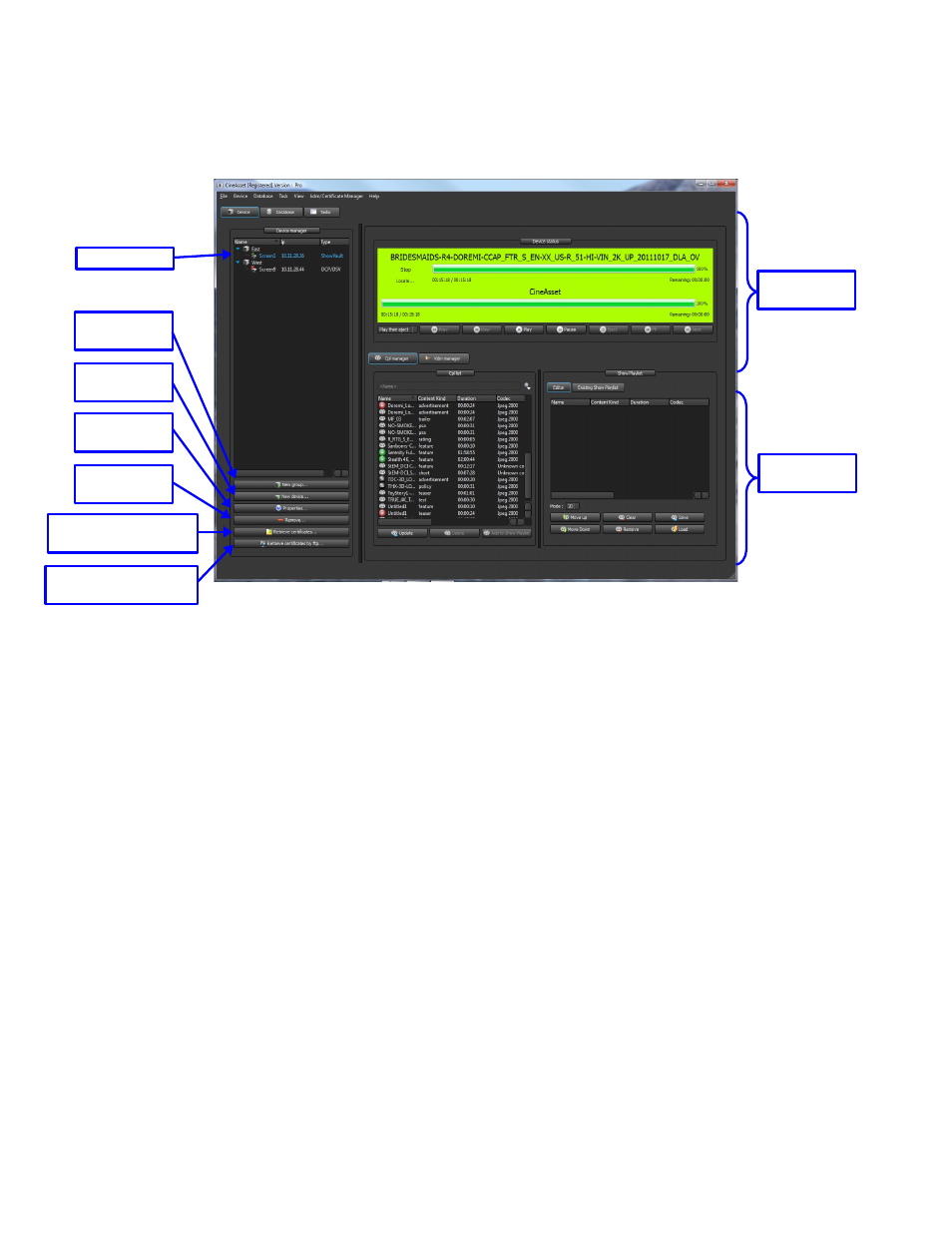
To edit an existing Device or Group, select it in the device manager and press the “Properties”
button (see Figure 12).
To remove an existing Device or Group, select it in the Device Manager and press the
“Remove” button (see Figure 12).
Figure 12: Devices Added to the Group
3.1.1.2 Retrieving Certificates
CineAsset can generate encrypted DCPs and also create KDMs for any DCP encrypted by CineAsset.
To Generate a KDM for a specific server, the certificates from that server need to be used.
Certificates can be retrieved from any server in the device manager by selecting the server and
pressing the “Retrieve certificates...” button (see Figure 12).
Certificates for any Doremi server can also be retrieved from the Doremi Service Public FTP
site by pressing the “Retrieve certificates by ftp...” button.
◦
Pressing the “Retrieve certificates by ftp...” button will launch the Retrieval Properties
window (see Figure 13).
◦
Select a destination folder for the certificates by pressing the “Browse” button and selecting
a folder (see Figure 13).
◦
Type the serial number into the “Serial Number” field and press “Add SN”.
◦
Click the “Retrieve” button and the certificates will be downloaded from the FTP site and
saved to the selected destination folder (see Figure 13).
DCA.OM.000488.DRM
Page 15 of 82
Version 2.5
Doremi Labs
Device
Status
CPL / KDM
Manager
New Group
Button
New Device
Button
New Device
Properties
Button
Remove
Button
Retrieve Certificates
Button
Retrieve Certificates
by FTP Button