2 the timeline – Doremi CineAsset User Manual
Page 50
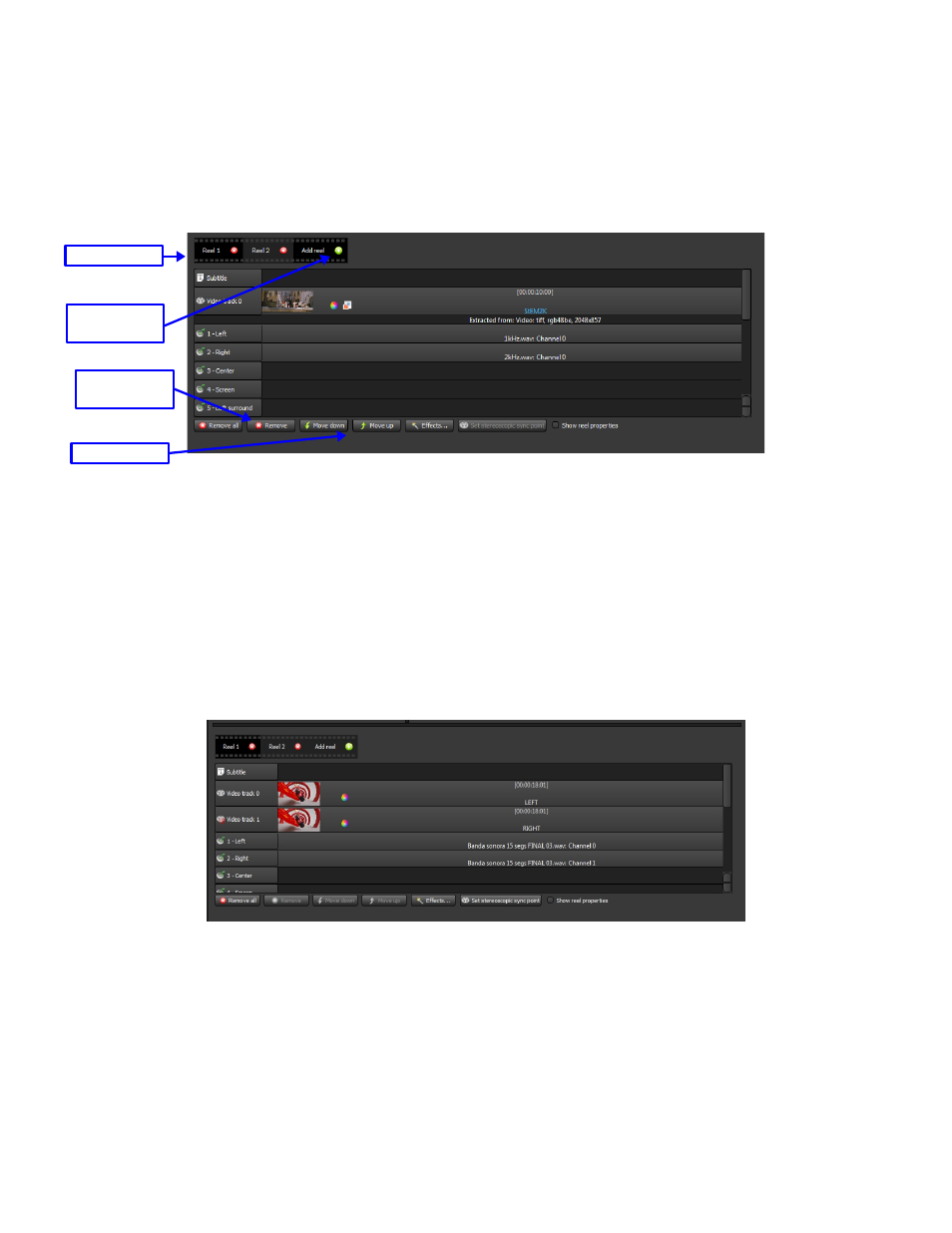
3.2.2.2 The Timeline
The timeline is where the composition is constructed; files are added to the timeline from the browser.
The timeline shows the video and audio for the selected Reel.
To add a reel, click the “Add reel” button.
To navigate between reels, click the Reel tabs at the top of the timeline.
Figure
55
: The Timeline
Video files and Image Sequences can be added to the Video Tracks.
Audio files are added to their corresponding audio tracks.
The mouse can be used to drag it to a different track or the “Move Up” and “Move down”
buttons can be used.
Subtitle or caption xml files are added to the subtitle or caption tracks. Both text and PNG
subtitles are supported.
To remove a file from the timeline and current reel, select the track and press the “Remove”
button.
The “Remove All” button is used to clear the current Reel.
Figure
56
: Stereoscopic Timeline
When creating stereoscopic DCPs, the Timeline will have two Video tracks (see
).
The left eye file or image sequence is added to Video track 0, and the right eye file or image
sequence is added to Video track 1.
DCA.OM.000488.DRM
Page 50 of 82
Version 2.5
Doremi Labs
Reel Tabs
Add Reel
Button
Remove
Buttons
Move Buttons