1 the browser section – Doremi CineAsset User Manual
Page 47
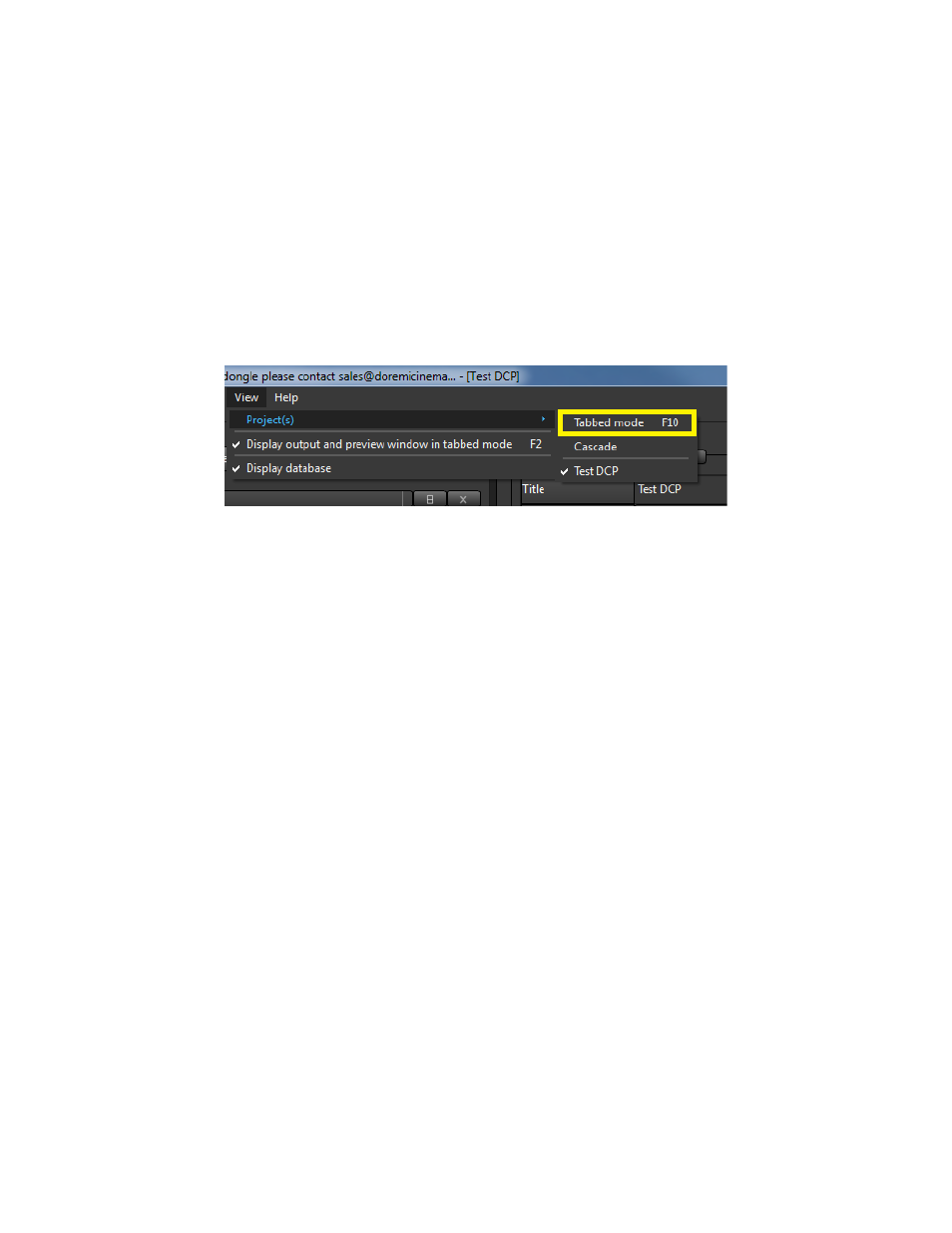
There can be multiple projects open in the Editor at one time. Simply go to the Project Menu
and select New to start a new project.
There are two ways to view the open projects in the Editor: windowed mode and tabbed mode.
Tabbed mode will have each open project on a separate tab.
◦
To enable Tabbed mode, go to the View menu and select Projects. Click Tabbed mode or
press F10 (see
).
To save the current project to a .ca file that can be opened later in the Editor, go to the project
menu and select Save.
Any of the settings outlined can be changed once the Editor interface is open by going to the
Project menu and selecting Settings.
Figure
52
: Tabbed Mode
3.2.2.1 The Browser Section
Use the browser section to navigate the computer for audio and video files and drag and drop
them onto the time line.
Video files and Image sequences can be added to the timeline.
CineAsset supports a wide range of video and audio files as well image files types. A list of the
supported audio and video types can been seen in Section 6 .
DCPs from the CineAsset database can also be added to the timeline. This allows you to edit
DCPs created previously.
Clicking the Database tab at the top of the browser section will show all the DCPs in the
database, and they can be added to the timeline by drag and drop (see
).
DCP's that are not already in the CineAsset database can also be added to project for re-
editing. This can be done by dragging and dropping the DCP folder or the CPL.
DCA.OM.000488.DRM
Page 47 of 82
Version 2.5
Doremi Labs