4 command line tools, 1 cineassetschedule dcp generation, 1 syntax – Doremi CineAsset User Manual
Page 71: 1 command, 2 input options, 3 settings, 4 title, 5 destination, 2 examples
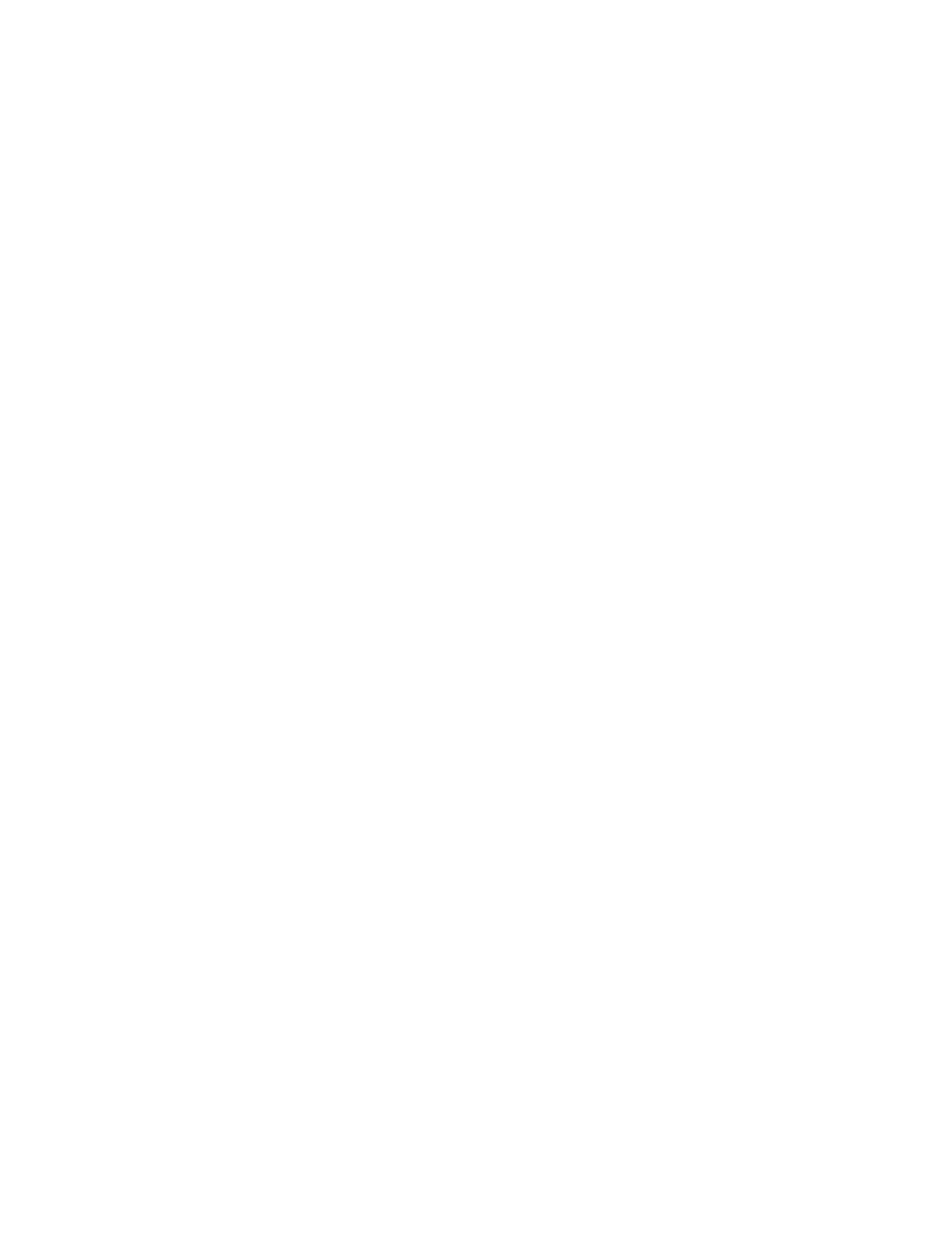
4 Command Line Tools
CineAsset and CinePlayer can also be used from the command line to generate and playback DCPs.
This section explains the command line syntax for CineAssset and CinePlayer.
4.1 CineAssetSchedule DCP Generation
The application that handles the processing of inputs and wrapping of DCPs is called
CineAssetSchedule. CineAssetSchedule is located in
“C:\Program Files\DoremiLabs\CineAsset”.
4.1.1
Syntax
CineAssetSchedule.exe <command> [-i input1 [input options] input2 [input
options]...] -settings settings_file_name title [destination]
4.1.1.1 Command
The available commands include:
1. help: Shows the command line usage.
2. dcp: Create a dcp
4.1.1.2 Input Options
The available input options include:
1. -audio_only: Import only the audio tracks
2. -video_only: Import only the video tracks
4.1.1.3 Settings
The path to a settings file to use for creating the DCP. Settings files can be generated using CineAsst.
If no settings file is specified, then the CineAsset default settings are used.
4.1.1.4 Title
The title to use for the DCP.
4.1.1.5 Destination
The path to where the DCP is to be created such as the Desktop or C Drive. If no destination is
specified, the DCP will be created in the active CineAsset database.
4.1.2
Examples
1.
CineAssetSchedule.exe dcp -i G:\audio.wav G:\video.m2v -settings
G:\jp2k_settings.pro dcp_example1 G:\
Example 1 will create a one reel DCP using “audio.wav” and “video.m2v”. The settings specified in the
jp2k_settings.pro file will be used when creating the DCP. The DCP will be named “dcp_example1” and
saved to the root directory of the G drive.
2.
CineAssetSchedule.exe dcp -i G:\video1.ts -settings
G:\jp2k_settings.pro dcp_example2 G:\
DCA.OM.000488.DRM
Page 71 of 82
Version 2.5
Doremi Labs