Doremi CineAsset User Manual
Page 60
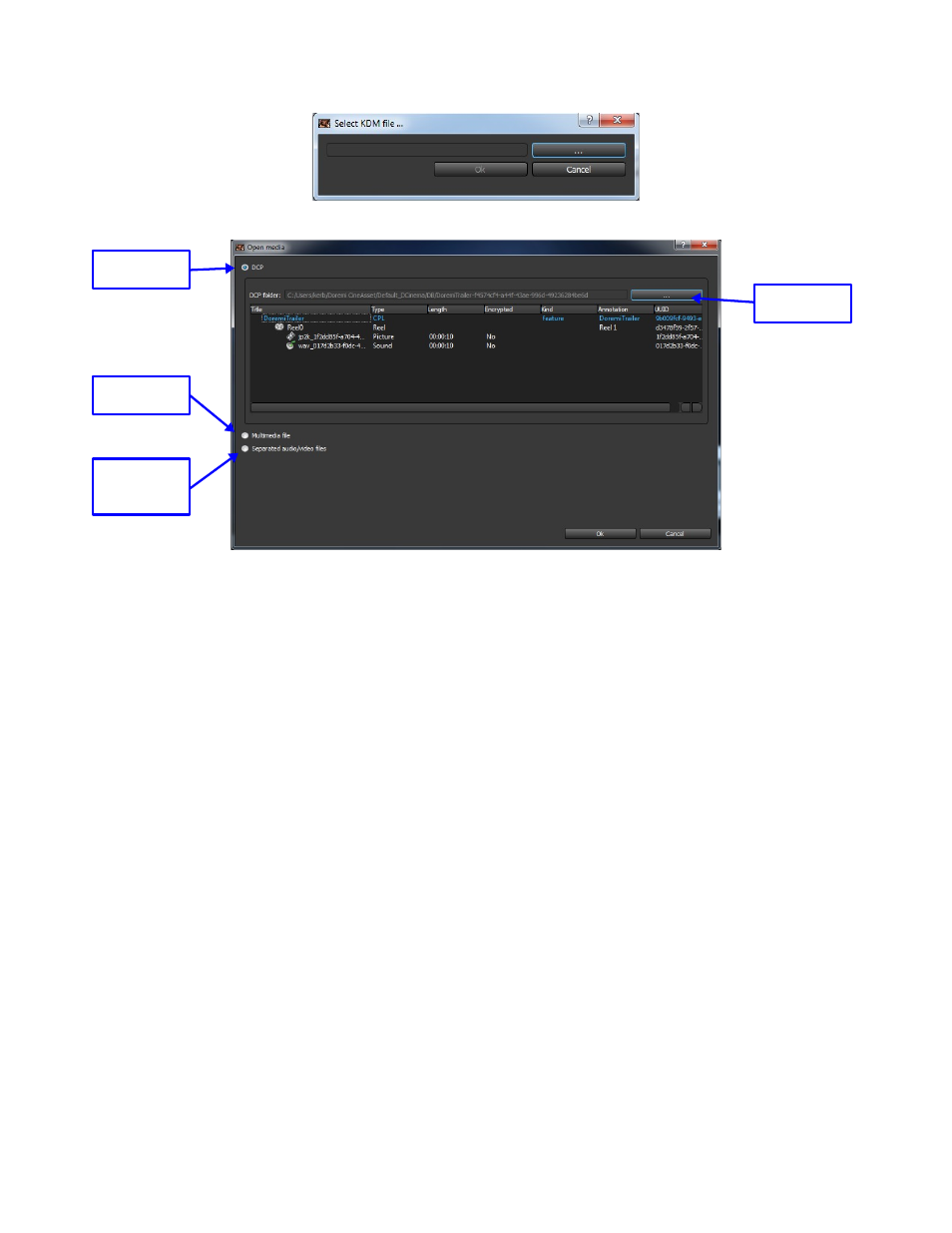
Figure
65
: Select KDM Window
Figure
66
: Open Media Window
To open a video file for playback:
◦
Click the “Multimedia file” radio button.
◦
Click the “...” button to browse for a multimedia file.
◦
Press the OK button to open the file for playback.
To open individual audio and Video files for playback:
◦
Click the “Separated audio/video files” radio button.
◦
Click the “...” buttons to browse for audio and video files.
◦
Press the OK button to open the files for playback.
Once the DCP is open, XYZ' to RGB color conversion can be added by pressing the color
conversion button and selecting “XYZ'/YCxCz to RGB” (see
).
CinePlayer supports the multiple resolution layers of JPEG2000 encoded DCPs.
◦
To select a different Layer, use the JP2K Layer drop down box (see
).
The playback frame rate of the loaded file can be adjusted prior to playing the file.
◦
To change the playback frame rate, enter the desired frame rate with the playback
framerate adjustment and press enter (see Figure 64).
When playing back a 3D DCP, Side by Side mode can be initiated by (see
):
◦
Go to the Video menu
◦
Select 3D view
◦
Select Side by Side
DCA.OM.000488.DRM
Page 60 of 82
Version 2.5
Doremi Labs
Browse
Button
DCP Radio
Button
Multimedia
Radio Button
Separate
Files Radio
Button