1 cineplayer hd-sdi output support, 1 tested configurations, 2 using hd-sdi output – Doremi CineAsset User Manual
Page 61: Figure 67
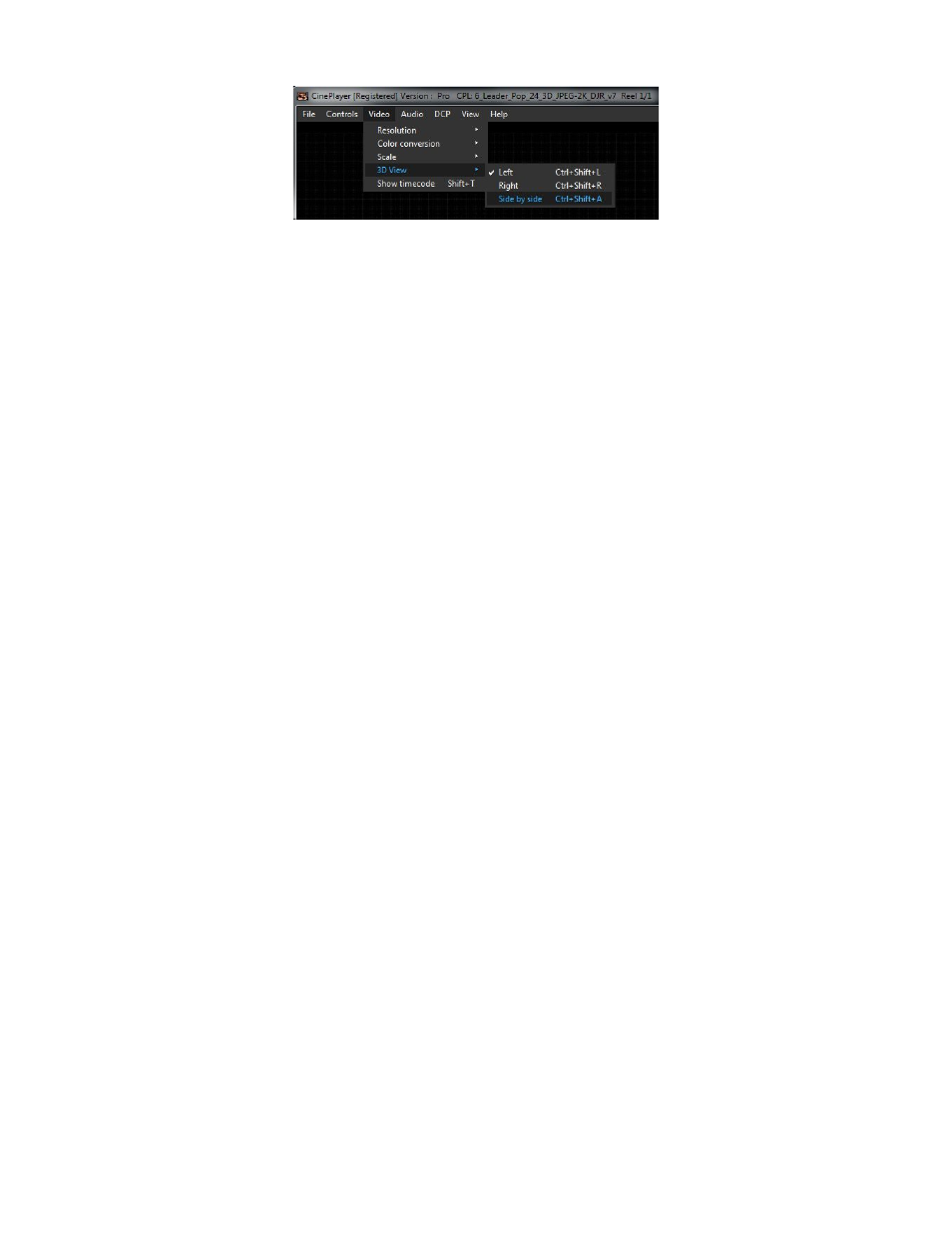
Figure
67
: Side by Side 3D view
For use with slower computers, CinePlayer includes a “Quality” setting. The “Quality” setting
saves processing power by reducing the rendering quality. The “Quality” selection is from 10
(the best) to 1 (the least). The default setting is 5.
To change the Quality setting, use the quality button (see
).
3.3.1
CinePlayer HD-SDI Output Support
CinePlayer version 6.4 and later supports certain Blackmagic Design DeckLink series cards for HD-
SDI output. Specific performance depends on the host computer and full quality real-time playback is
not guaranteed using these output cards.
3.3.1.1 Tested Configurations
CinePlayer currently supports and has been tested with DeckLink HD Extreme 3D+ and DeckLink
4K Extreme PCIe models. Some sample configurations are listed below.
•
Windows 7 – 6 core (Xeon X650 2.67Ghz) – 24gig RAM – Nvidia Quadro 2000 D (1GB RAM) –
DeckLink 4K Extreme – SSD for media
◦
This configuration is capable of playing 2D, 2K at 24fps with color conversion enabled to
HD-SDI output without dropping frames (standard computer monitor output disabled).
•
Mac Pro – 12 Core (dual 2.4 GHz Xeon) – 12GB RAM – Radeon HD5770 (1GB RAM) -
DeckLink 4K Extreme – 2x SATA drives (RAID 0) for media
◦
This configuration is capable of playing 2D, 1080P at 24fps with color conversion enabled to
HD-SDI without dropping frames (standard computer monitor output disabled).
3.3.1.2 Using HD-SDI Output
When a supported card is seen by CinePlayer, it will be shown under the “Device” menu.
•
To enable output through the HD-SDI card, simply select the desired card in the “Device” menu.
(See Figure 68).
DCA.OM.000488.DRM
Page 61 of 82
Version 2.5
Doremi Labs