2 cineasset set up, 1 installation, 2 usb dongle – Doremi CineAsset User Manual
Page 7: 3 usb dongle and dcp encryption
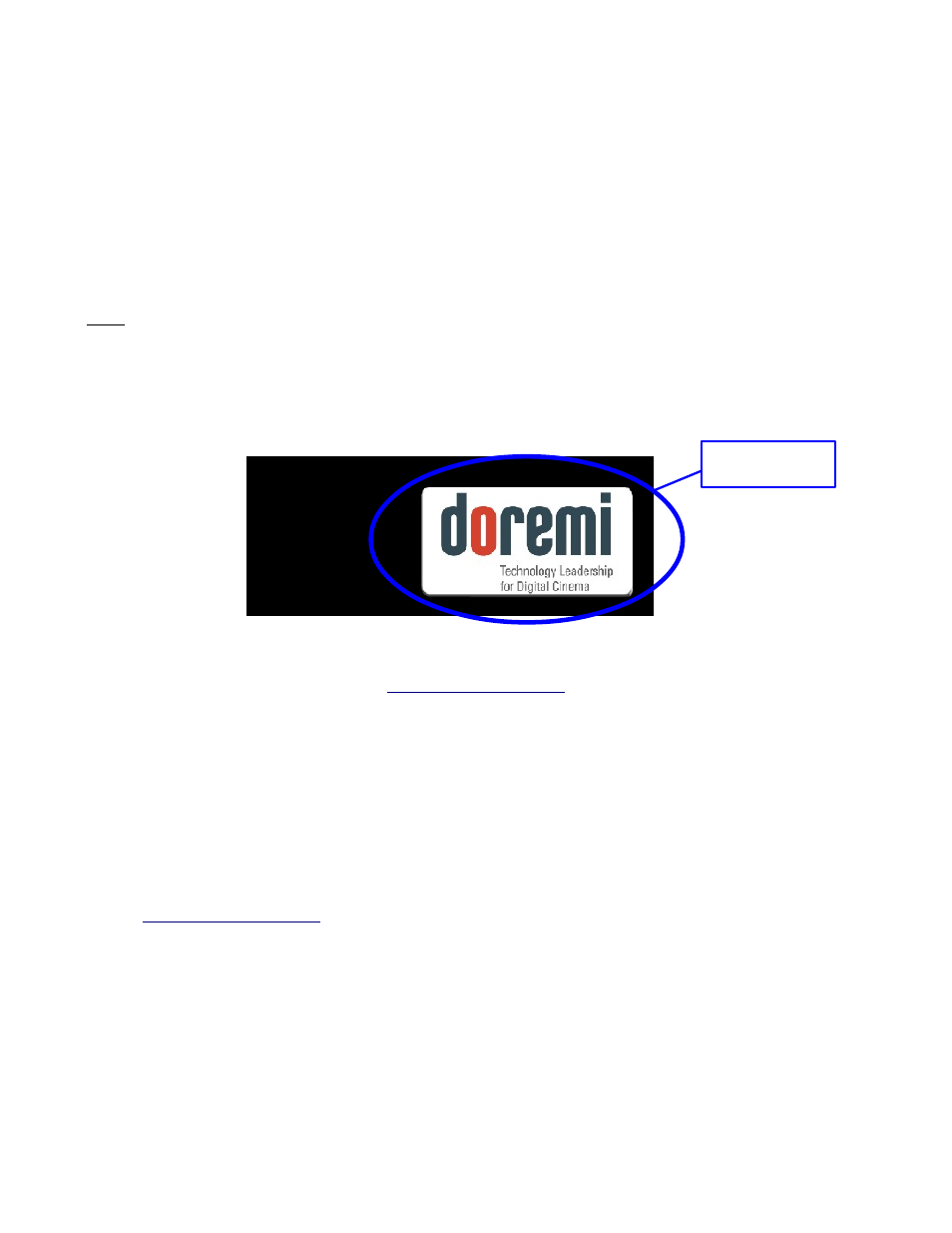
2 CineAsset Set Up
2.1 Installation
Install the application by double-clicking on the CineAsset.exe icon. It is recommended to
reboot after the installation is complete.
For Mac users, the Doremi CineExport Compressor plug-in must be installed separately and in
addition to the CineAsset application. To install Doremi CineExport, double-click on the
CineExport 1.2.x.dmg
file to mount the disk image. Then, double-click on the
CineExport
1.2.x.pkg
file and follow the onscreen instructions to install the plug-in.
Note: For Windows users, Quicktime Player needs to be installed prior to beginning the installation
process.
2.2 USB Dongle
A licensed CineAsset USB dongle is required to wrap files longer than 15 seconds and without
an embedded Doremi logo as shown below (see Figure 1):
Figure 1: Embedded Doremi Logo
To obtain a USB dongle contact
2.3 USB Dongle and DCP Encryption
CineAsset Unregistered and Pro versions can be used to encrypt content and generate KDMs
for the encrypted content. CineAsset Standard version does not support encryption.
The certificates and private keys used by CineAsset Unregistered version are not unique to
each installation. This means KDMs can be generated by any CineAsset installation for any
content that has been encrypted with an Unregistered version.
CineAsset Pro version uses a unique private key that is stored on the Pro dongle. This means
KDMs can only be generated for content that has been encrypted with a Pro dongle, if that
same dongle is present. To obtain a Pro dongle or to upgrade an existing Pro dongle, contact
DCA.OM.000488.DRM
Page 7 of 82
Version 2.5
Doremi Labs
Embedded Doremi
Logo