2 action insertion – Doremi DSV-J2 User Manual
Page 29
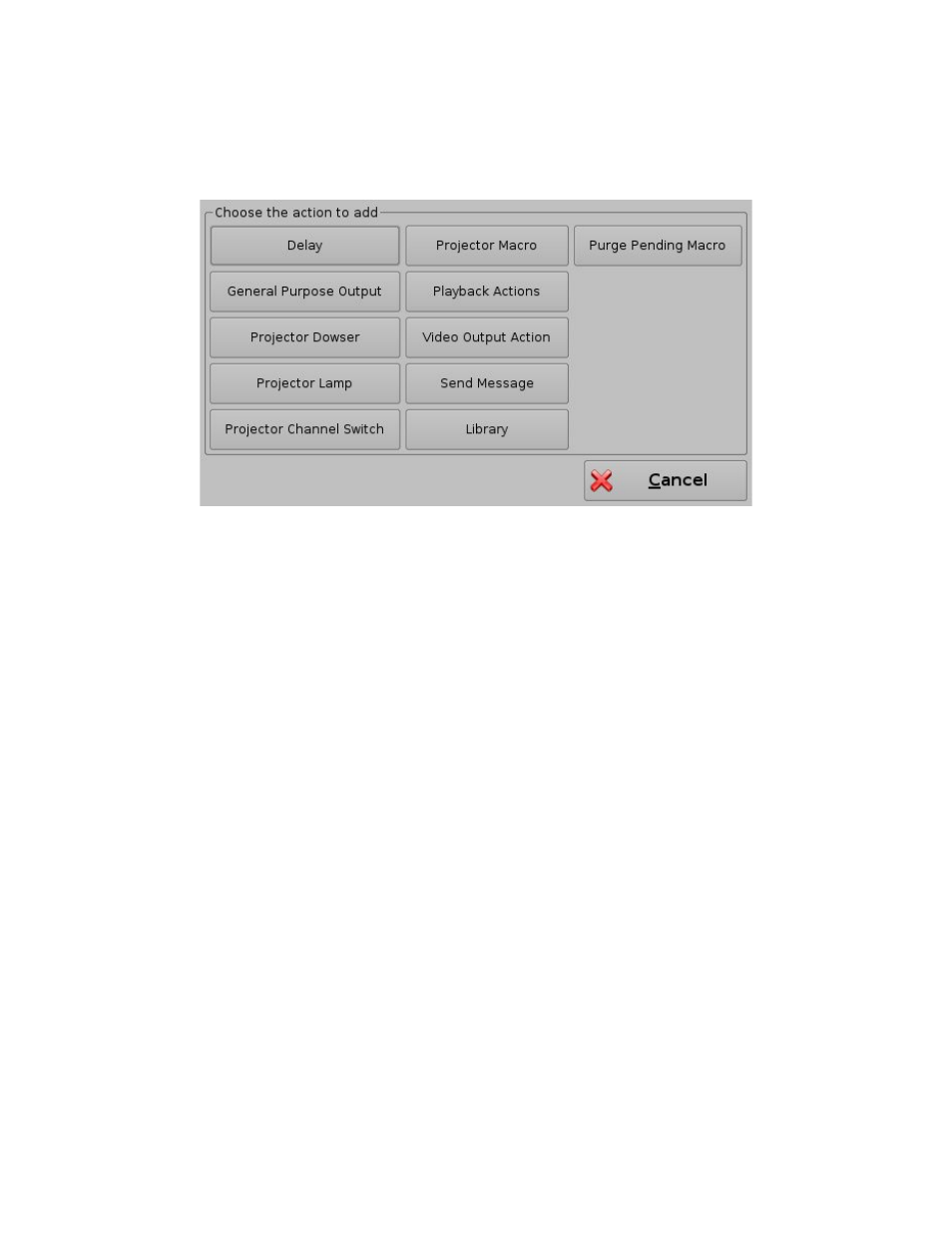
7.2.2 Action Insertion
To insert a new action in a Macro Automation Cue, select its Macro name in the Macro Window
and click the Insert a New Action button.
The following window should be displayed (Figure 31):
Figure 31: Action Window
The Action Window provides a list of available actions to be used within a Macro Automation
Cue.
The actions available are the following:
Delay: delay the macro execution for a specific duration
General Purpose Output: change the position of a GPO line
Projector Dowser: open or close the projector dowser
Projector Lamp: turn the projector lamp on or off
Projector Channel Switch: switch to a projector channel number from 1 to 16
Projector Macro: used to recall preset DLP projector macros by name (e.g. for Barco)
Playback Actions: select an action between Play, Pause or Toggle Play/Pause
Video Output Action: choose between Default Video Output and Play all clips at 48fps
Send Message: used for sending a text or a binary message to a device
Library: used for sending a pre-defined message to a specific device (e.g. eCNA, JNior)
Purge Pending Macro: used to purge pending macros
Click the Cancel button to cancel the action insertion.
To add an action to the Macro Automation Cue, click on its corresponding Action button in the
Action window.
DSV.OM.000391.DRM
Page 29 of 68
Version 1.3
Doremi Labs