5 software/firmware upgrade, 1 sending the software file to the dsv-j2, 2 performing the software upgrade – Doremi DSV-J2 User Manual
Page 45: 3 sending the firmware file to the dsv-j2
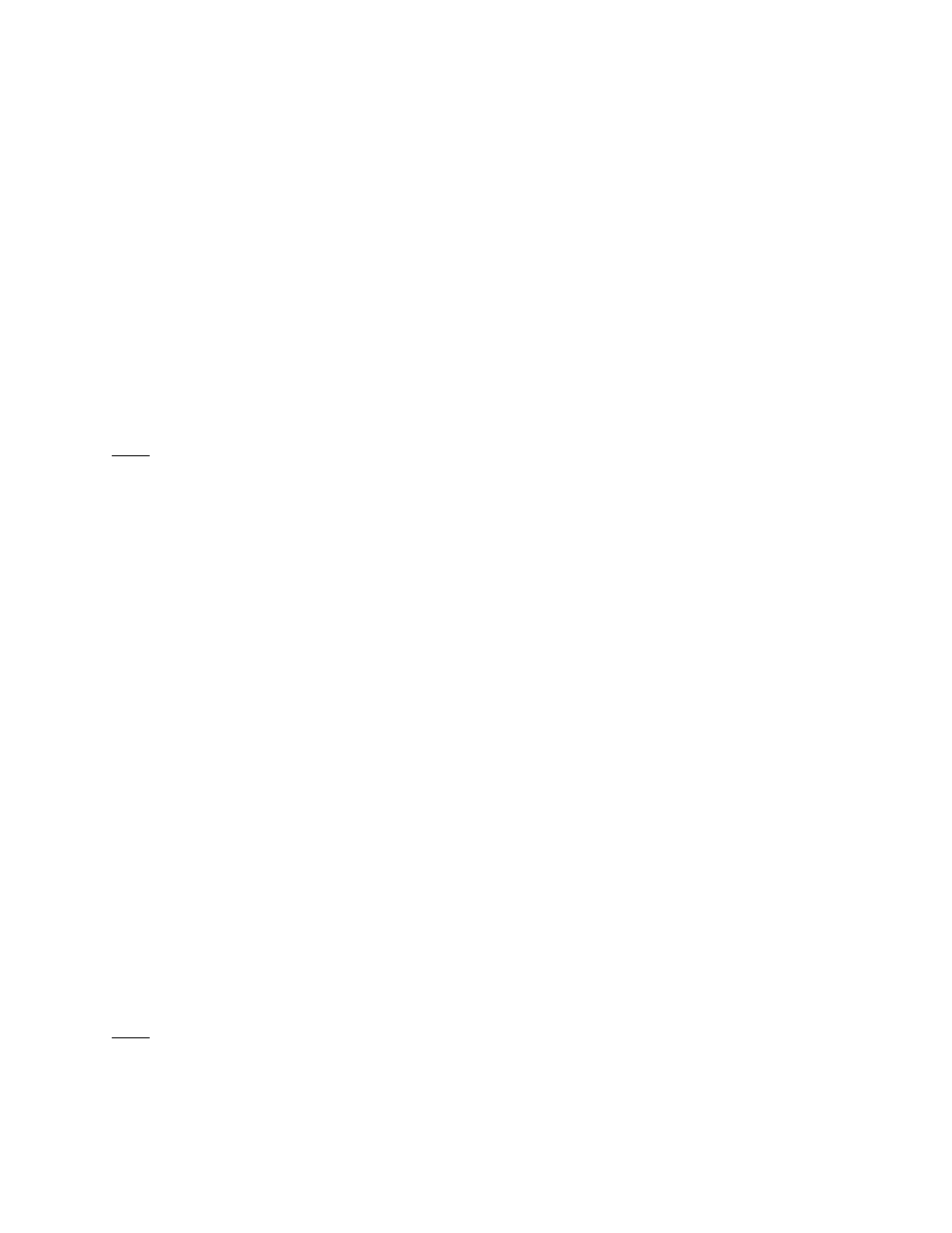
11.5 Software/Firmware Upgrade
11.5.1Sending the Software File to the DSV-J2
To send a new software update file to the DSV-J2, use an FTP client and login as follows:
type:
ftp 192.168.100.50 <enter>
(enter the IP address of your DSV-J2)
when prompted for a user name,
type:
admin <enter>
when prompted for a password,
type:
1234 <enter>
type:
bin <enter>
type:
cd ./etc/rc.once <enter>
type:
put dcp2000_patch-0.5.2-26.pkg <enter> (dcp2000_patch-0.5.2-26.pkg is the
upgrade file that you received from
Doremi)
When the transfer is completed,
type:
bye <enter>
Note: These steps may vary depending on your FTP client and whether you are on a Linux or
Windows PC. The login information, file names, and destination folder are the same in either
case.
11.5.2Performing the Software Upgrade
To perform the upgrade of the DSV-J2 software, simply reboot the DSV-J2.
To do this, login as root and from the terminal command prompt,
type:
reboot <enter>.
Once the DSV-J2 has rebooted, login again, open the terminal command prompt and
type:
halt
<enter>.
This will initiate the shutdown of the DSV-J2. After 20 seconds or so, the unit will shut off
automatically. After the DSV-J2 has shutdown, power it on again and login as you normally
would. This will complete the software update.
11.5.3Sending the Firmware File to the DSV-J2
To send a new firmware file to the DSV-J2 JPEG-2000 decoder, use an FTP client and login as
follows:
type:
ftp 192.168.100.50 <enter> (enter the IP address of your DSV-J2)
when prompted for a user name,
type:
admin <enter>
when prompted for a password,
type:
use the admin password here <enter>
type:
bin <enter>
type:
cd ./etc/rc.once <enter>
type:
put fw-1.53.pkg <enter> (fw-1.53.pkg is the upgrade file that you received from
Doremi)
When the transfer is completed,
type:
bye <enter>
Note: These steps may vary depending on your FTP client and whether you are on a Linux or
Windows PC. The login information, file names, and destination folder are the same in either
case.
DSV.OM.000391.DRM
Page 45 of 68
Version 1.3
Doremi Labs