Doremi DSV-J2 User Manual
Page 31
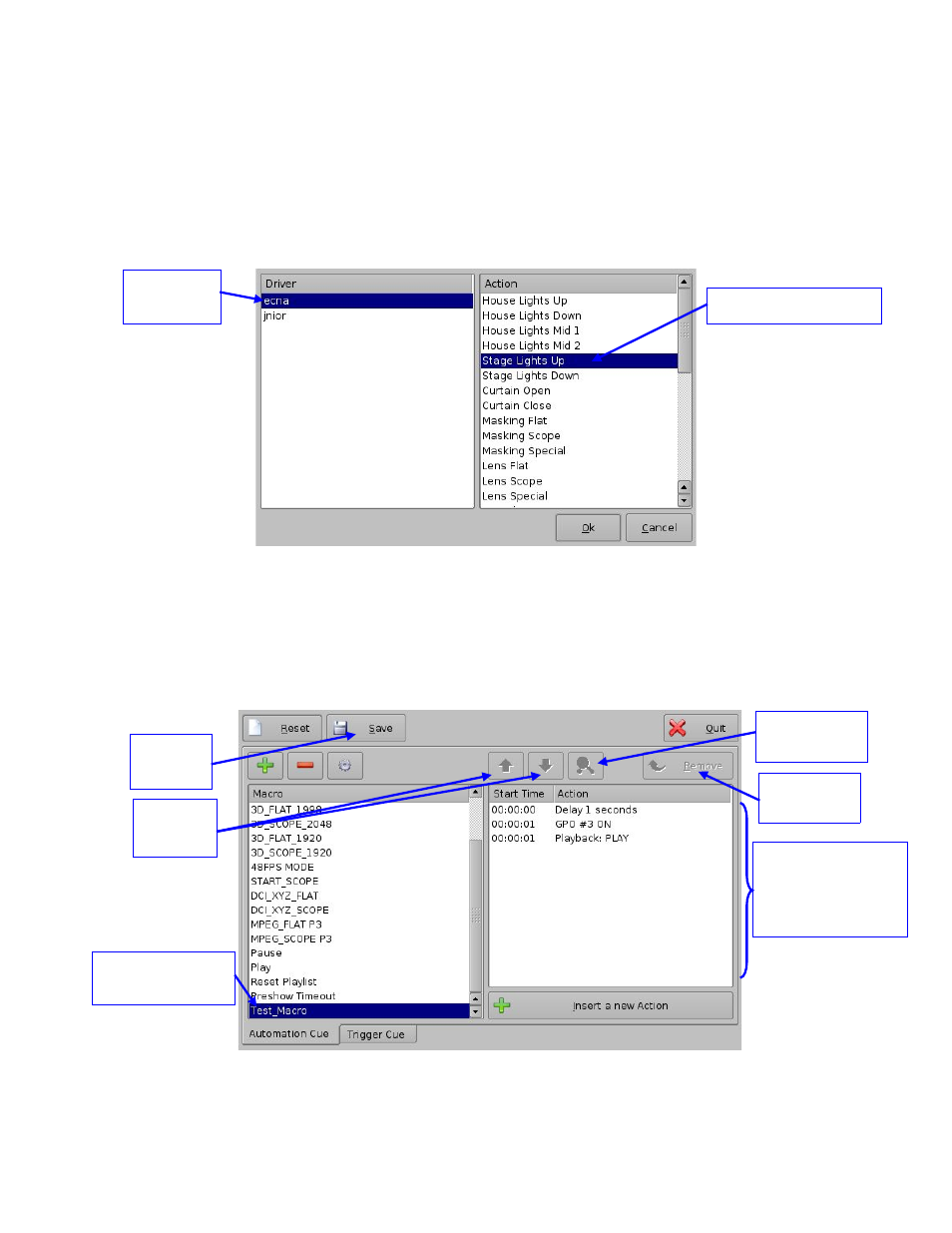
Example of Automation Library Usage
When one of the supported devices (e.g. eCNA and JNior) is added according to Section
6.2, the Macro Editor should allow you to use the corresponding commands for each device.
In order to do this, follow the procedure below:
1. To use a library command, click on Library in the Action window (Figure 31).
2. Select one of the available devices in the left part of the following window and choose
the appropriate command (belonging to the selected device) in its right part (Figure 35):
Figure 35: Macro Editor GUI – eCNA Automation Setup Example
3. Click the Ok button to validate, or Cancel to cancel this command addition.
Example of Resulting Macro Setting
After having inserted the three actions “Delay 1s,” “GPO line #3 ON,” and “Playback: Play”
in the Macro “Test_Macro” as called in this example, the right part of the Automation Cue
tab should display the added actions (Figure 36):
Figure 36: Example of Macro Actions Window Updated
Click the Save button to save the “Test_Macro” settings. A password will be needed.
DSV.OM.000391.DRM
Page 31 of 68
Version 1.3
Doremi Labs
List of actions
inserted into the
“Test_Macro“
element
Arrow
buttons
Edit Action
button
Save
button
Remove
button
Selected Macro
automation
Chosen command
Selected
device