4 performing the firmware upgrade, 6 network restarting, 7 raid – Doremi DSV-J2 User Manual
Page 46: 1 raid failure identification
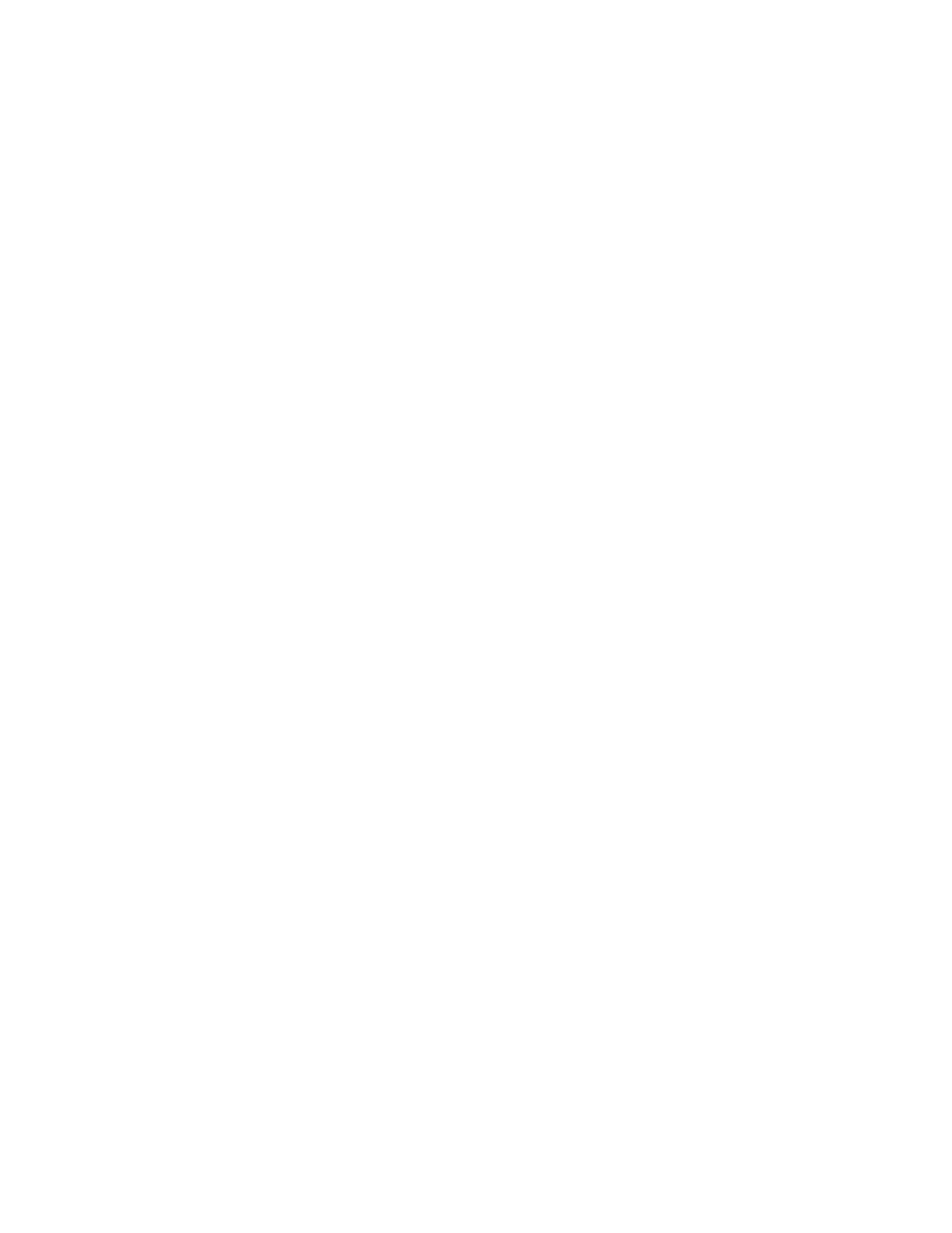
11.5.4Performing the Firmware Upgrade
To perform the upgrade of the Dolphin firmware, simply reboot the DSV-J2.
To do this, login as root and from a terminal command prompt,
type:
reboot <enter.>
After rebooting, you can check your firmware version from a terminal command prompt to verify
the new software/firmware versions by repeating Section 11.3.
11.6 Network Restarting
To restart networking from the terminal command line, do the following:
type:
/etc/init.d/networking restart <enter>
11.7 RAID
Two RAIDs are presents in the DSV-J2: “/dev/md0” which is mounted on “/data” and ‘/dev/md1”
which is mounted on “/opt.” The following paragraphs explain how to check the health of the
RAID (11.7.1) and how to reinit the RAID
11.7.1RAID Failure Identification
To check the health of the RAID, just open a terminal, switch to root if you are not, and then
execute the following command:
type:
more /proc/mdstat <enter>
On a healthy RAID, this command will print for example:
Personalities : [raid5]
md1 : active raid5 sda1[0] sdb1[1] sdc1[2]
21125248 blocks level 5, 64k chunk, algorithm 2 [3/3] [UUU]
md0 : active raid5 sda2[0] sdb2[1] sdc2[2]
760291968 blocks level 5, 64k chunk, algorithm 2 [3/3] [UUU]
On a failed RAID, this command will print:
Personalities : [raid5]
md1 : active raid5 sdb1[1] sdc1[2]
21125248 blocks level 5, 64k chunk, algorithm 2 [3/2] [_UU]
md0 : active raid5 sdb2[1] sdc2[2]
760291968 blocks level 5, 64k chunk, algorithm 2 [3/2] [_UU]
In the failed example above, the hard disk drive “/dev/sda” is failed. This failure could be the
result of a hardware failure or it could simply be that the user inadvertently pulled the drive out.
DSV.OM.000391.DRM
Page 46 of 68
Version 1.3
Doremi Labs