12 troubleshooting, 1 dsv-j2 bios settings, 1 bios setting for intel se7221 motherboard – Doremi DSV-J2 User Manual
Page 49: 2 bios setting for supermicro x7sbe motherboard, 12troubleshooting, 2bios setting for supermicro x7sbe motherboard
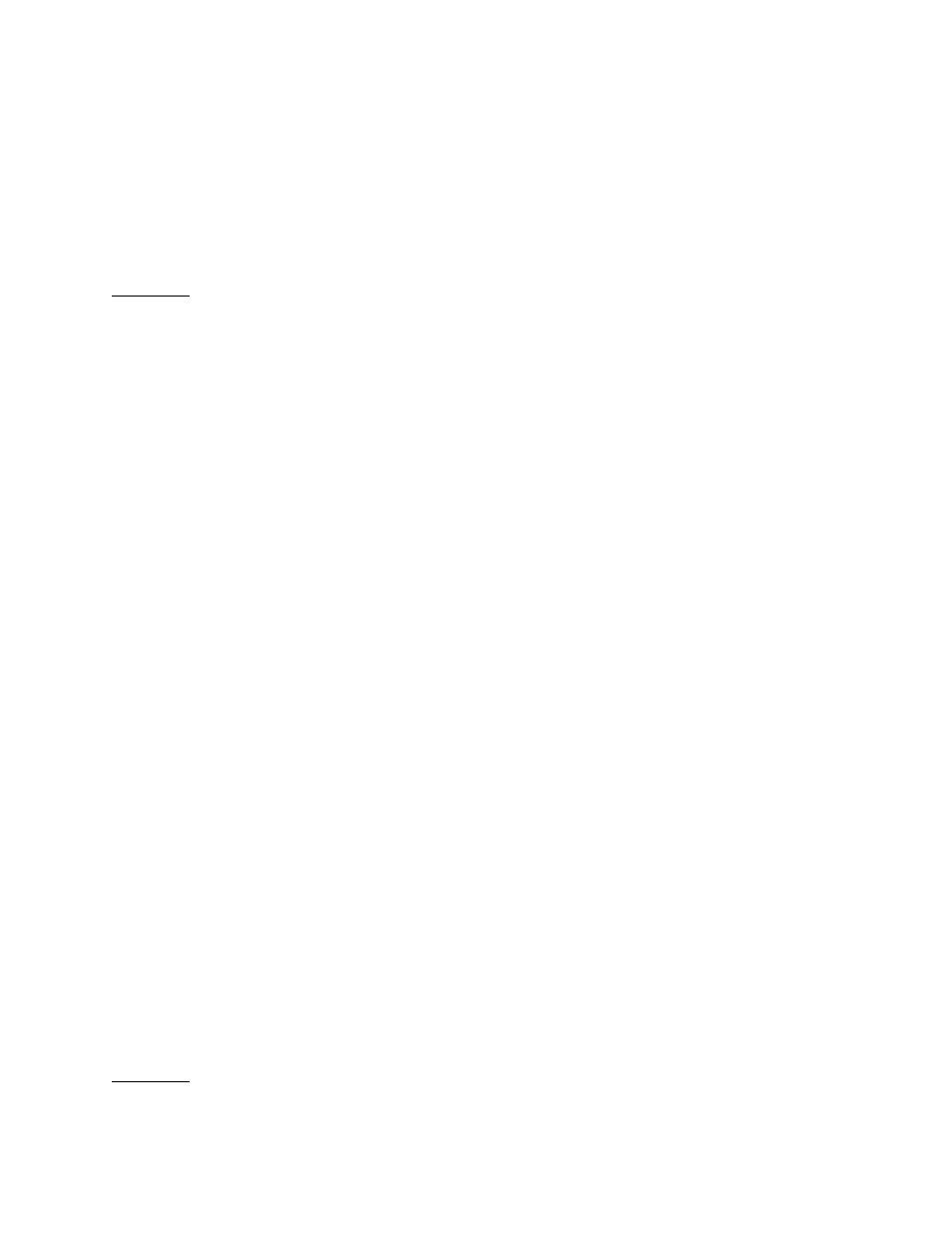
12Troubleshooting
12.1 DSV-J2 BIOS Settings
In case the system does not complete the boot sequence upon powering up, the BIOS settings
may have to be checked. Follow the procedure below to confirm the BIOS settings.
12.1.1BIOS Setting for Intel SE7221 Motherboard
CAUTION: The BIOS settings detailed here are for a unit fitted with the SE7221 motherboard
only. Check the motherboard I/Os on the rear panel according to section 4.3.1 to
know which motherboard is used on the unit.
To access the BIOS settings of the DSV-J2, press F2 just after powering ON the unit.
This will bring up the System Setup screen in the Main menu. From here, set the system date
and time if necessary.
1. Select the Advanced menu, enable AHCI mode, scroll down to IDE Configuration and
press <enter>. Verify that the drives are present on Primary IDE Master, Primary IDE
Slave, Secondary IDE Master, Third IDE Master.
2. Go to Third IDE Master and press <enter.>
Verify that the Third IDE Master says:
Vendor PQI IDE DiskOnModule (This is the boot device for the DSV-J2. It is a flash
drive.)
3. Press ESC and select the Boot menu. Press <enter> and select the Hard Disk Drive.
The following info should appear. This is the boot drive order:
1
st
Drive [3M-PQI IDE Dis]
2
nd
Drive [PM-Hitachi HDT]
3
rd
Drive [PS-Hitachi HDT]
4
th
Drive [SM-Hitachi HDT]
4. Press ESC and go to the Boot Device Priority. Set the flash drive to be the first boot
device.
5. Select the Exit menu. Press <enter> for Exit Saving Changes. At the prompt, press
'OK' <enter.>
The DSV-J2 will now continue the boot process with the new BIOS settings.
12.1.2BIOS Setting for SuperMicro X7SBE Motherboard
CAUTION: The BIOS settings detailed here are for unit fitted with the SuperMicro X7BE
motherboard only. Check the motherboard I/Os on the rear panel according to
section 4.3.1 to know which motherboard is used on the unit.
DSV.OM.000391.DRM
Page 49 of 68
Version 1.3
Doremi Labs