9 changing the linux login password, 10 changing the linux display resolution – Doremi DSV-J2 User Manual
Page 48
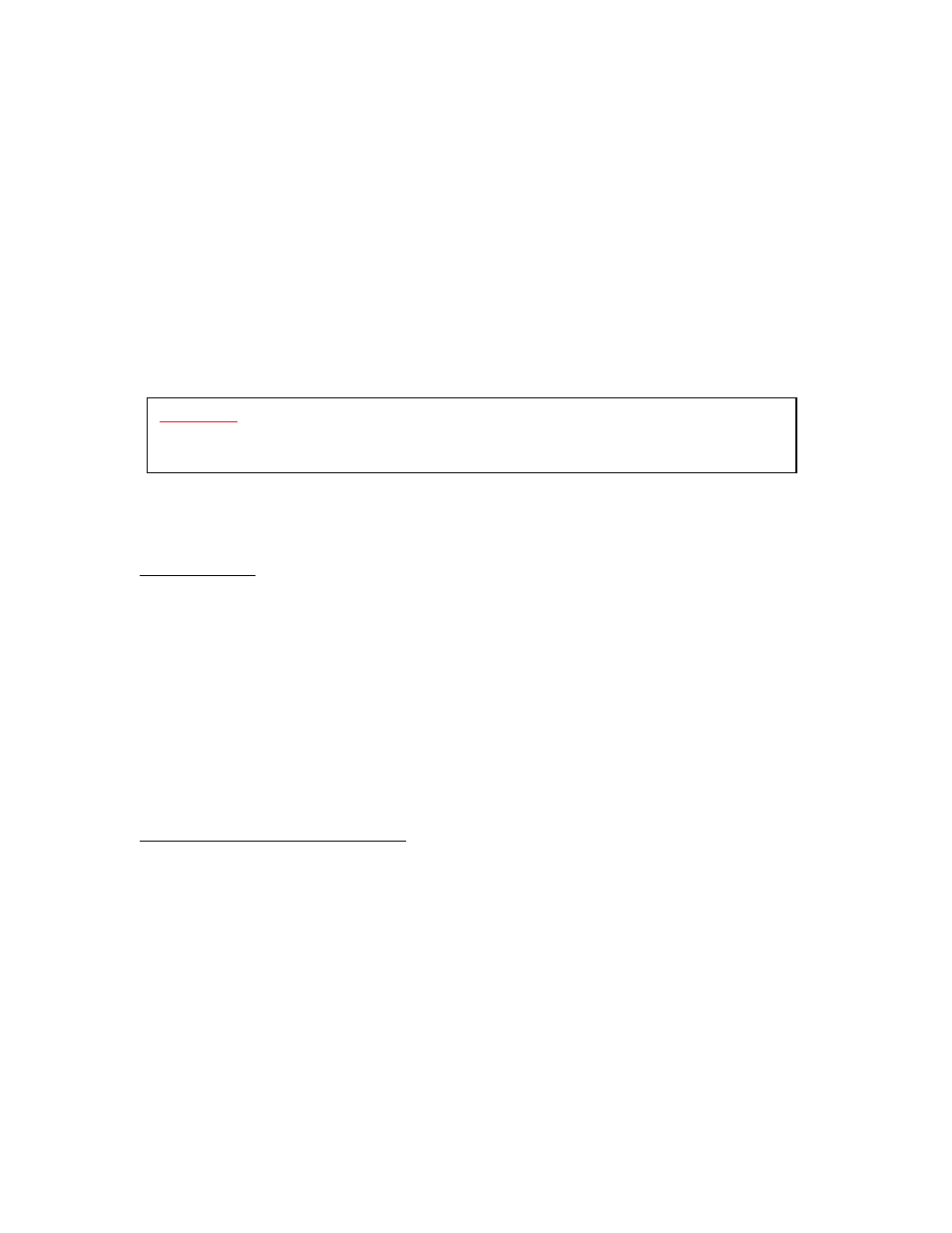
When completed,
type:
bye <enter> at the command prompt to quit the FTP session.
The DSV-J2 will then automatically scan the /data/incoming/ directory and ingest the files
contained in it.
11.9 Changing the Linux Login Password
To change the DSV-J2 login password, open a terminal window and do the following:
type:
mount -o rw,remount / <enter>
type:
passwd root
<enter>
(this changes the password for the login named 'root')
type:
your new password
<enter>
(type the new password that you want)
retype:
your new password
<enter>
(retype the new password)
type:
sync <enter>
type:
mount -o ro,remount / <enter>
11.10 Changing the Linux Display Resolution
To set up the DSV-J2 display resolution for an external VGA or front panel server LCD screen,
do the following:
External VGA:
type:
mount -o rw,remount / <enter>
## allows writing to FLASH card
type:
cd /etc/X11/ <enter>
type:
cp XF86Config-4.org XF86Config-4 <enter>
You will be prompted to overwrite the previous configuration.
Type:
y <enter>
Then do the following:
type:
sync <enter>
type:
mount -o ro,remount / <enter>
Close X windows (GUI) and login again. You should now be at the new resolution.
DSV-J2 Front Panel LCD Screen:
type:
mount -o rw,remount / <enter>
## allows writing to FLASH card
type:
cd /etc/X11/ <enter>
type:
cp XF86Config-4.640 XF86Config-4 <enter>
You will be prompted to overwrite the previous configuration.
type:
y <enter>
Then do the following:
type:
sync <enter>
type:
mount –o ro,remount / <enter>
Close X (GUI) and login again. You should now be at the new resolution.
DSV.OM.000391.DRM
Page 48 of 68
Version 1.3
Doremi Labs
CAUTION
:
If you change the root password, please make sure to record the
password in a secure place. If the password is lost, you will no longer
be able to access the unit.