3 action list management, 4 macro saving – Doremi DSV-J2 User Manual
Page 32
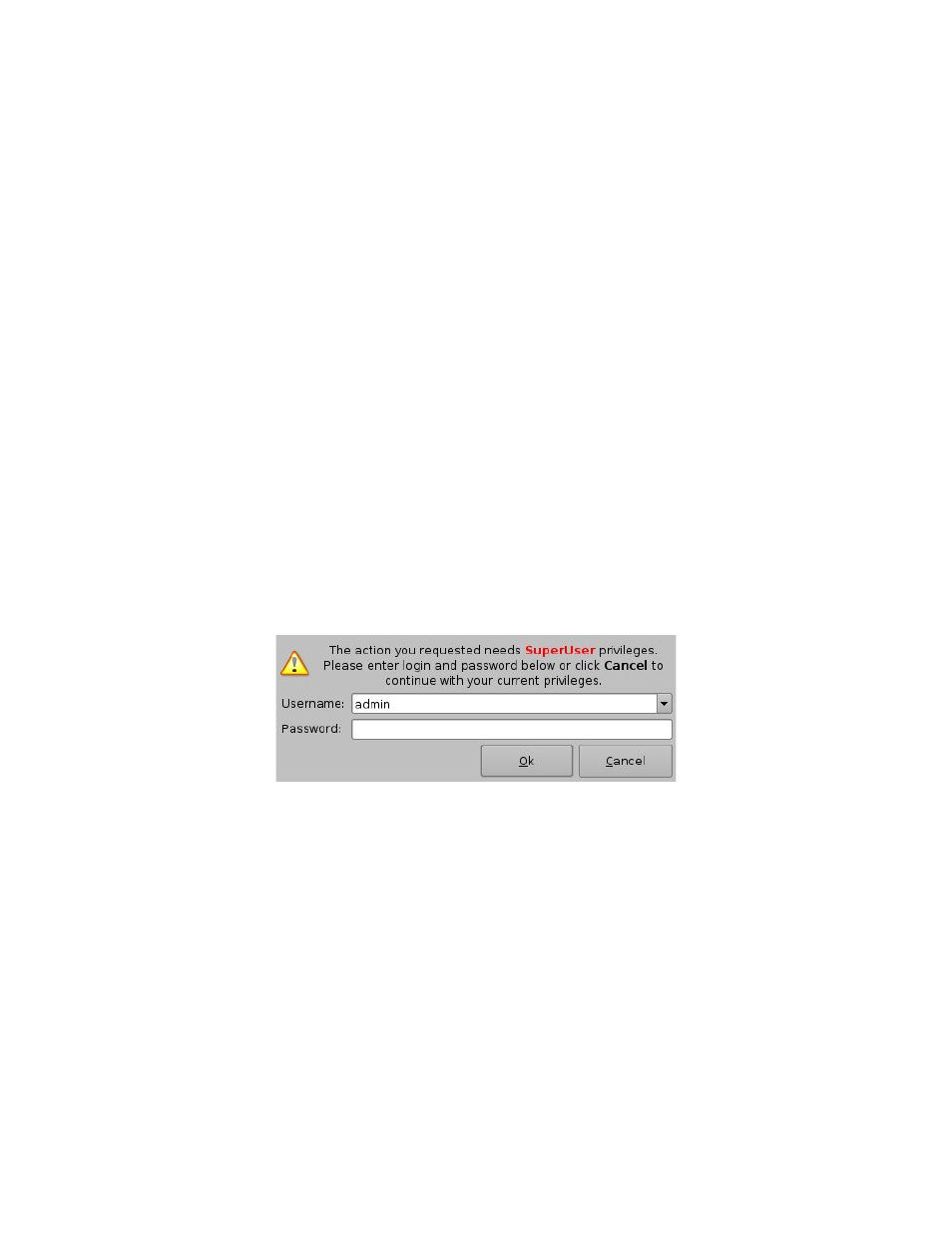
7.2.3 Action List Management
Action Reordering
Two arrows allow the user to change the order of the actions in the Macro Automation Cue
(Figure 36). Using those arrows, each action can be moved to the top or to the bottom of the
Macro Actions window:
In order to move an action to the top, select it and click on the arrow pointing to the top.
If an action needs to be moved to the bottom of the Macro Actions window, select it and
click on the arrow pointing to the bottom.
Repeat these operations until the required actions order is obtained.
Action Edition
You can edit an action of a given Macro Automation Cue by selecting it in the right part of
the interface and by clicking the Edit Action button (Figure 36).
You will be able to edit the properties you were asked to set when the action was added to
the Macro Automation Cue.
Action Removal
To remove an action from the list of actions associated to a Macro Automation Cue, select
the action in the Macro Actions window and click the Remove button (Figure 36).
7.2.4 Macro Saving
Repeat the Macro creation operations for all the Macro Automation Cues you need to create
and click the Save button. You will be asked for a password to be able to perform this operation
(Figure 37):
Figure 37: Authentication Window
Enter the appropriate password and click the Ok button. These Macro Automation Cues will be
available in CineLister in order to create a Show Playlist.
Note that this saving operation will not only save the Macro Automation Cues, but also the
Trigger Cues that were created according to the procedure described in the following section.
DSV.OM.000391.DRM
Page 32 of 68
Version 1.3
Doremi Labs