3 connection to an event – Doremi DSV-J2 User Manual
Page 34
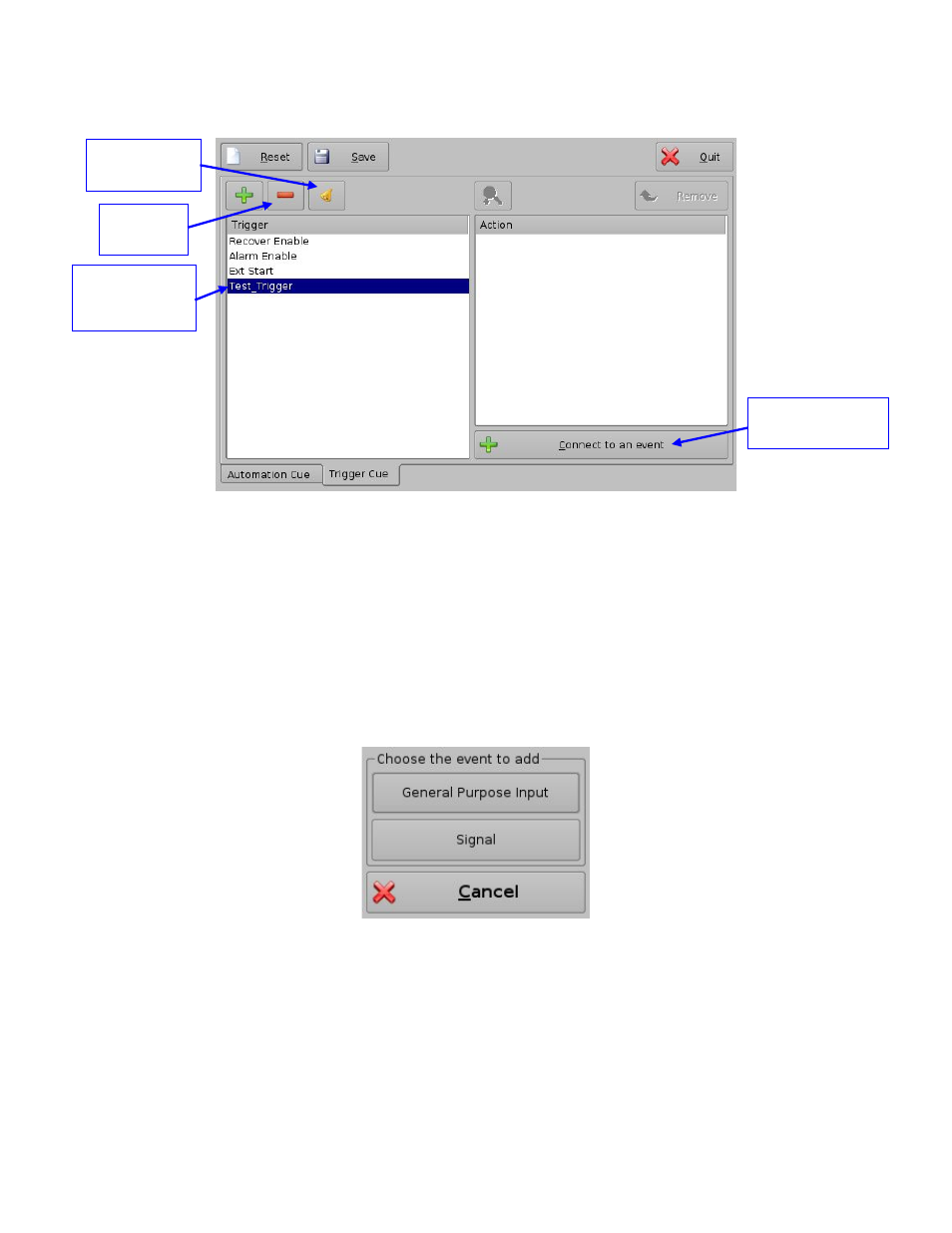
The newly created Trigger Cue will appear in the Trigger window, ready to be connected to a
GPI event (Figure 40):
Figure 40: Trigger Cue Defined
To edit an existing Trigger Cue, select it in the Trigger window and click on the Edit Trigger
button shown in the figure above. You will be able to edit the name of the Trigger Cue using the
same kind of window as presented in Figure 39.
To remove a Trigger Cue, select it in the Trigger window and click the Delete button (Figure 40).
7.3.3
Connection to an Event
To connect a Trigger Cue to an event, select it in the Trigger window and click the
Connect to an Event button (Figure 40). The following window should appear (Figure
41):
Figure 41: Choose the Event to Add Window
To connect the selected Trigger Cue to a GPI event, click the General Purpose Input
button of the Choose the Event to Add window (Figure 41). The following windows
should appear (Figure 42):
DSV.OM.000391.DRM
Page 34 of 68
Version 1.3
Doremi Labs
New Trigger
Cue created
Connect to an
Event button
Edit Trigger
button
Delete
button