9 vendor specific projector set up instructions, 1 adding a christie projector – Doremi DSV-J2 User Manual
Page 38
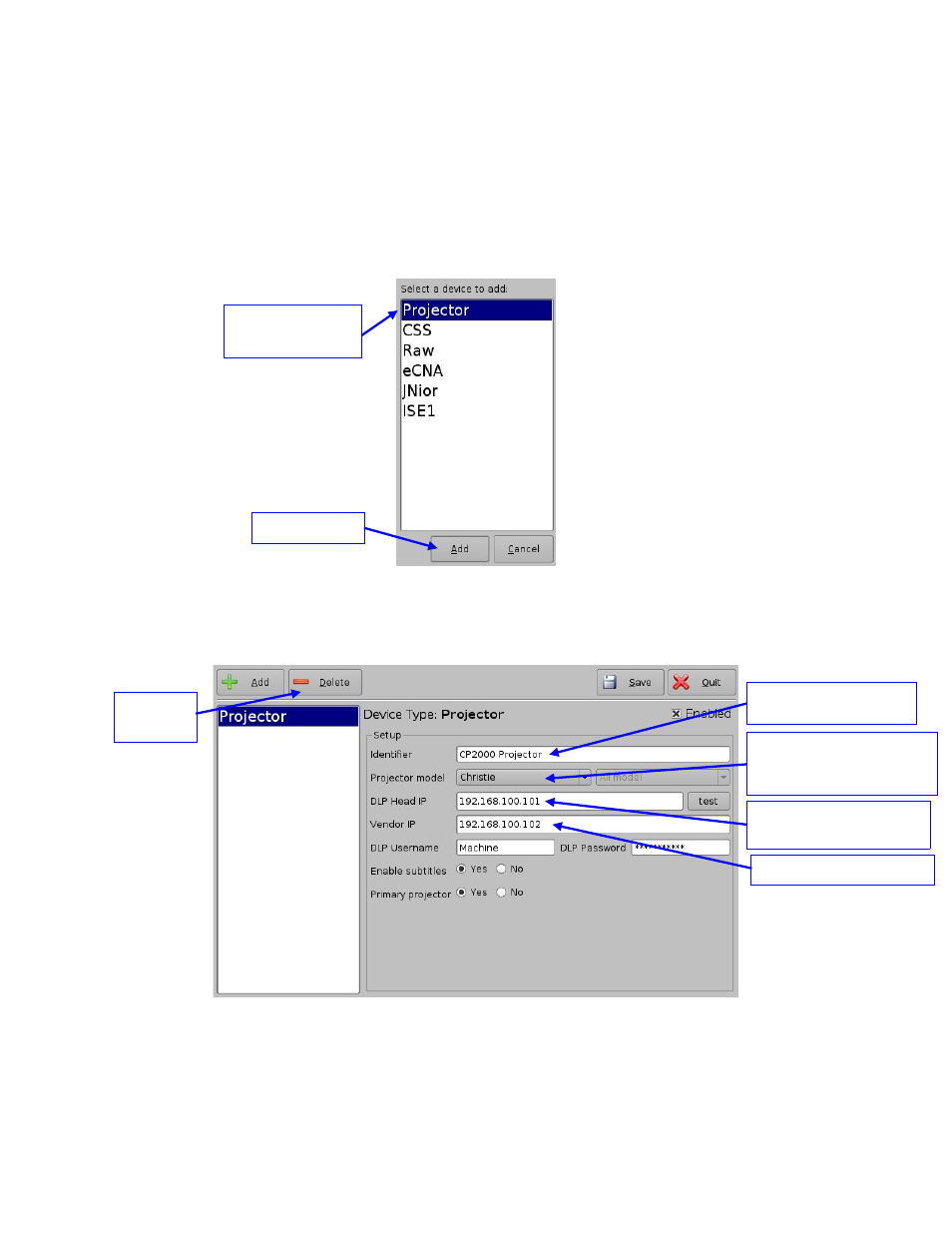
9 Vendor Specific Projector Set Up Instructions
9.1 Adding a Christie Projector
To add a Christie CP2000 projector, run the Device Manager as presented in section 6 by going
to the Menu → Doremi Apps. → Device Manager menu of the DSV-J2.
The GUI illustrated in Figure 24 should appear on the screen. Click the Add button. The window
presented below, allowing you to add a projector, should be displayed (Figure 45).
Figure 45: Device Selection Windows – Projector Item Selected
Select Projector and click the Add button (Figure 45). You will return to the main GUI window to
enter the projector parameters (Figure 46):
Figure 46: Device Manager GUI – Christie Projector Setup Fields
DSV.OM.000391.DRM
Page 38 of 68
Version 1.3
Doremi Labs
Add button
Delete
button
Projector item
selected
Projector Identifier
Projector model set to
Christie
Vendor IP field
DLP Head IP field