3 getting started, 1 ssc tool, 2 default ssc files – BECKHOFF ET9300 User Manual
Page 11: Getting started, Ssc tool, Default ssc files
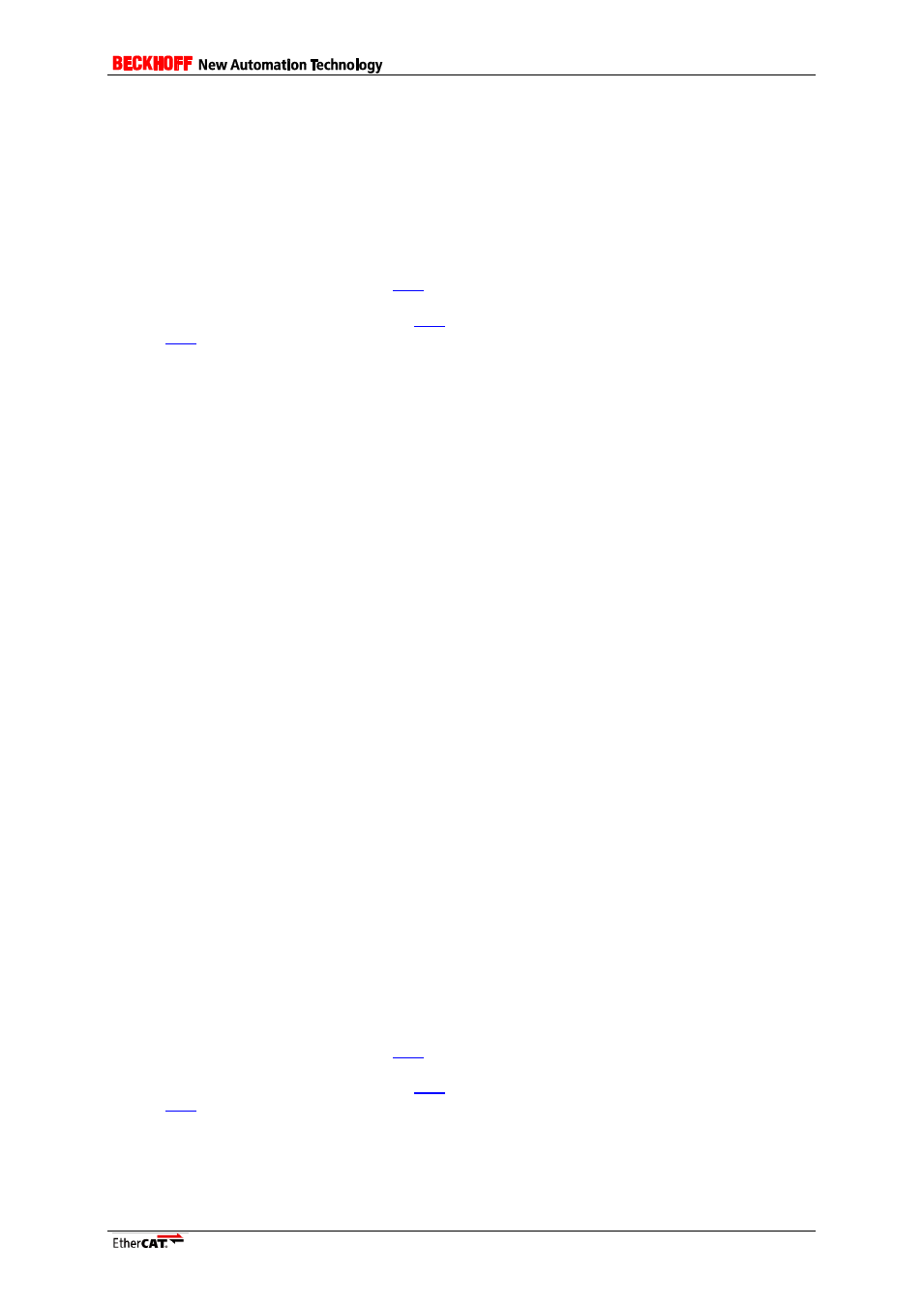
Application Note ET9300
9
3
Getting Started
This is a step by step instruction how to start the EtherCAT slave development with the Slave Stack
Code (SSC).
There is also an EtherCAT Slave Design Quick Guide available in the downloaded SSC archive.
In general two possibilities are available either using the SSC Tool (3.1 SSC Tool) or the default SSC
files (3.2 Default SSC files).
3.1
SSC Tool
1. Download the Slave Stack Code
NOTE: To download the SSC the ETG member login and an EtherCAT Vendor ID is required.
If you are not an ETG member click
or if you do not have an EtherCAT Vendor ID click
2. Unzip the downloaded archive.
3. Install "EtherCAT Slave Stack Code Tool.msi".
4. Start the SSC Tool (Start -> Program Files -> EtherCAT Slave Stack Code Tool -> SSC Tool).
5. Acknowledge the usage agreement.
6. Enter your Vendor ID and company name.
7. Create a new project (File -> New)
8. Select ...
a. the default SSC configuration.
b. a custom platform/application configuration. If a configuration file is available it can
also be added via the "Import" button.
NOTE: If the SSC shall be executed on a third party platform, e.g. Texas Instruments AM335x
or Renesas R-IN32M3, it is recommended to use the corresponding configuration.
9. If the default SSC configuration was selected the hardware settings should be adapted
according to the target platform (Project Navigation -> "Hardware").
10. Select the slave application (Project Navigation -> "Application").
11. Save the project (File -> Save).
12. If Doxygen is installed a source code documentation can be created automatically (Tool ->
Options -> Create Files -> Create Documentation).
13. Create the slave files (Project -> Create new Slave Files).
14. Click "Start".
15. Create a slave project with the target platform specific IDE, import the generated source files
and run the slave binary. For further details see the IDE/SDK documentation of the platform
vendor.
16. Make the ESI file available in the ESI cache of the EtherCAT configuration tool/master.
17. Connect the slave platform and the EtherCAT configuration tool and create a network.
18. Run the network configuration.
3.2
Default SSC files
1. Download the Slave Stack Code
NOTE: To download the SSC the ETG member login and an EtherCAT Vendor ID is required.
If you are not an ETG member click
or if you do not have an EtherCAT Vendor ID click
2. Unzip the downloaded archive.
3. Create a slave project with the target platform specific IDE, import the SSC files and run the
slave binary. For further details see the IDE/SDK documentation of the platform vendor.
4. Adapt the settings in ecat_def.h to the target platform and application.