Editing stacks – Leprecon LP-X24 Manual v3.2 User Manual
Page 160
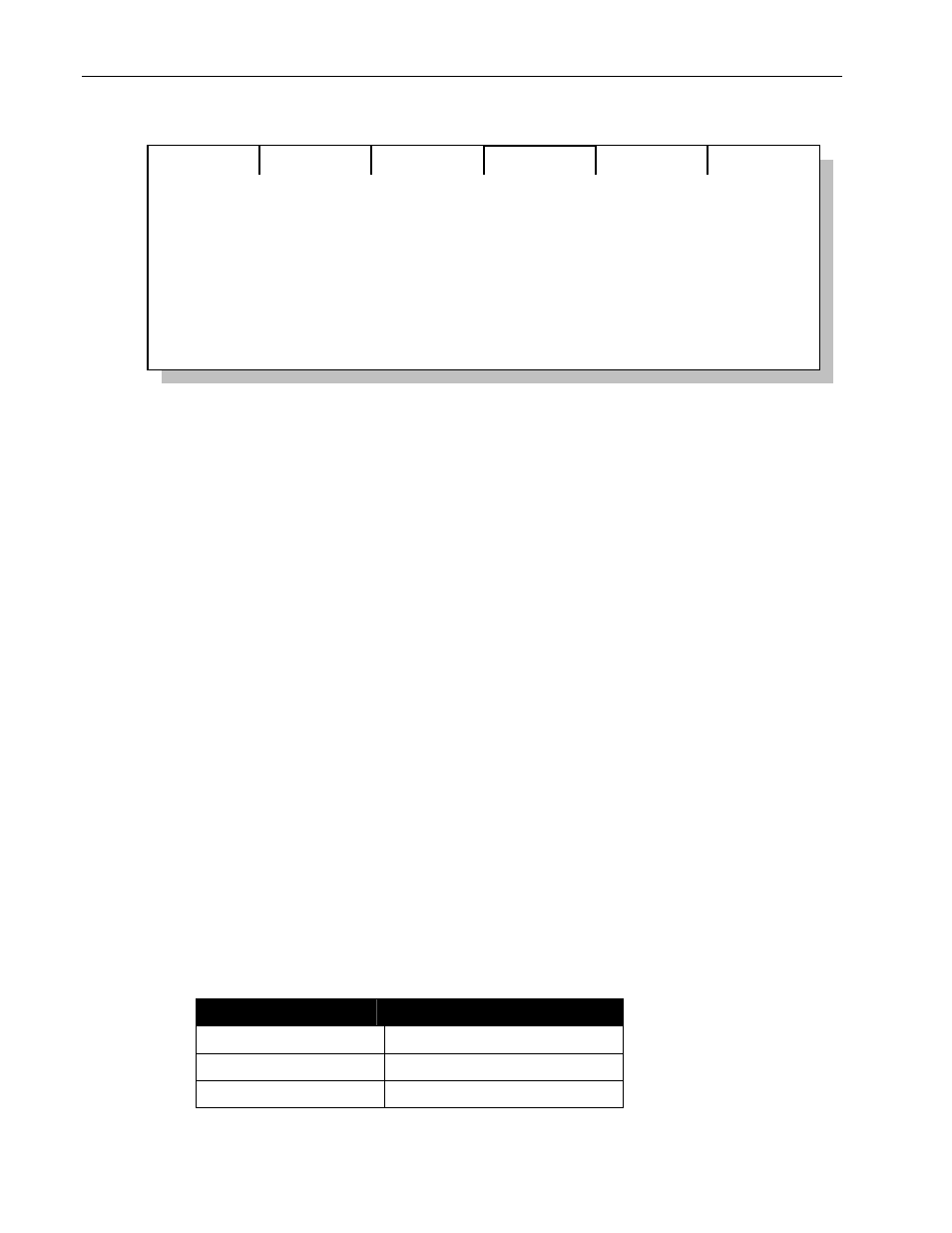
156 Chapter
Ten
Stacks
LP-X24 and LP-X48 Users Manual
Stack Status: ACTIVE Auto
Change
Out:
In:
Next:
0.0
1.0
2.0
Fade:
0%
Fade:
100%
Fade:
Inf
0:00.0
0:00.0
Inf
Hold
Notice that the Stack Status changes from Manual to Auto and that the screen
displays additional information. This information will be explained in detail in
"Automating a Stack" beginning on page 161.
5. Continue to play back the stack by moving the stack's Cross Fader from one end of
its travel to the other or by pressing the Go button.
If you are executing the stack using the buttons, press the Back button to move to
the previous step. Press the Hold button to stop and hold the transition; press Go or
Back to continue.
6. You may switch from Manual to Auto by pressing the Go button at any time.
You may switch from Auto to Manual by pressing the Hold button and then moving
the stack's Cross Fader from its current position to the extreme opposite end of the
fader's travel
that is, to 0% or 100%. If the fader is in the middle of its travel, you
may need to move it to 0% and then 100% or vice versa in order to make the fader
operational.
Note: Pressing the Go button while a step is executing has no effect. You must wait for
the step to finish executing before the stack will respond to another Go button press.
Editing Stacks
In this section, we describe the main techniques used to change the contents of a
stack's steps.
To Change Moving Light or Conventional Looks in a Stack
This operation can be done live or blind.
1. Put the LP-X into the following modes for editing:
Button/Fader
Setting
Modes Edit and Scene
Display ML or Dim
Filter ML, Dim or Both