Figure 73: x-port survcom window – NavCom SurveCE Integration Rev.A User Manual
Page 120
Advertising
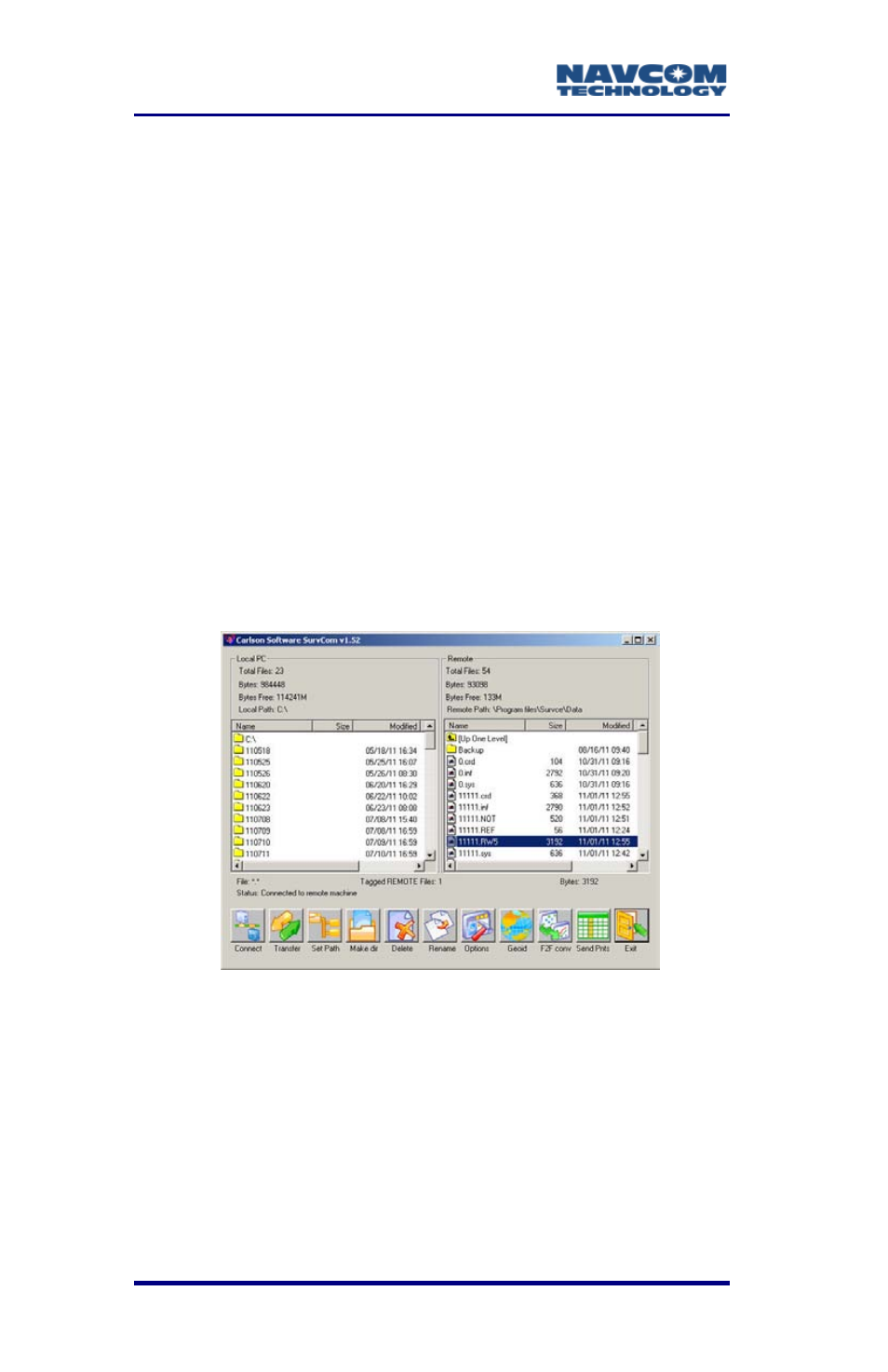
SurvCE™ Integration User Guide – Rev. A
4-118
Copy Current Job to Folder button
added.
Copy Job to Folder added.
Set Folder added.
1. Accept the default COM Port setting, COM1.
2. Tap the Carlson/C&G Transfer button. The data
collector waits for a connection.
3. In X-Port, select Tools > Data Transfer > SurvCE/
FastSurvey/SiteForeman. X-Port opens the
SurvCom window on the PC, and connects to the
data collector. SurvCom provides access to
folders and files on both the PC and the data
collector.
Figure 73: X-Port SurvCom Window
If the connection fails, select Options
from the SurvCom window (bottom
level). Change the COM port to
ActiveSync. Select Connect. If
ActiveSync opens a box with the
message, “Set up Partnership”, select
Advertising