Verify gps base setup, Verify gps base setup -63 – NavCom SurveCE Integration Rev.A User Manual
Page 65
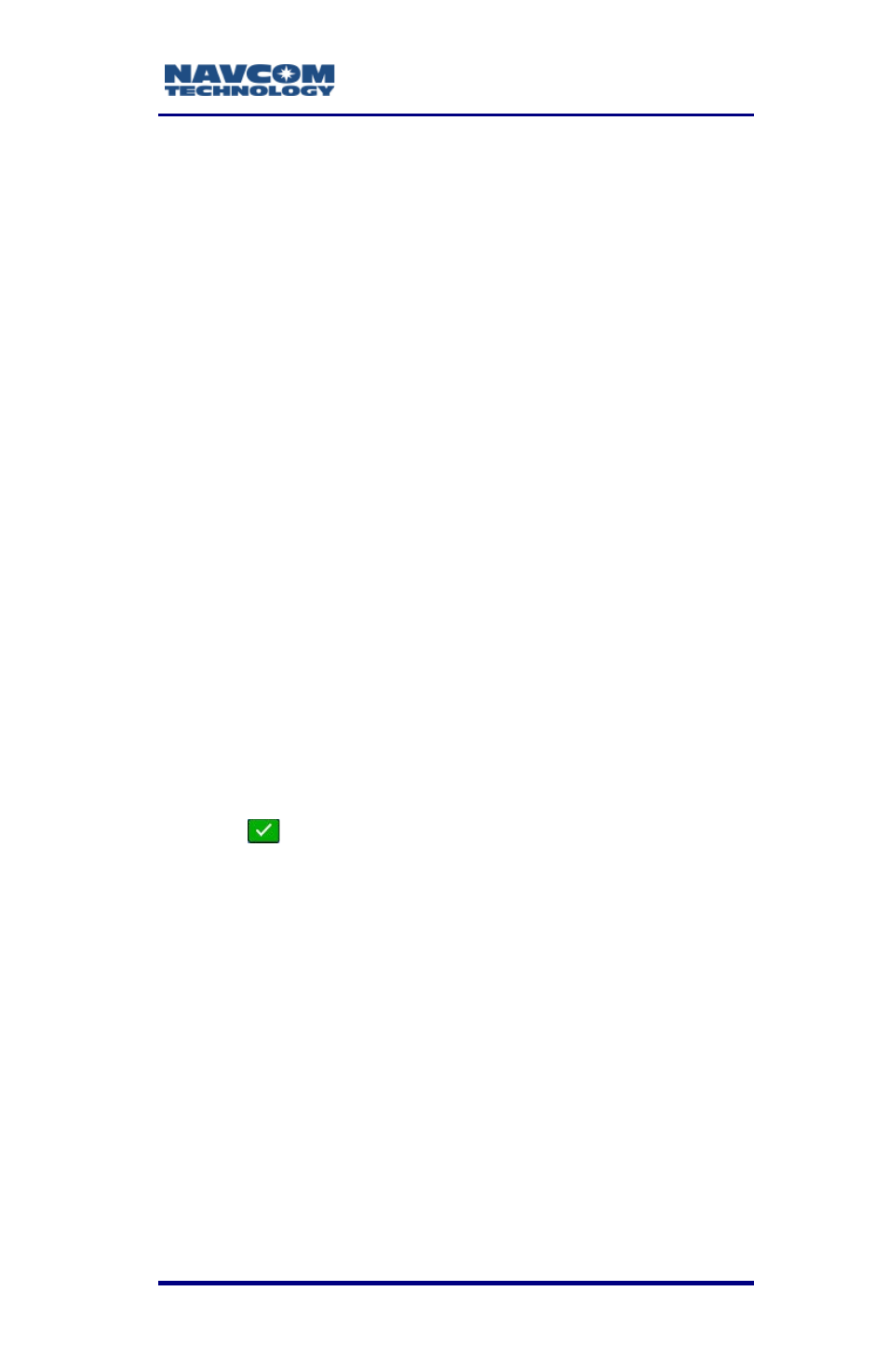
SurvCE ™ Integration User Guide – Rev. A
3-63
previous screen to change the number of
autonomous navigation solutions to be
averaged at the base receiver.
4. Save the job. If desired, select the option to
also save the position in a reference file
(*.ref). The reference file will be available for
recall on subsequent surveys.
Refer to Appendix A, Additional Base
Position Options, for
additional options
to
select when assigning a base position.
Verify GPS Base Setup
Refer to the Carlson SurvCE User Manual for details.
1. Verify the base setup. From the main menu,
select Equip > GPS Utilities.
2. Tap the Configure RTK Device button (see Figure
32). Settings appear for the selected RTK device
(e.g., internal UHF radio)
3. View the data port settings (e.g., frequency,
channel, network ID)
4. Tap
. The message “Device is configured”
appears to confirm proper setup. If there is a
problem, an error message displays.