Assign a base position, Assign a base position -60, Figure 29: from new position options – NavCom SurveCE Integration Rev.A User Manual
Page 62
Advertising
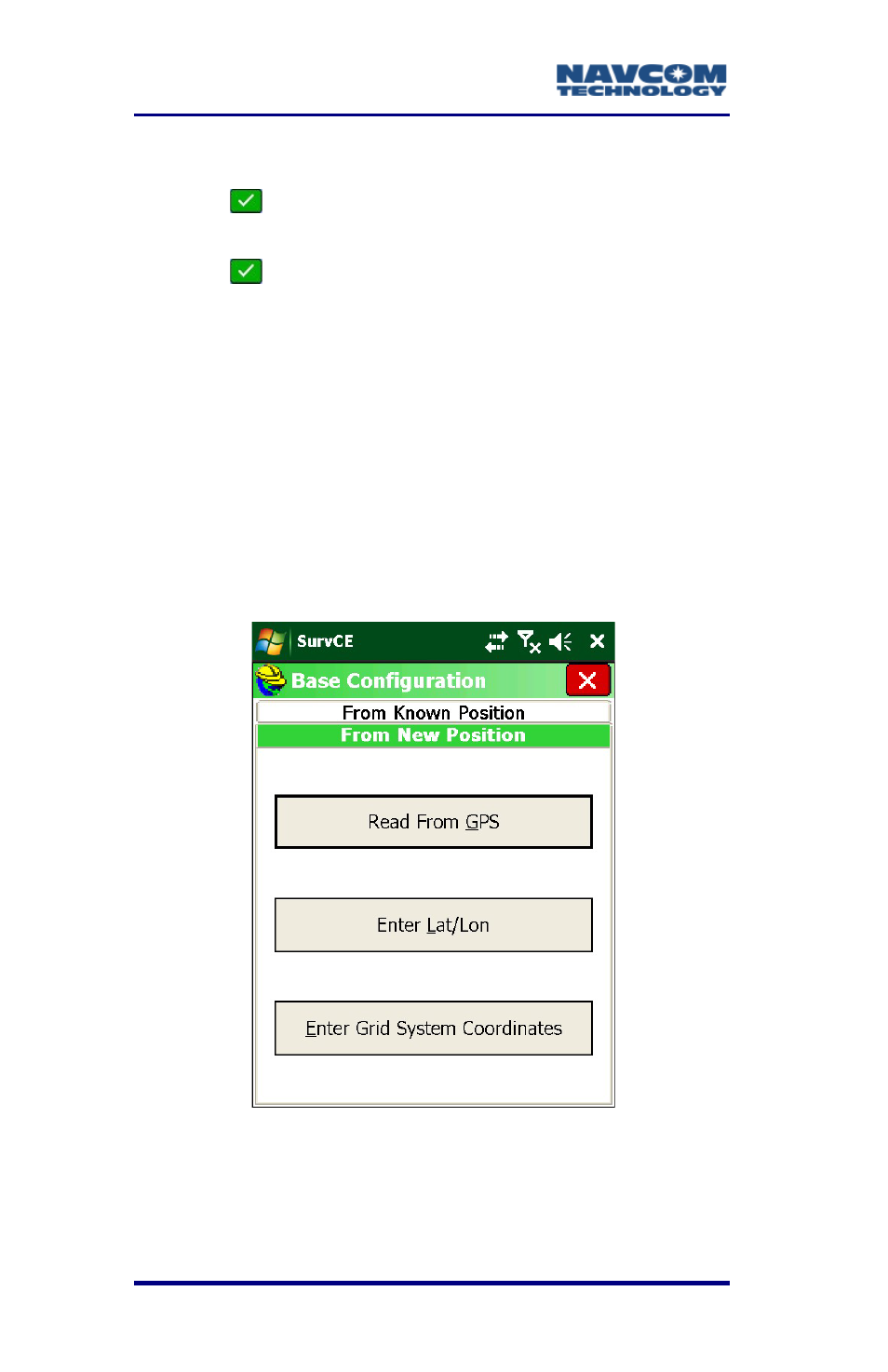
SurvCE™ Integration User Guide – Rev. A
3-60
7. Set the Squelch to Low (recommended).
8. Tap
to accept the settings. The GPS Base
submenu returns (see Figure 27).
9. Tap
to accept all the settings made on the
tabs of the GPS Base submenu. The Base
Configuration window opens (see Figure 29).
10. Continue to the next section to assign a geodetic
position to the base station for computing relative
GPS positions between the base and rover.
Assign a Base Position
Here the user can assign a geodetic position to the
base station.
Figure 29: From New Position Options
Note the version updates.
Advertising