Verify gps rover setup, Verify gps rover setup -77, Figure 41: configure internal radio window – NavCom SurveCE Integration Rev.A User Manual
Page 79
Advertising
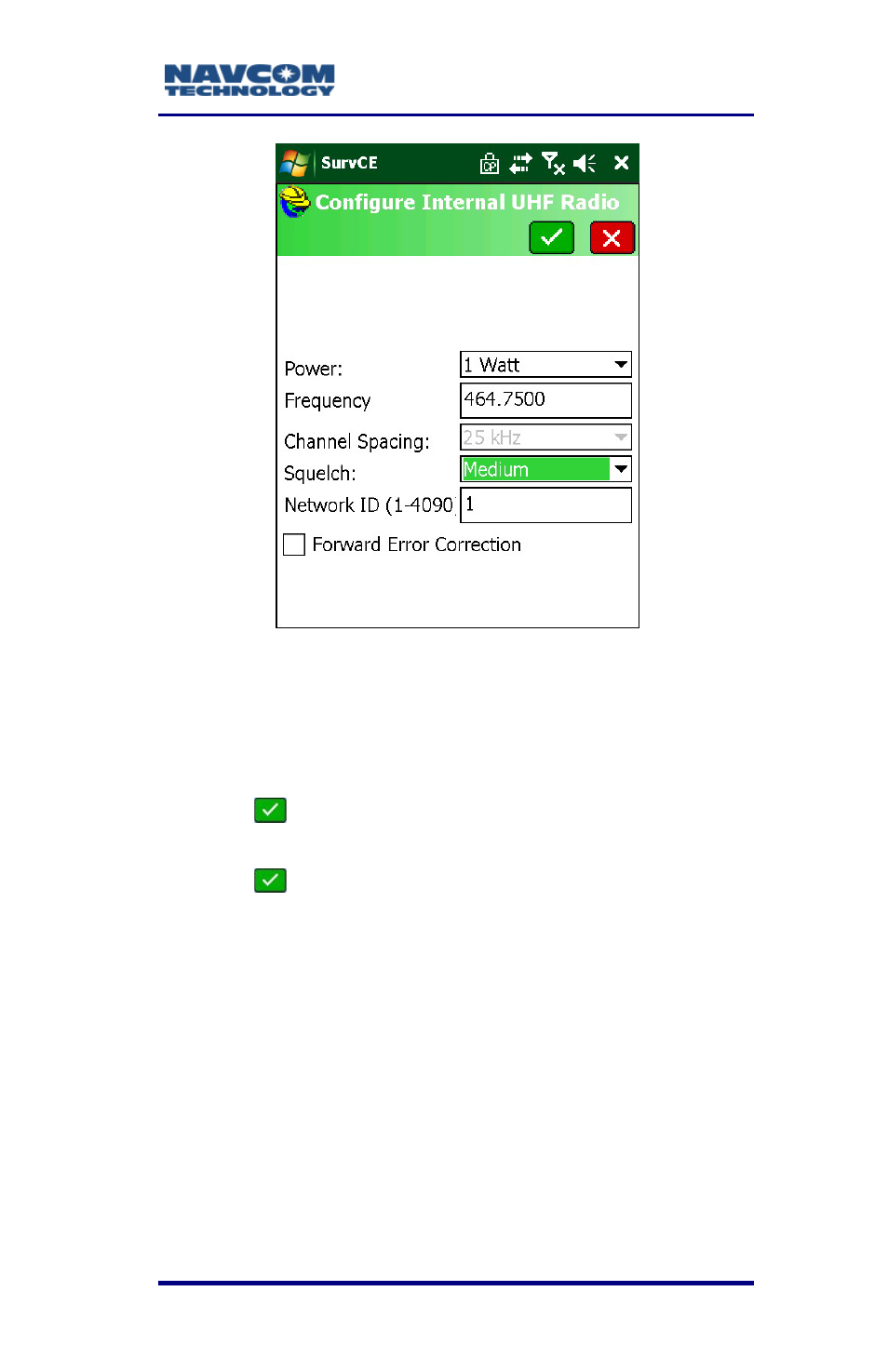
SurvCE ™ Integration User Guide – Rev. A
3-77
Figure 41: Configure Internal Radio Window
Frequency, channel spacing, and
Network ID settings must match in both
the base and receiver.
7. Tap
to accept the settings. The GPS Rover
submenu returns (see Figure 40).
8. Tap
to accept all the settings made on the
tabs of the GPS Rover submenu. The SurvCE
main menu returns (see Figure 34).
Verify GPS Rover Setup
1. Verify the rover setup. From the main menu,
select Equip > GPS Utilities.
2. Tap the Configure RTK Device button to view
data port settings. If there is a problem, an error
message displays.
The GPS Rover Setup is complete
.
Advertising