Set up starfire over ip – NavCom LAND-PAK Rev.E User Manual
Page 85
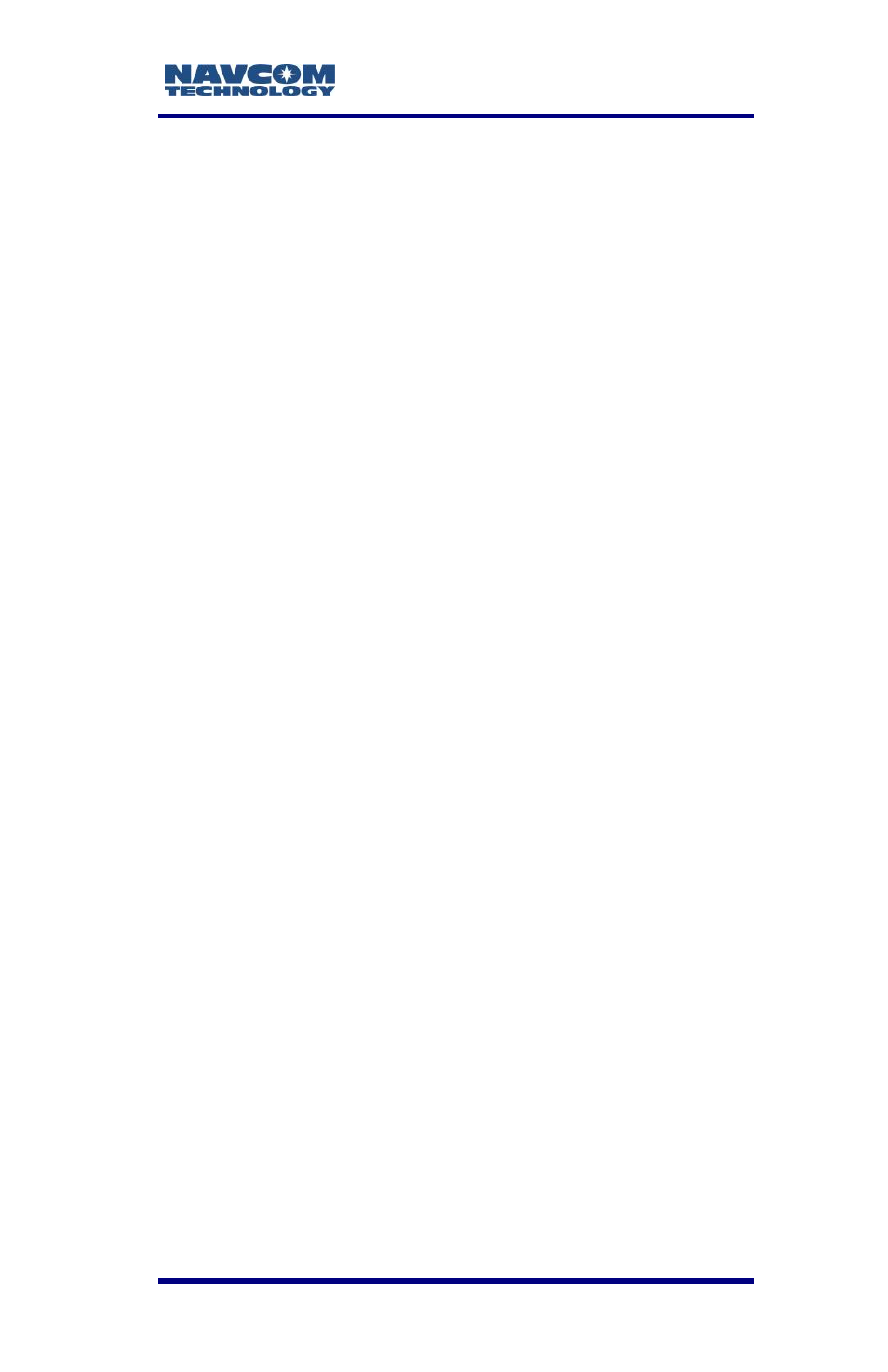
LAND-PAK
™ User Guide – Rev. E
5-83
13. Click the Source field in the General section of
the StarFire Setup screen.
14. Select StarFire from the dropdown list.
15. Click the Channel field under the StarFire section.
16. Select User-Defined and enter valid Satellite ID#
and Frequency as provided by NavCom OR
select from the available and visible alternate
satellites to force a connection OR choose Auto
Select to automatically connect to the satellite
with the strongest signal.
17. Click OK.
Set up StarFire Over IP
This feature is used to access the StarFire Over IP
network. This network consists of an independent
StarFire server which can be accessed through four
mountpoints with a choice of three data delivery
rates. This connection can be made by means of a
cellular phone modem.
Follow these steps to access the StarFire Over IP
server:
1. Open FieldGenius and select an existing project
or create a new project (see the Field Genius
User Guide for detailed instructions).
2. On the Instrument Selection dialog box (refer to
Figure 40), select GNSS Rover.
3. Click Connect to connect to the SF-3040.
4. On the Link Configure dialog box (refer to Figure
41), select None.
5. Click Continue.