Activate software with a hardware key – QuickLabel Designer Express User Manual
Page 10
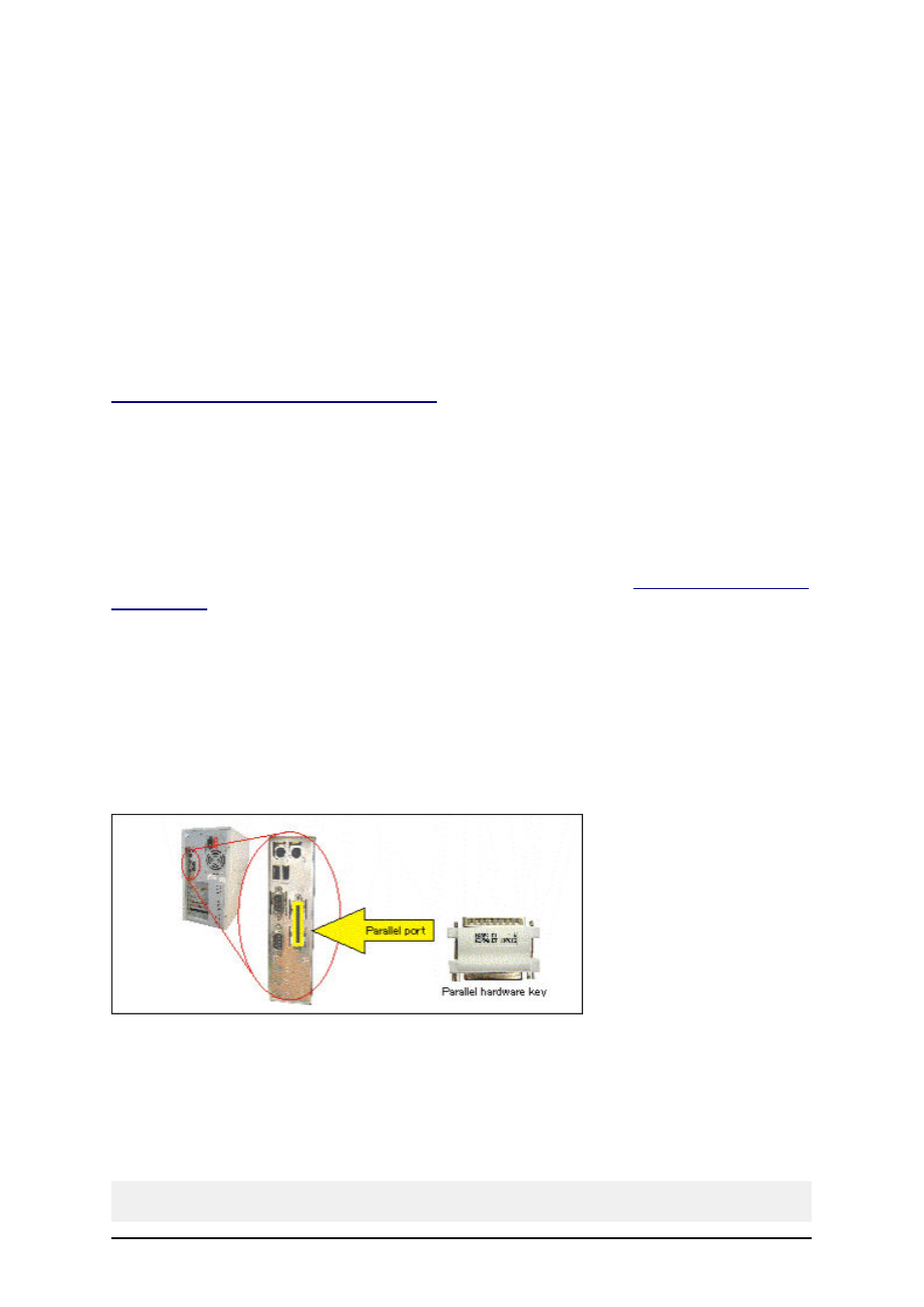
- 10 -
You have to activate the software if you want to use it. If you do not complete the activation process,
the software will run in demo mode.
The Product Activation utility will always run after installation. If you want to change the activation
type or add more licenses to your network edition, you can also start activation from the labeling soft-
ware. Select Help -> Manage License.
There are the following types of the software activation:
l
Hardware key activation
l
Single-user Software key activation
l
Network Software key activation
Hardware key activation: The software editions with hardware key can be used immediately after
installation. If you have a software edition with a hardware key, please skip ahead to the chapter
Activate the Software with a Hardware Key
Single-user Software key activation: The software editions with a single-user software key need to
run the activation application in order to obtain full functionality. The Software Key number is a
sequence of 25 characters.
Network Software key activation: You can activate the server part of the Network edition the
same way as editions that come with a single-user software key. The Network Software Key
number is a sequence of 25 characters. Activating the server part will also activate the client on the
current workstation. If you upgrade the network edition with additional users, you have to install and
activate each additional workstation separately. Please refer to the chapter
Activate Additional Net-
work Clients
.
Activate Software with a Hardware Key
You can activate the single user editions with a parallel or USB key. However, you cannot activate
the network edition with a hardware key!
Make sure you have finished installing the software on your PC when you activate your single user
edition with a hardware key.
Activate the with a Parallel Key
To install a parallel key, do the following:
1. Shutdown your computer and switch off your printer.
2. Connect the hardware key directly to the parallel port (marked as LPT or PRN port) on
your computer.
3. Make sure you connect the hardware key in such a manner that pins on the key plug into
the holes in the computer port. Fasten the two screws to secure the key.
Note:
Do not remove the screws or try to turn them inside out.