Activating upgrades, Activate minor version upgrade, Activate major version upgrade – QuickLabel Designer Express User Manual
Page 16
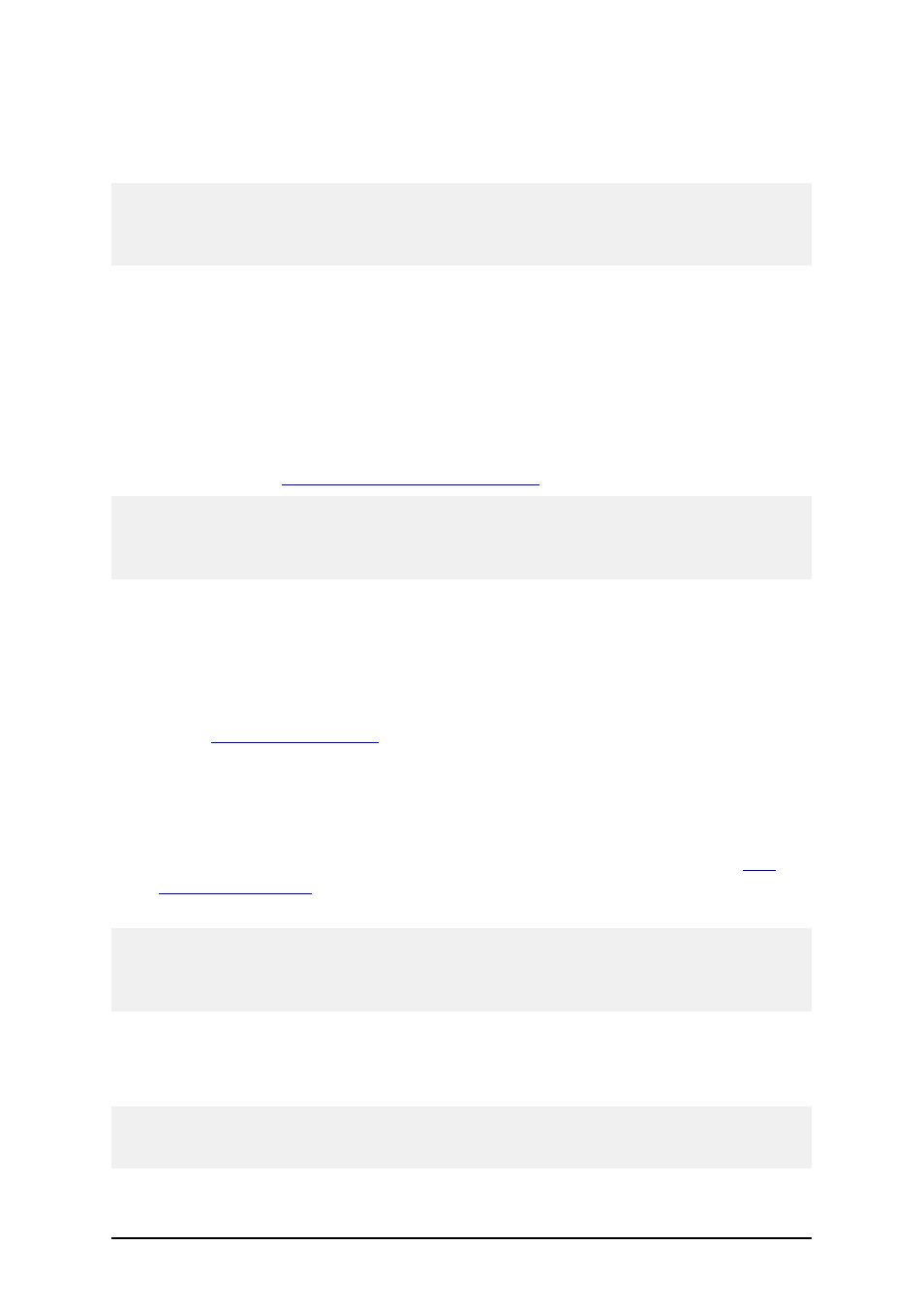
- 16 -
3. Install the new edition (Pro or Suite) on your computer. Follow the same instructions as
for first-time installation. Refer to the chapter Installing the Labeling Software.
4. Follow the prompts.
Note:
Activate the new edition of the labeling software when you have received the activation document
from your vendor with the upgrade package. You won’t be able to use the new edition until you have
activated it.
Activating Upgrades
Activate Minor Version Upgrade
When you upgrade to a new minor version of the the same edition, for example Designer Pro version
3.x.1 to Designer Pro version 3.x.2, the software will remain activated. Just make sure you install the
new version in the same folder as the existing version. Please follow the same instructions as
described in the chapter
Install the Minor Version Upgrade
Note:
For the network edition make sure to install the server part in the same folder on the server that is
currently used for the Network edition. You will not have to activate the server again. It will remain
activated from the previously installed build.
Activate Major Version Upgrade
When you upgrade to a new major version of the same edition, for example Designer Pro version
2.1.x to Designer Pro version 3.x.x, you will have to activate the software again. The new version
does not override the existing one and you can work with both the old and new version of the same
edition. Please follow the same instructions as for the first-time installation of the labeling software
in the chapter
Summary of required steps:
1. Close running labeling applications.
2. Do not remove the existing version of labeling software.
3. Install the new version of the same edition you already have.
4. If your software (old version) has a hardware key (USB or Parallel, see chapter
), plug the key in your computer.
5. Activate the new the version with the upgrade key number.
Note:
To upgrade your software version 2.1.x to version 3.x.x, you need to have available both the old 25-
digit serial number (for version 2.1.x) and the new 25-digit software key number (for version 3.x.x).
Both keys are required to activate your software upgrade.
To activate the new version, do the following:
1. Open the newly installed labeling software. A Warning window will open.
2. Click on the Manage License button. The Manage License window will open.
Note:
If you activate the labeling software immediately after completing the installation, select Activate
the package and click on Next.