Using the keyboard and mouse effectively – QuickLabel Designer Express User Manual
Page 20
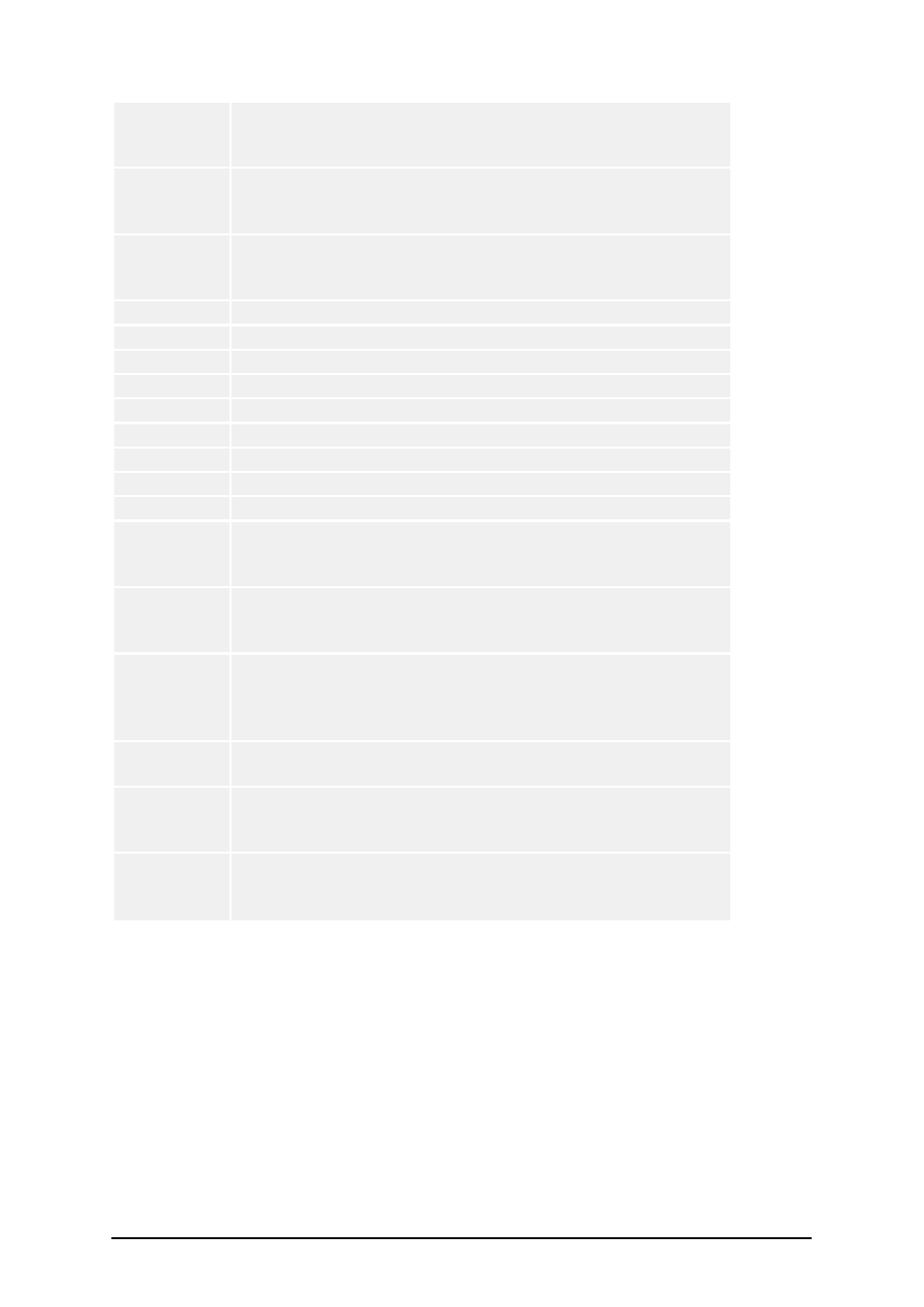
- 20 -
+ (on
numeric
pad)
Zoom In
- (on
numeric
pad)
Zoom Out
Alt + Shift
+ Back-
space
Redo
Ctrl + T
Rotate 90°
Ctrl + A
Align
Ctrl + Z
Undo
Ctrl + Y
Redo
Ctrl + N
New
Ctrl + O
Open
Ctrl + S
Save
Ctrl + P
Ctrl + R
Print preview
Ctrl + move
the object
with mouse
Parallel moving of the object by main axes only.
Alt + move
the object
with mouse
Objects snap to grid even if it is off.
Ctrl + move
the object
with cursor
keys
Fine tuning the position of the object.
Shift + cur-
sor keys
Fine tuning the dimensions of the object, resize width and
height in very small steps.
Right-click-
ing the
object
Opens pop-up menu with shortcuts to commands. The content
of the pop-up menu greatly depends on where you clicked your
mouse button and what was selected at that time.
Enter
F2 or
double-click
Opens properties dialog box of the selected element.
Using the Keyboard and Mouse Effectively
When selecting objects you can use <CTRL> key to adjust object's anchoring point by clicking the
object placeholders.
If you have a Wheel Mouse, you can use the wheel to scroll label up and down. Holding <CTRL>
when rotating the wheel adjusts zoom factor, <SHIFT> scrolls label left or right.
Double click on printer's name in status bar opens printer properties dialog box in which you can set
various options regarding currently selected printer. If you hold <CTRL> while double clicking,
printer setup dialog box is opened, in which you can select different printer.