Change dithering options, Using toolbars, Using standard toolbar – QuickLabel Designer Express User Manual
Page 40
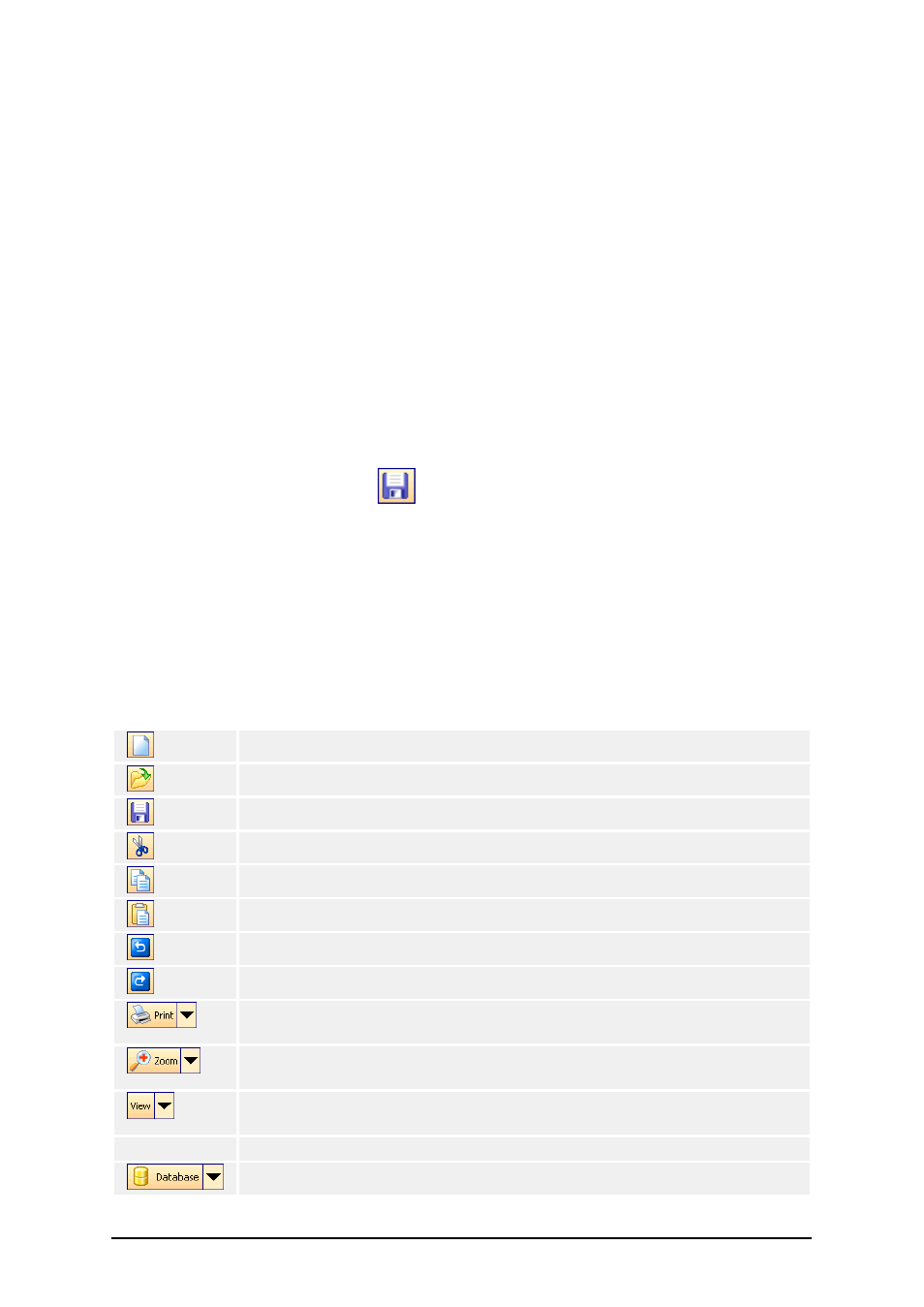
- 40 -
Change Dithering Options
Dithering is a process of converting color or gray scale pictures to black and white pictures that can
be printed on thermal printers. Thermal printers normally cannot print color images and can either
print a dot on the label or not. There are no intermediate shades of grey.
During the dithering process all colors and shades of grey in the picture are converted to black and
white dots, creating the illusion of new colors and shades by varying the pattern of dots. Different
shades of gray are produced by varying the patterns of black and white dots. There are no grey dots
at all. In printing, dithering is usually called halftoning, and shades of gray are called halftones.
To change the dithering settings, do the following:
1. Go to File – Printer Settings. The window with the printer settings will open.
2. Open the Dithering tab.
3. Change the Dithering type option to suit your needs. Look at the preview on the right
side how you can expect the selected type to be applied on the label.
4. Click on the OK button.
5. Save the label by clicking the
button in the Standard toolbar or selecting the com-
mand Save in the File menu.
Using Toolbars
Using Standard Toolbar
Click on the icons in the standard toolbar will execute the following actions:
Create new label.
Open existing label.
Save currently opened label.
Cut the selected objects to clipboard.
Copy the selected objects to clipboard.
Paste the objects from the clipboard.
Undo last action.
Redo last action.
Access to the print functionality. Click on the small arrow for more com-
mands.
Access to the zoom functionality. Click on the small arrow for more com-
mands.
Access to the view functionality. Click on the small arrow for more com-
mands.
Access to the variables. Click on the small arrow for more commands.
Access to the databases. Click on the small arrow for more commands.