QuickLabel Designer Express User Manual
Page 4
Advertising
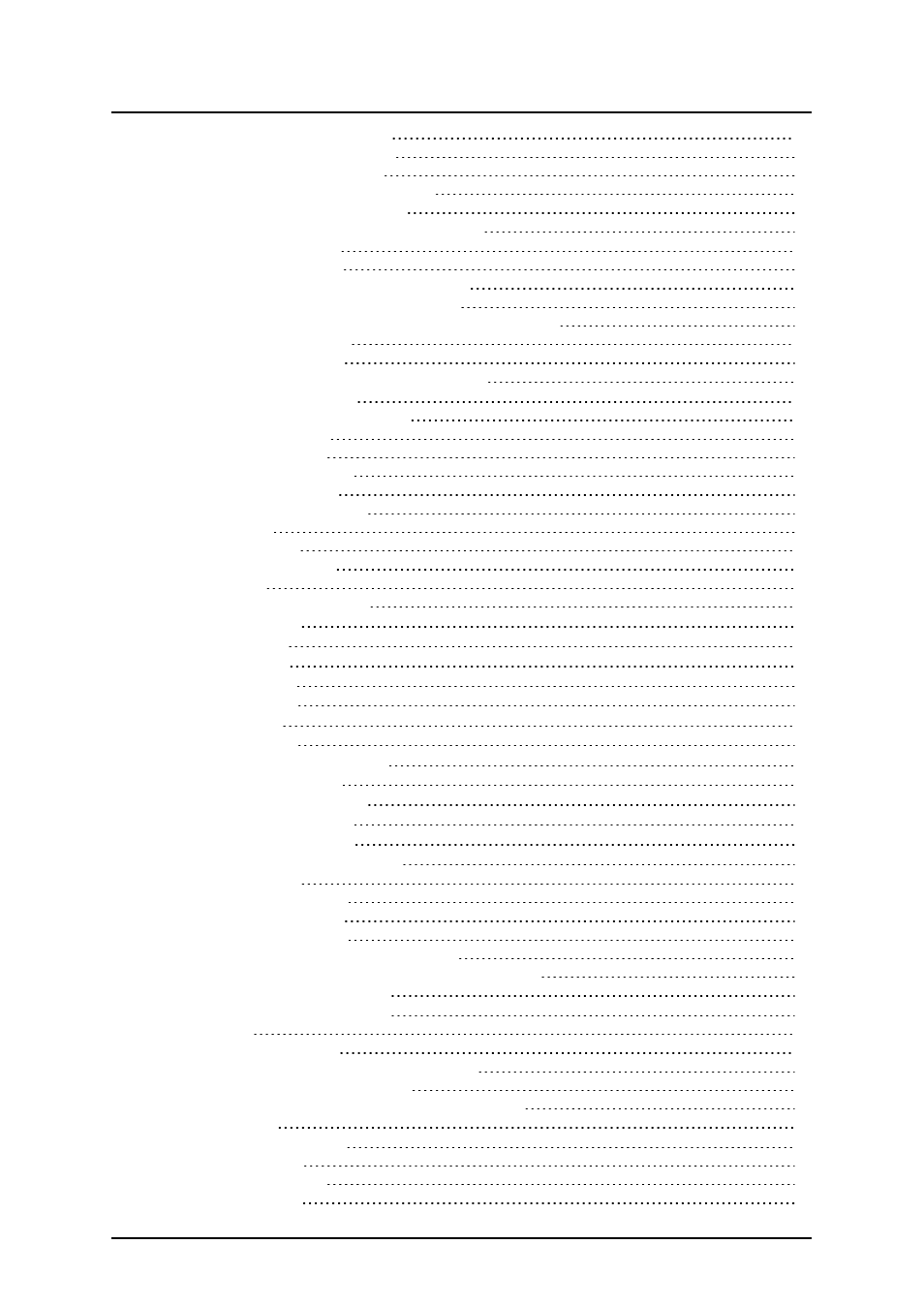
- 4 -
Bar Code Wizard - Prefix and Suffix
Bar Code Wizard - Linked Field
Bar Code Wizard - Visual Basic Expression
Step 1: Choosing the application identifier
Step 2: Application Identifier Input Type
Step 3: Entering the value for the Application Identifier
Step 4: List of selected application identifiers
Settings for Advanced Bar Codes
Selecting Which Records will be Printed
Selecting Variable Quantity from the Database Field
Adding the Fields to the Label
Format the Data with the Text File Wizard
Place Database Fields on a Label
Advertising
This manual is related to the following products: