Use project folders – QuickLabel Designer Express User Manual
Page 22
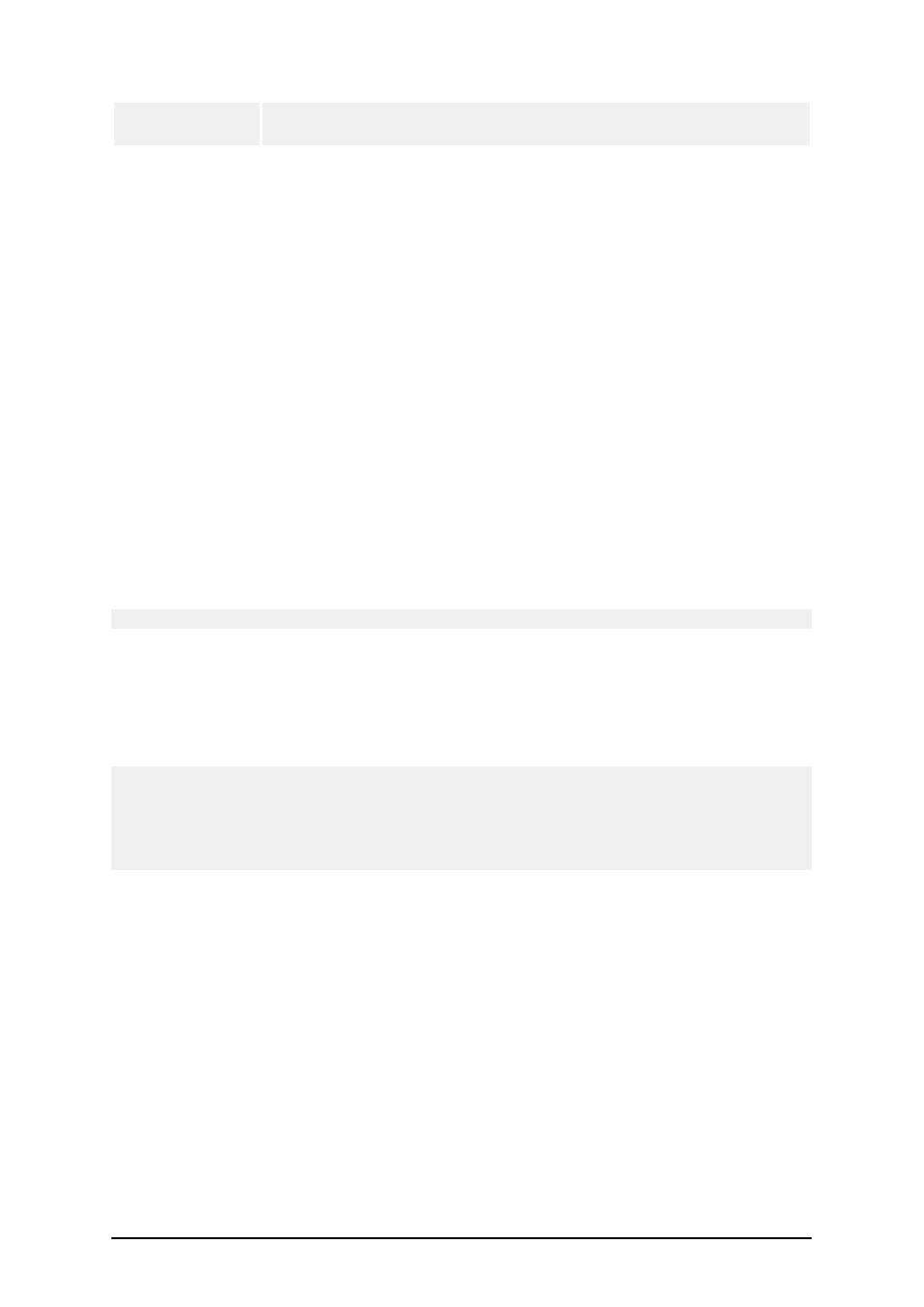
- 22 -
other existing
label
appropriate label file.
Use Project Folders
You should always design the appropriate folder layout on disk for your label projects. With that in
mind you can increase your work efficiency significantly and always know where certain types of
files are stored. The applications also finds required files faster this way.
Using consistent folders is important with more demanding projects, where you have a lot of labels,
databases, pictures and printing forms. Of course, you can always change the file location in appli-
cation preferences (Tools -> Options). But this approach is not really recommended, when you work
with different projects and do not want to mix the files between the projects.
You should do the following:
1. Make a separate folder for each project, you are building, e.g. Project1.
2. Beneath this folder make the following subfolders.
n
Database (for databases)
n
Forms (for forms)
n
Graphics (for images)
n
Labels (for labels)
Note: Use the English names for the folders.
3. Store appropriate files in each of these subfolders.
4. Do not change any folder location in application preferences (Tools -> Options).
When the applications will require some file the relative links between the files is always the same.
Even if you copy the main project folder to some other location or disk, the relative links between the
subfolder Database, Forms, Graphics and Labels remain the same.
For example: The image is placed on the label. The original image location was c:\My Project 10\-
Grahics\logo.jpg on your local disk. When the label project for the customer is complete, you copy
the folder structure "My Project" to the customer's computer and rename it to "Labels". The location
is d:\Labels. Because you use the subfolders, the relative link between the label in Labels folder and
the image logo.jpg in the Graphics folder is the same. The application can find the image.