Check digit tab – QuickLabel Designer Express User Manual
Page 65
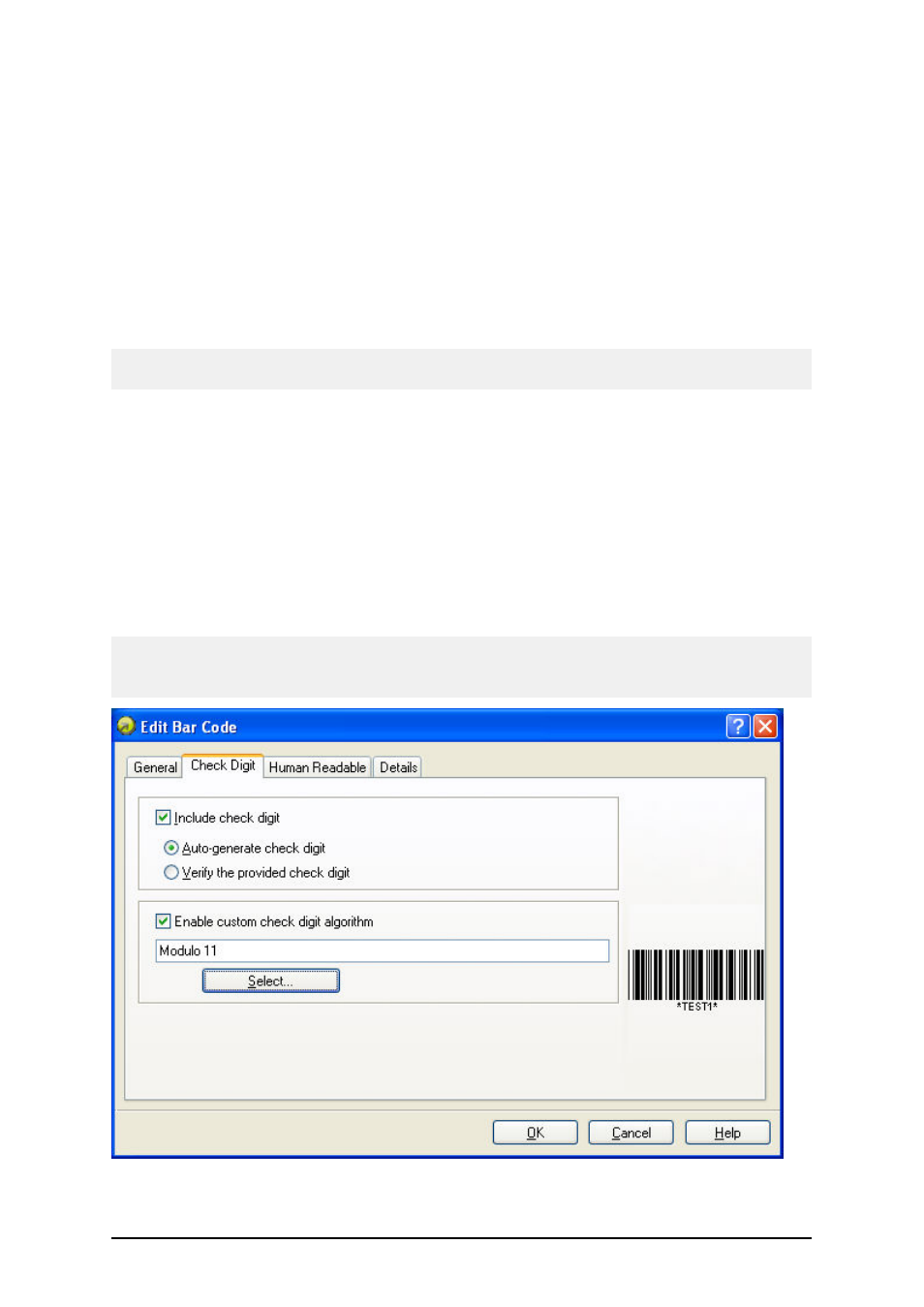
- 65 -
Narrow bar width: The width of the narrowest bar in the bar code. This is the base bar width. The
widths for all wider bars are calculated by the formula: 'narrow bar width' * 'ratio'. The result of the
formula must be a whole number (it represents number of pixels).
Ratio: This is the ratio between narrowest and widest bar in the bar code. The ratio is locked for
majority of bar codes and you cannot change it. However, for some bar codes you can change it and
adjust the bar code size to your needs.
Print bar code as graphics: Select this option to convert the bar code object into the image and sent
to the printer as image. If not selected, the bar code will print as printer internal object. Printing bar
codes as internal printer objects will speed up label printing, because less data must be transferred to
the printer.
Note: To disable the option Print bar code as graphics, you must use the printer drivers that ship with
the software.
Enable preview: Enable this option to see the preview of the selected bar code type. The preview
will show on the right side of the dialog box.
Check Digit Tab
This tab is used to specify if you want to use the check digit in the bar code or not. This option can
only be modified for the bar codes that allow you to enable and disable the check digit.
Some bar code standards include the check-digit by the definition and it cannot be omitted. An exam-
ple of such bar codes are EAN and UPC bar codes, where check digit cannot be disabled at all. But
some codes allow you to freely enable/disable check-digit.
Note:
It is always recommended to include the check digit character in the bar code. It will increase the
scanning reliability.
Edit bar code dialog box – Check digit tab