Activate edition upgrade – QuickLabel Designer Express User Manual
Page 17
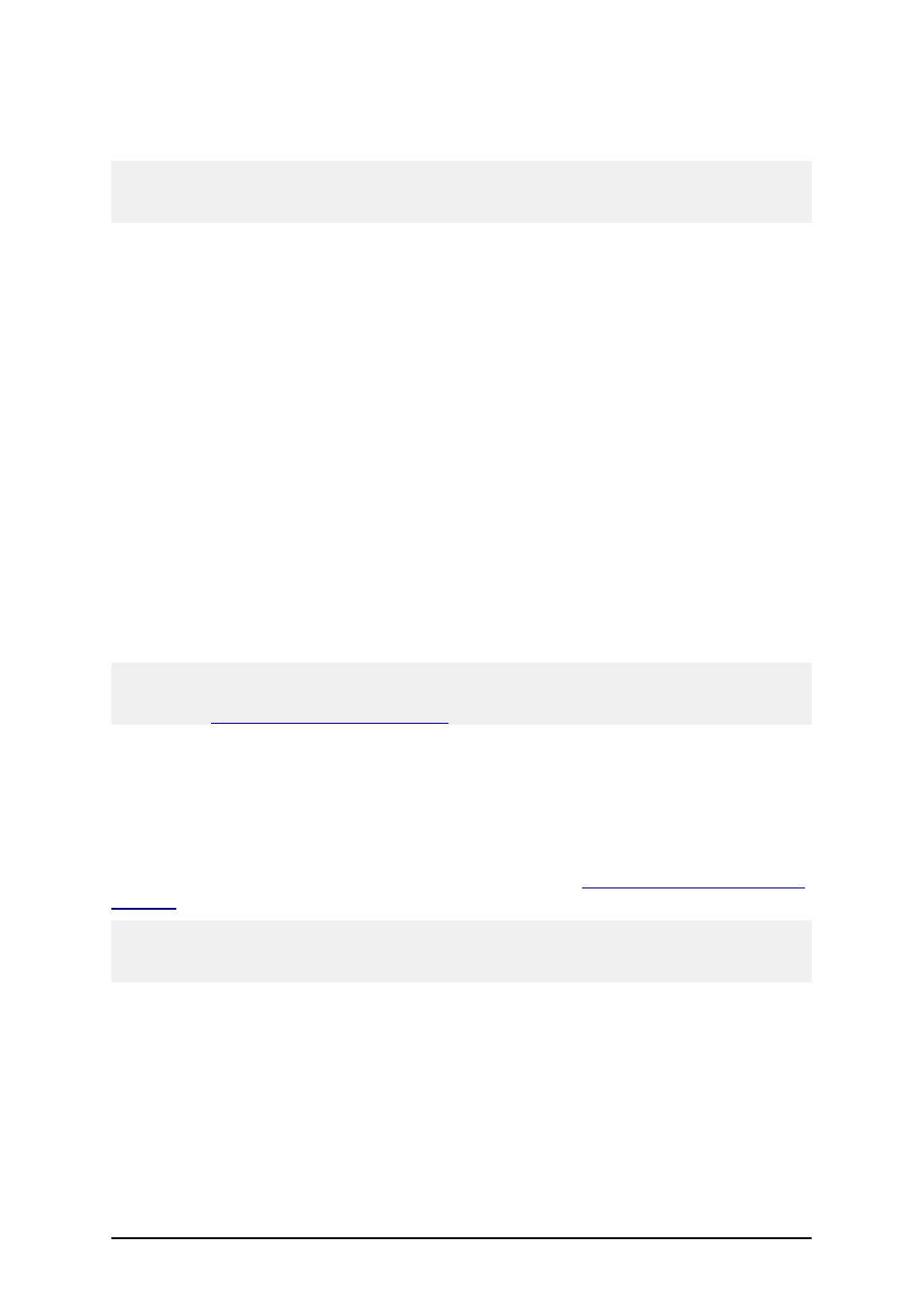
- 17 -
3. Select Single User Software Key and click on Next. A new Manage License window
will open showing the key license information of your old version of labeling software.
Note:
If your old software came with a USB or Parallel key, plug the key into an available port, select
Hardware Key and click on Next.
4. If your software is protected by a software key, select Manage current software key
license and click on Next.
If your software is protected by a hardware key, select Manage current hardware key
license and click on Next.
5. In the Manage License – Manage software key license window, select Upgrade key
license and click on Next.
6. In the Manage License – Upgrade code window, enter the Upgrade Key Number you
received from your vendor.
7. To activate the software automatically, click on the link Connect to the Activation
server (recommended).
8. To activate the software manually, click on the provided Internet link for Web page acti-
vation. Your Internet browser will open the Upgrade Activation Web site.
l
Enter user information and click on ACTIVATE. A new window will open with
the generated Activation Code.
l
Copy the Activation code from the Web site and paste it in the field Activation
Code in the open Manage License – Activation code window of the open the soft-
ware.
9. Click on the Next button and follow the prompts to complete the activation process.
Note:
You can still activate the software if the computer does not have access to the Internet. Please refer
to the chapter
Activate the Single User Edition
Activate Edition Upgrade
When you upgrade to a new edition of the labeling software, for example from Designer Express to
Designer Pro, you keep the existing software edition on your computer and install and activate the
new software edition. Please follow the same instructions as for the first-time installation of the
labeling software in the chapter Installing the Software. To activate the new edition of the labeling
software, follow the activation instructions discussed in the chapter
Note:
To upgrade your software edition, you need to have available the old 25-digit serial number/ software
key and the new 25-digit software key number. Both keys are required to activate your upgrade.
Summary of required steps:
1. Close all labeling software applications.
2. Install the new edition of the software.
3. Activate the new edition with the upgrade key number.