Activating software – QuickLabel Designer Express User Manual
Page 9
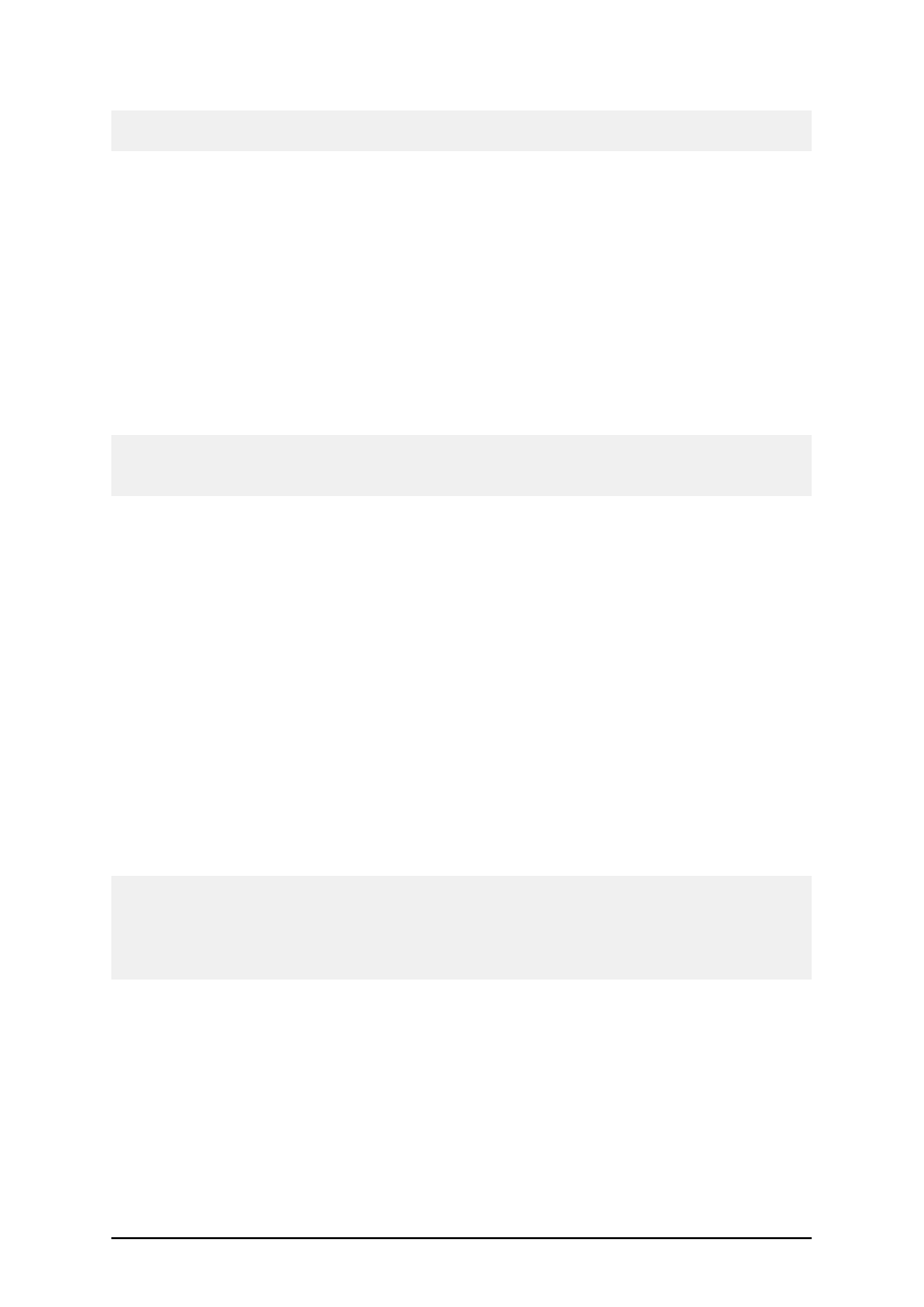
- 9 -
Note:
This type of printer installation is available only when running installation from the product CD.
Printer Installation Using the Printer Installation Wizard
1. Put the product CD in your CD-ROM drive. The main installation application should
start automatically. If not, start Windows Explorer, browse to the CD and double click
on the file START.EXE.
2. Click on Installation. A new window will open showing all software editions and
printer drivers.
3. Click on NiceDrivers. The printer installation wizard will start.
4. Select your printer from the list. Click on the Next button.
5. Select the port where you have connected your printer and click on the Finish button.
Note:
If you have downloaded the installation for NiceDriver from the product web site, run the down-
loaded executable file and follow the steps four (4) and five (5).
Printer Installation Using the Windows Add Printer Wiz-
ard
1. Open Control Panel from Settings option in Start menu.
2. Open Printers (Printers and Faxes) and select Add a Printer.
3. Follow the Add Printer Wizard prompts. The actual steps vary depending on the version
of your Windows operating system. It is only important to click on the Have disk button
in the step where you can select printer manufacturer and model.
4. Put the product CD in your CD-ROM drive (if not already done so) and browse to the
folder \Drivers.
5. Select the folder of your printer name and click on Open/OK buttons to return to the
Add Printer Wizard. You will see the list of all available printer models of the selected
printer.
6. Select your model, click on the Next button and finish the installation.
Note:
Windows 2000, XP, Vista and 7 might prompt you to cancel the installation process because NiceD-
rivers do not have the digital signature by Microsoft. It is safe to continue with the installation at this
point. NiceDrivers have not been certified by Microsoft but have been subject of intensive pre-
release testing and comply with Microsoft's demands for printer drivers.
Activating Software
Activating Software
The following activation instructions work for single-user and network editions.