System folder, Welcome wizard – QuickLabel Designer Express User Manual
Page 21
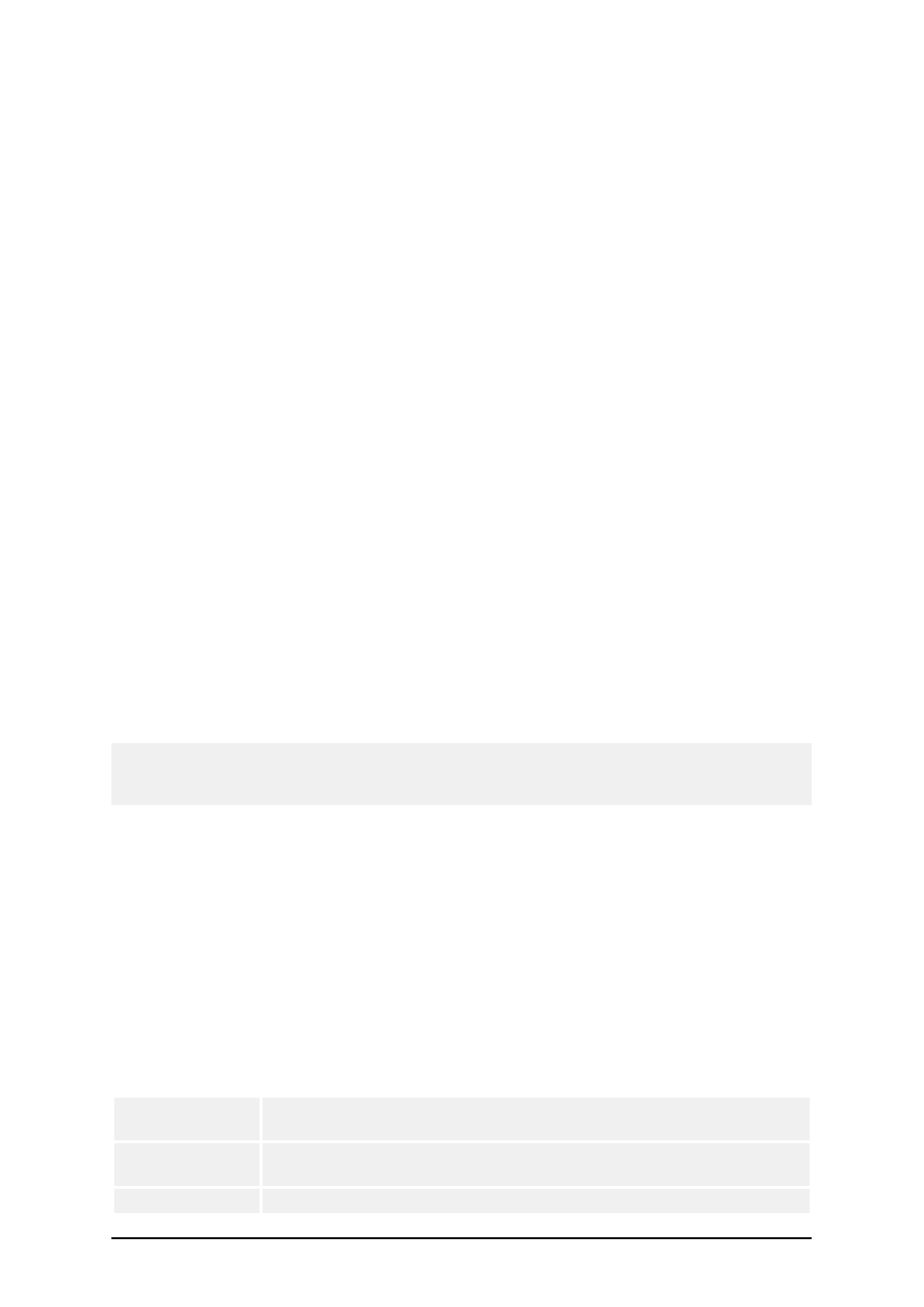
- 21 -
You can quickly move objects from one open label to another by simply dragging desired object to
another window while holding <ALT>. If you want to copy objects instead, hold both <ALT> and
<CTRL>. Note that you must have both label windows visible to do that.
Different objects on label can be selected using the <TAB> and <SHIFT>+<TAB> keys.
Pressing cursor keys while holding <Ctrl> key can move currently selected object. This can be used
to fine-tune position of the object. Holding <SHIFT> while pressing cursor keys will resize the
object.
You can use the right mouse button almost anywhere on label to access most common options for
that area/object. For example, if you click an object with right mouse button, a pop-up menu is dis-
played that contains options and actions that can be performed on selected object. Similarly clicking
the other parts of label produces pop-up menu with options for that part of label.
Multiple objects can be selected by holding <SHIFT> while clicking them.
Use the element shortcuts in toolbars whenever possible. Each label element that can be connected
to some Contents Provider, has a shortcut enabled to quickly access existing variables or define new
ones. Click the element's shortcut handle for this shortcut. It is shown as a small arrow by the side of
some toolbox icons.
System folder
The labeling application uses its system folder for storing files needed to run the program. The loca-
tion of the folder varies depending on the Windows operating system used.
The location of the System folder is c:\Documents and Settings\All Users\Application Data\E-
uroPlus\NiceLabel Express 6\system\.
It is vitally important to own the write access to this folder on your computer system and the right to
write to and modify files in this folder.
Note:
The Network clients use the System folder on the network server. If you have Network edition all
clients must have the full access also to the System folder on the server.
The labeling software stores important system settings in the System folder, as follows:
n
User data and user rights
n
Custom application settings
n
Label printing logs
n
Bar code standards
n
Definition of global variables (GLOBALS.TDB).
Welcome Wizard
When you start the labeling software a Welcome Wizard will be shown. It provides a quick access
to most used commands when starting working on a label layout.
Create a new
label
A blank label will be created and Label Setup Wizard will be started.
You will be able to design a new label from a scratch.
Open recently
used label
A list of recently used labels will be displayed to provide a quick
access to commonly used labels.
Open some
A common Windows dialog box will open to let you browse for the