Place database fields on a label – QuickLabel Designer Express User Manual
Page 80
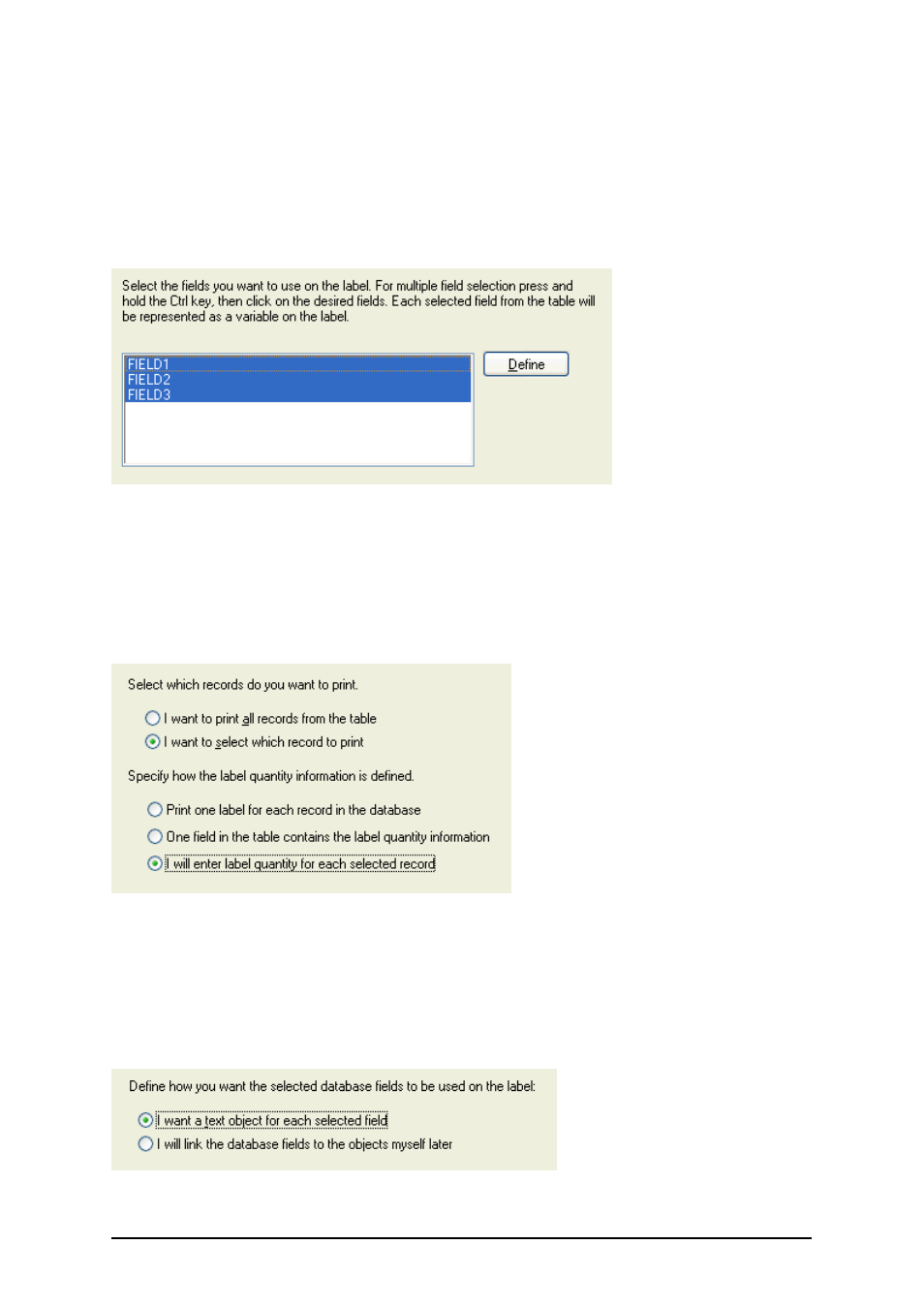
- 80 -
Place Database Fields on a Label
The next step in the Database Wizard opens the dialog box with the list of available fields from the
database.
1. By default all fields from the database will be used on the label. Click on the Next but-
ton.
Using all fields in the text database
2. Specify what records and how many you want to print:
Select the options I want to select which record to print and I will enter label quan-
tity for each selected record. Before printing labels, the table with the records will open
and you will be able to select the records you want to print and the quantity of labels for
each record.
Specifying which records from the database will be printed and in what quantity
3. Click on the Next button.
4. Select if the Database Wizard should link all selected fields from the database to the text
objects on the label or if you want to link the fields manually to the label.
5. Click on the Next button.
6. Select I want a text object for each selected field and click on the Finish button.
Each field from the database will be linked to a text object