Create a basic label, Create a new label, Select a printer – QuickLabel Designer Express User Manual
Page 28
Advertising
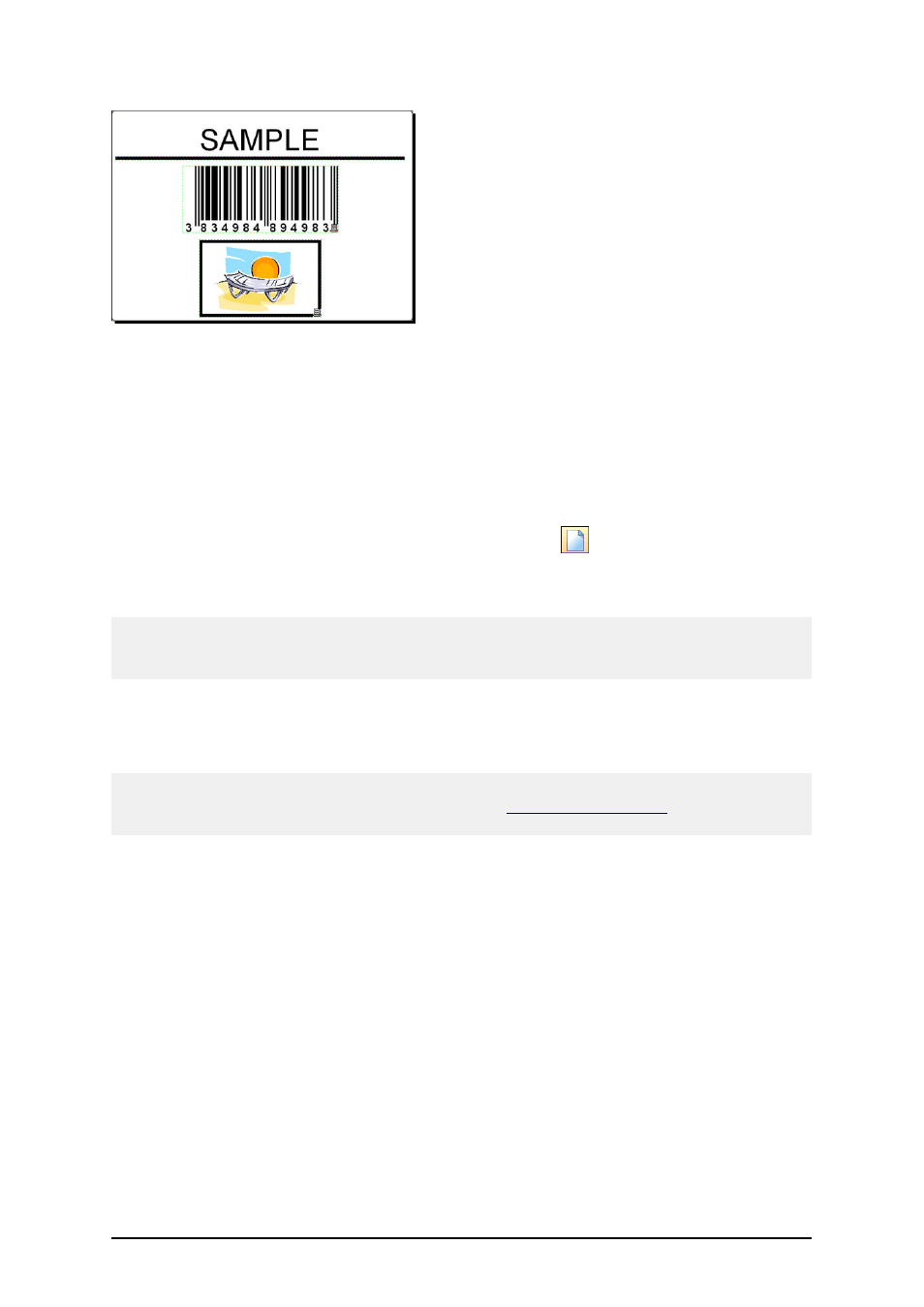
- 28 -
Basic label
Create a Basic Label
Create a New Label
To create a basic label, do the following:
1. Open the labeling software.
2. Select New label under File menu or click on the icon
in the standard toolbar.
Each time you create a new label, a Label Setup Wizard will start to help you setup the label and
connect to the printer.
Note:
You can leave the Wizard at any time and accept the default settings for the label by clicking on the
Finish button.
Select a Printer
1. Select the printer you want to use for label printing.
Note:
If you don’t find your printer on the list, refer to chapter
for installation
instructions.
Advertising
This manual is related to the following products: