Using expression editor – QuickLabel Designer Express User Manual
Page 88
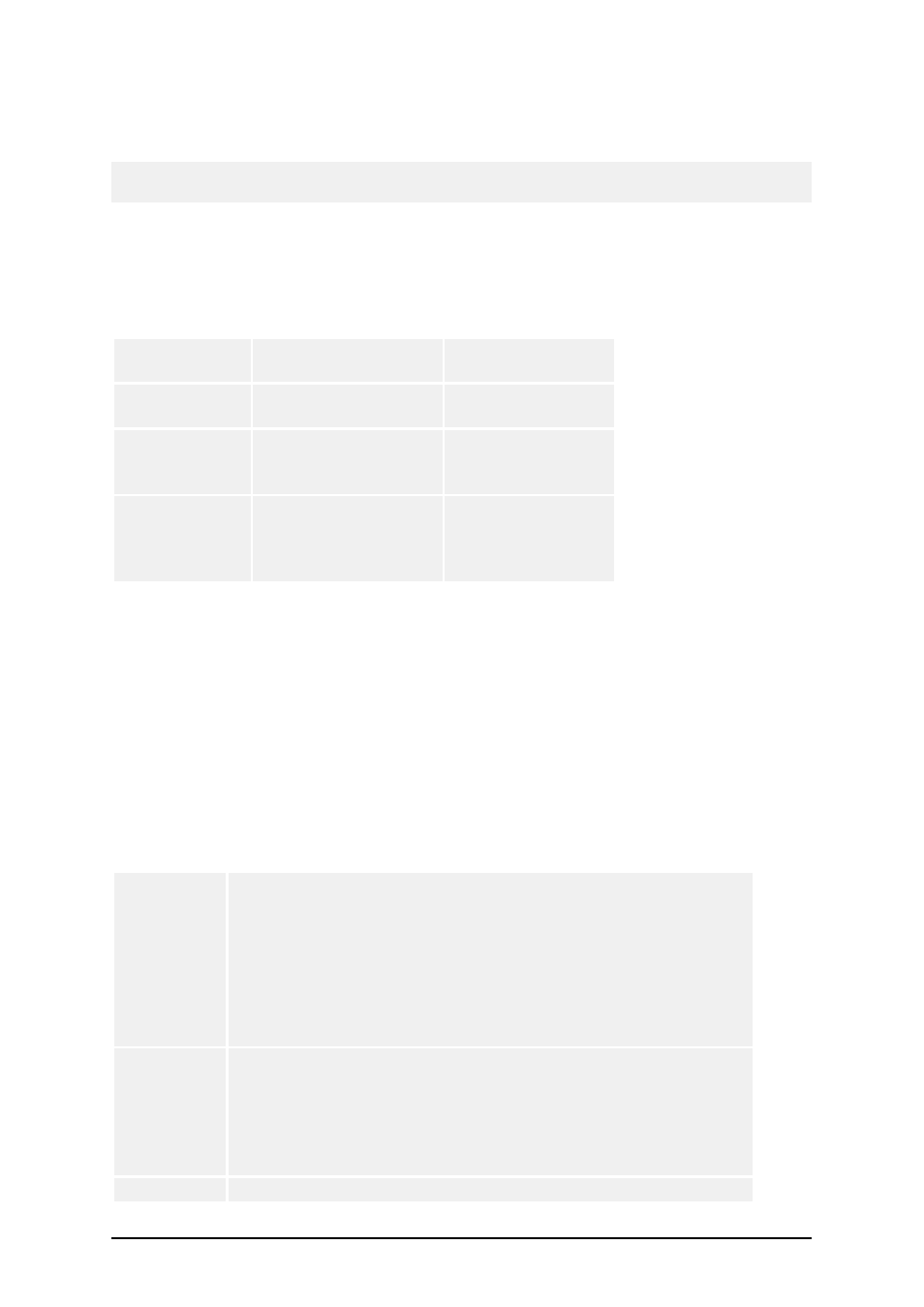
- 88 -
The expression is a one-line Visual Basic script. You can use up to 100 characters for your expres-
sion.
Note: The multi-line commands like "if..then..else.." cannot be used with the Visual Basic expres-
sion. You can use one-line expressions.
A Visual Basic expression must follow the Visual Basic script programming syntax. For more infor-
mation on how to write your expressions, refer to the Microsoft help on Visual Basic scripting. Click
on the button 'VB Script Help' in VB script step in the Text or Bar Code wizard to open the Micro-
soft help.
Some common samples of Visual Basic expressions:
Visual Basic
Expression
The result
Comment
1 + 4 * 20
81
Numeric cal-
culation
"#" + LEFT
("1234567890",
5)
#12345
Working with
string functions
[MyField1] +
"-" +
[MyField2]
The values from var-
iable fields MyField1
and MyField2 are
merged together.
Concatenating
string values
Using Expression Editor
The labeling software has a simple text built-in editor. You can use it to design your own simple Vis-
ual Basic scripts.
The Expression editor is a programming text editor with constant access to command reference of
the script language you are currently using.
The Expression editor lets you edit your scripts and expressions with ease. The Load and Save but-
tons allow you to import / export Visual Basic scripts from / to external text files. The editor uses
standard shortcuts for positioning of the cursor and working with text files. Standard Search and
Replace shortcuts (Ctrl + F, Ctrl + R) are also available.
The working window is divided into four parts.
Category
This section contains the groups of available commands, functions,
and operators. Similar objects have been grouped together for eas-
ier identification and faster search.
The groups are displayed as a tree-view. Select the main group
name to display all its contents into the Name section. Or you can
click the plus sign in front of the group name (if available) to dis-
play all defined sub-groups. Then select the sub-group name to dis-
play only its contents.
Name
This section will display the contents of the selected group in the
Category section. All available commands, functions, operators etc.
will be listed here. If you select one of them, its properties will be
displayed in the Description section. If you want to insert the
selected operands into the Expression field, double click its name
or click the Insert button.
Expression
This section is the main workplace of the Expression editor. Use it