Bar code wizard - choosing variable bar code, Bar code wizard - keyboard input, Bar code wizard - counter – QuickLabel Designer Express User Manual
Page 53
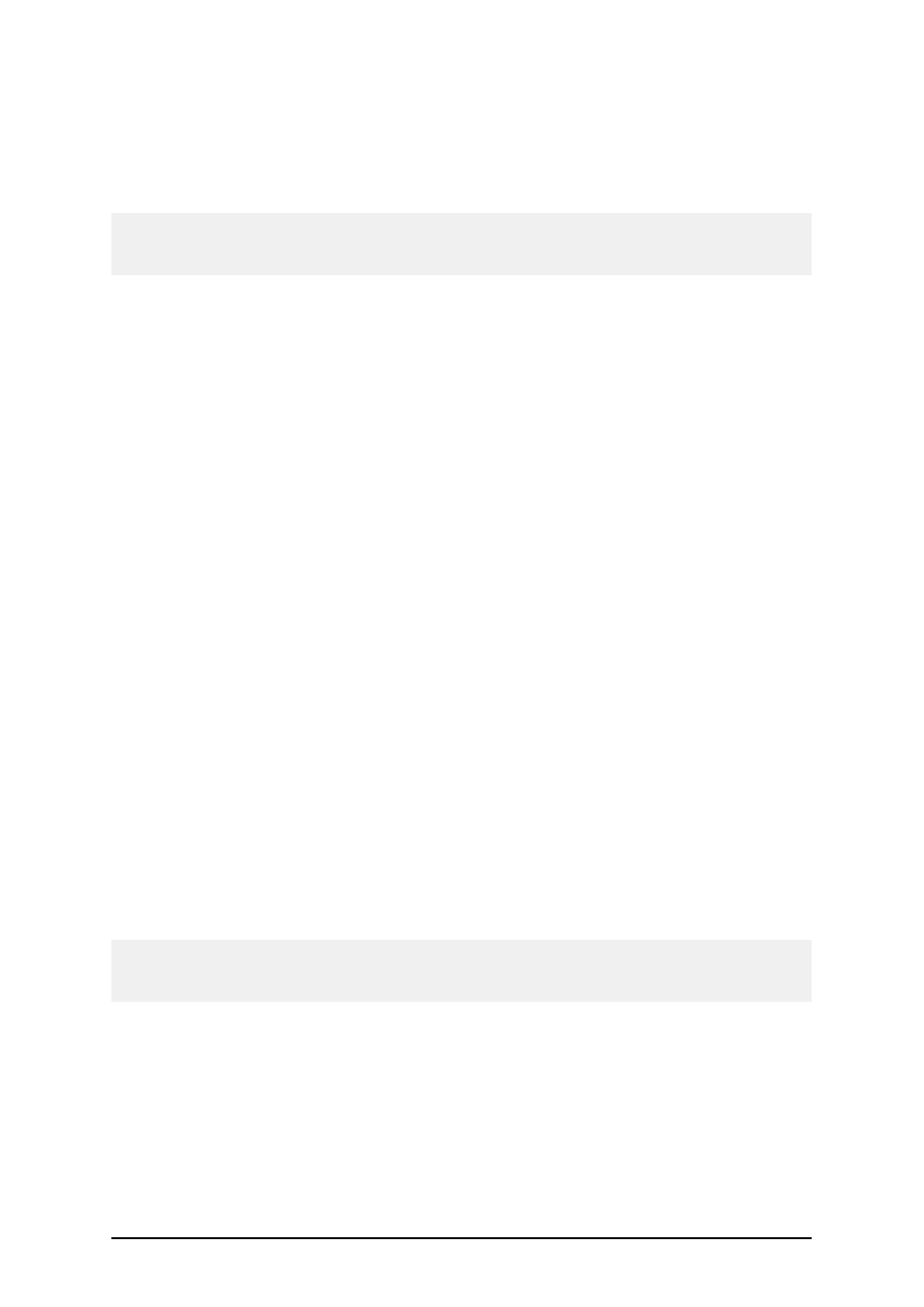
- 53 -
Fixed bar code data: Select this option if you would like to have a fixed non-changeable content of
the object. If you select this option, you can enter the text directly in this dialog box.
Variable text: Select this option, if you would like to have variable content of the object. Defining
the content is defined in the next step.
Note:
When entering values for RSS composite bar codes, you need to provide the value for the linear and
composite (2D) parts at the same time.
Use the following syntax for entering values for RSS composite bar codes. The pipe character (|) is
used to distinguish between the components.
The syntax: <linear part>|<composite part>
The example: 12345|description
Bar Code Wizard - Choosing Variable Bar Code
Select the type of the variable field you want to use.
Variable name: Type in the name of the variable that will be linked to the bar code object and will
provide the value for it.
The next page of the wizard depends on your selection here.
Bar Code Wizard - Keyboard Input
Use this variable type when you want the operator to enter a value of the variable from the keyboard
before printing the specified numbers of labels.
Prompt text for this variable field: Fill in the message that will be shown to the user when he will
enter tne values for the variable field.
Format: Select the format of data you allow to be entered for the variable field.
Set maximum number of characters: Define the maximum length of characters that can be entered
for the variable field.
Bar Code Wizard - Counter
On this page of the wizard, you define the counter variable.
Starting Value: Set the starting value for the counter. The counter will increment or decrement from
the starting value.
Note:
You can enter only digits for the starting value.
Prompt for value before print: Tick this option to enable entering the starting value of the counter
when you start printing labels. Enter the text that will be shown to the user before printing.
The message will be shown on the screen each time when the label is to be printed.
Set maximum number of digits: Define the maximum length of digits the counter can occupy.
Increment or decrement: You can define that the variable value will increase from label to label,
or decrease.
Preview: The field shows the preview of the counter, based on your selection.