Pdf 417 2d code – QuickLabel Designer Express User Manual
Page 62
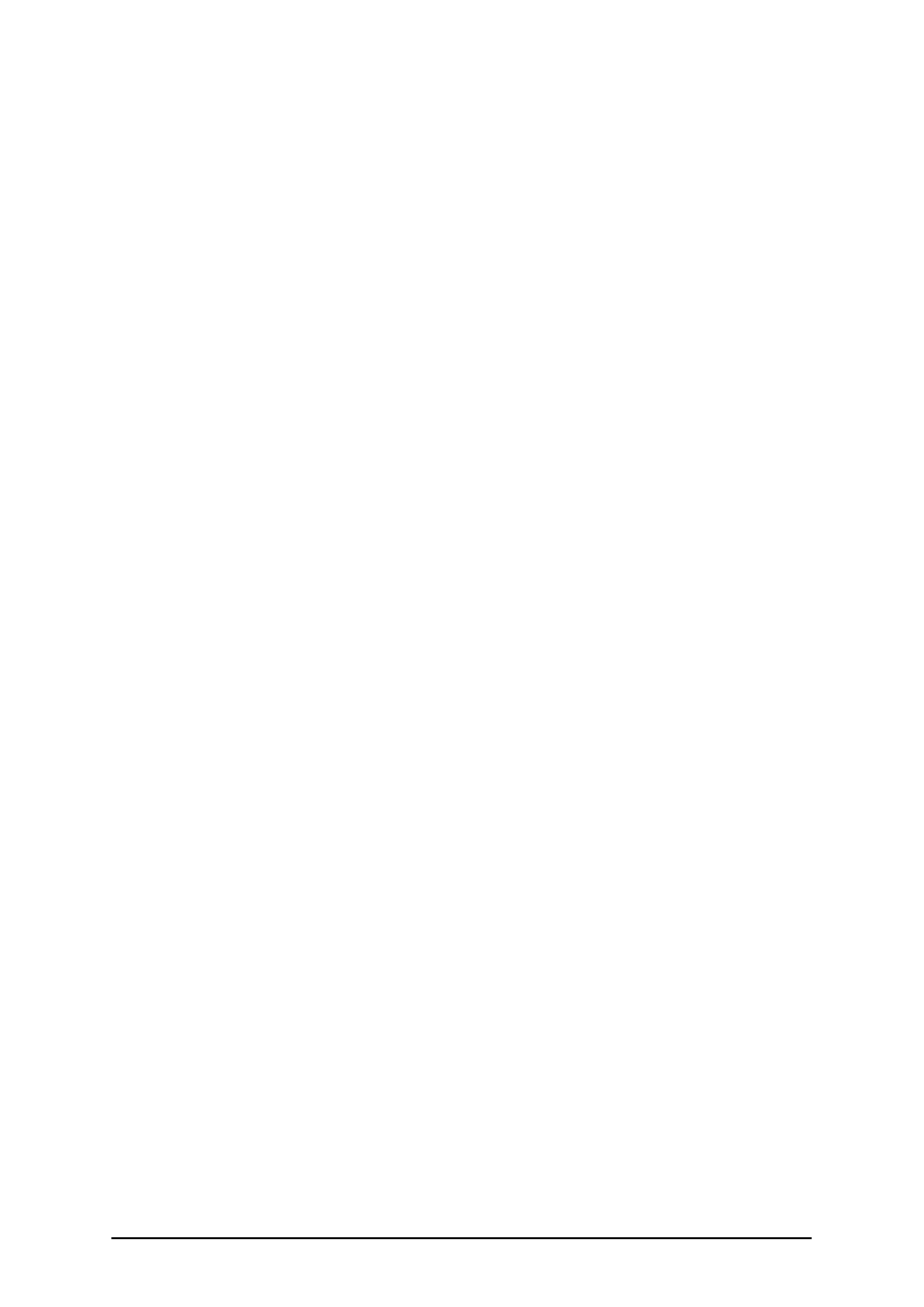
- 62 -
When the GS1-128 bar code is selected, the Bar code data field in the Bar code Wizard dialog box
is disabled. To define the contents of the bar code, click the Next button.
From the list of available Application Identifiers select the first identifier. It will be written in
bracket bellow the bar code.
When the Application Identifier includes also check digits, you have to define whether it will be cal-
culated or entered together with data.
Next, define how you will set the values for the selected identifier. You may enter fixed value or
define variable value.
Fixed values
When values are fixed, the Wizard dialog box will inform you what is expected to be entered – digits
the maximum places...
The defined AID is presented on the list of selected Application Identifiers. Click the Add button to
add a new AID or on the Delete to delete existing one.
Should you need to change the AID and the data, select the AID and click the Edit button.
You can sort the listing of AID by using the Up and Down buttons.
All the settings can be previewed on the Preview field.
The separator among Application Identifier can be defined by entering the required separator for the
left and for the right side of the Application Identifier. The default separator is bracket.
Variable values
GS1-128 bar code supports keyboard variables – the variable data will be entered from the keyboard.
You can define the Prompt – the message for the operator, who will enter the data.
The data can be numeric only or the operator is allowed to enter all characters.
The value can be fixed or incremented/decremented on every label or certain number of labels with
the desired step.
The variable data will be written in the Preview field as a series of "A" character.
When you are satisfied with the settings, click the Finish to put the GS1-128 bar code to the label.
PDF 417 2D Code
General tab
Y expansion factor
This option defines the height of the bar code symbol.
Security tab
Accordingly to the standard, you can select among 9 levels of security. Higher security level allows
more reliable reading regardless errors, but the bar code symbol is bigger.
Truncated bar codes can be used where label damage is unlikely and there is no demand for very
high level of security. The truncated symbol is smaller.
Aspect Ratio
It is the ratio between number of columns and number of rows.
Contents
PDF 417 code can encode: