Features, Unique design, Easy connect to console – Quintum Technologies Tenor AS User Manual
Page 13: Powerful system monitoring, Features -4, Unique design -4, Easy connect to console -4, Powerful system monitoring -4
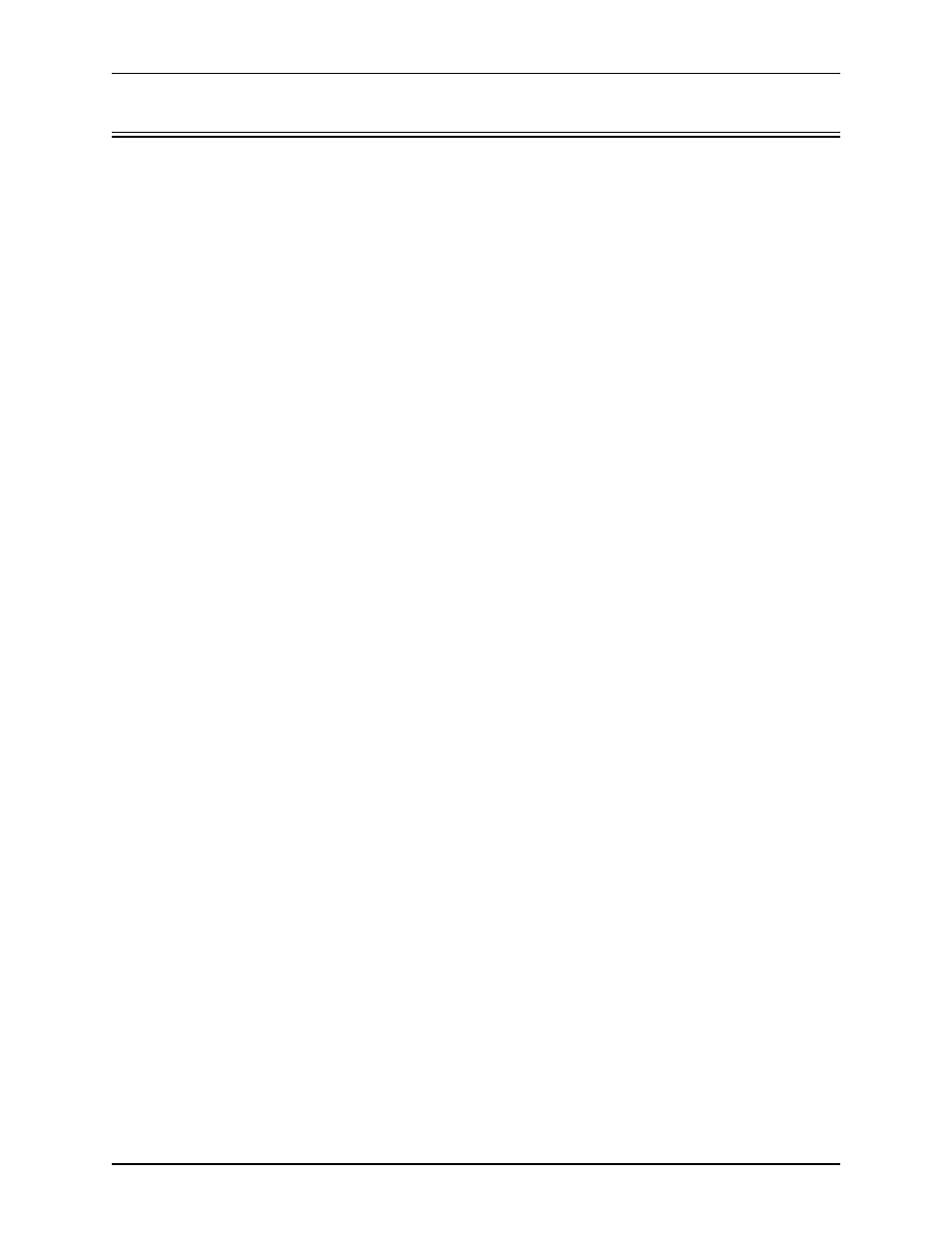
1-4
P/N 480-0059-00-00
Chapter 1: Overview
Features
The Tenor AS’s specific features are explained below.
Unique Design
Tenor AS packs powerful VoIP features into one compact unit. The Tenor can be installed without
upgrades to the existing voice or data network. You can install the unit in a home or office environ-
ment, without affecting the network infrastructure you already have in place. As with all Tenor
architecture, the Tenor AS provides the power of VoIP in an easy-to-use product that takes just min-
utes to get up and running.
State-of-the-Art GUI Configuration and Network Management
The Tenor AS is managed/monitored by the Tenor Configuration Manager and Tenor Monitor.
Through the Tenor Configuration Manager, you can configure all options, such as dial plans, call
routing numbers, etc. An easy-to-use Java-based installation process enables you to an install the
manager and start configuring within minutes. Through the Tenor Monitor, you can monitor the
health of the system, including alarms, call detail records, etc. Both the Tenor Configuration Man-
ager and Tenor Monitor provide comprehensive on-line help systems that are available at your fin-
gertips.
In addition, you can configure the unit via Command Line Interface (CLI). Through this telnet ses-
sion, you can access all configuration options, including an online help system, built into the CLI,
which provides help for all features and functions. Just type help at any prompt, and data about that
field will be displayed.
Easy Connect to Console
Plugging a serial cable between the unit’s RS-232 port and your PC’s console port, will allow local
unit management. Through the console connection, you are able to assign an IP address. In addition,
through the RS-232 port, you are able to configure the unit via Command Line Interface (CLI).
Powerful System Monitoring
There are many different ways to monitor the health of the unit, including LEDs and alarms. LEDs
appear on the front of the unit.The LEDs light up according to operations and alarms the system is
experiencing.
For more advanced monitoring, see Chapter 5: Advanced Topic: Diagnostics/Maintenance to view a
list of active alarms, as well as view an alarm history. Each alarm indicates the unit’s operational sta-
tus.