Getting started with configuration – Quintum Technologies Tenor AS User Manual
Page 48
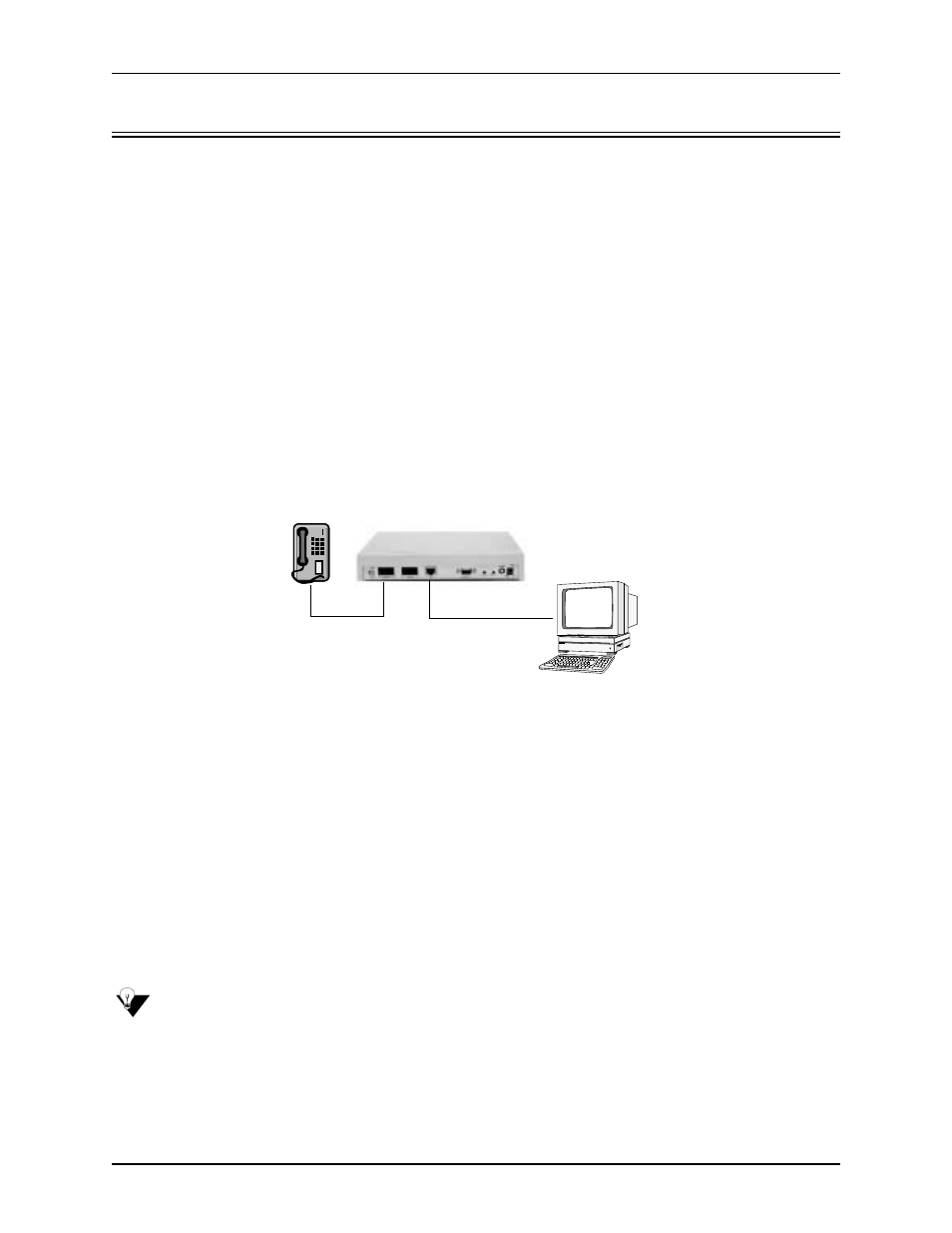
3-12
P/N 480-0059-00-00
Chapter 3: Installation/Basic Troubleshooting
Getting Started with Configuration/Making the First Call
This section includes basic information for making the first call using VoIP and a Tenor AS; for an
example, this call will enable you to dial Quintum Technology’s test unit and hear a recorded mes-
sage. Once you have accomplished that, you can modify the configuration to meet your own specific
needs.
For future calls, if you require detailed configuration information, see the Tenor Configuration Man-
ager/Tenor Monitor User’s Guide and Command Line Interface (CLI)
www.quintum.com
).
If you are using a cable modem, or a DSL modem and a firewall, specific instructions are included
in this section, When configuring a firewall, set up a DMZ (this makes the firewall act as a switch so
that all incoming IP traffic for the firewall’s WAN IP will be routed directly to the Tenor AS). If you
are using a cable modem with NO firewall, specific configuration options are also included.
Figure 2-8 Making the First Call
These instructions assume the unit is taken right from the box and is in the default state from the fac-
tory, and basic connections are made. See below for a list of prerequisites that must be met before
making a call from the Tenor.
•
An analog phone connected to the port labeled FXS.
•
A connection between the Tenor’s port labeled Console and your workstation’s serial console
port. See
.
•
Tenor Configuration Manager software is loaded on your workstation.
•
Through HyperTerminal, you have configured an Ethernet Interface by assigning an IP
Address, Subnet Mask, and Default Gateway (see
for more information).
Execute the first call as follows:
NOTE:
If the call does not connect or you encounter a problem, see Common Symptoms/Problems
or
ter 5: Advanced Topic: Diagnostics/Maintenance for possible solutions.
1. Start the Configuration Manager.
New York