Quintum Technologies Tenor AS User Manual
Page 49
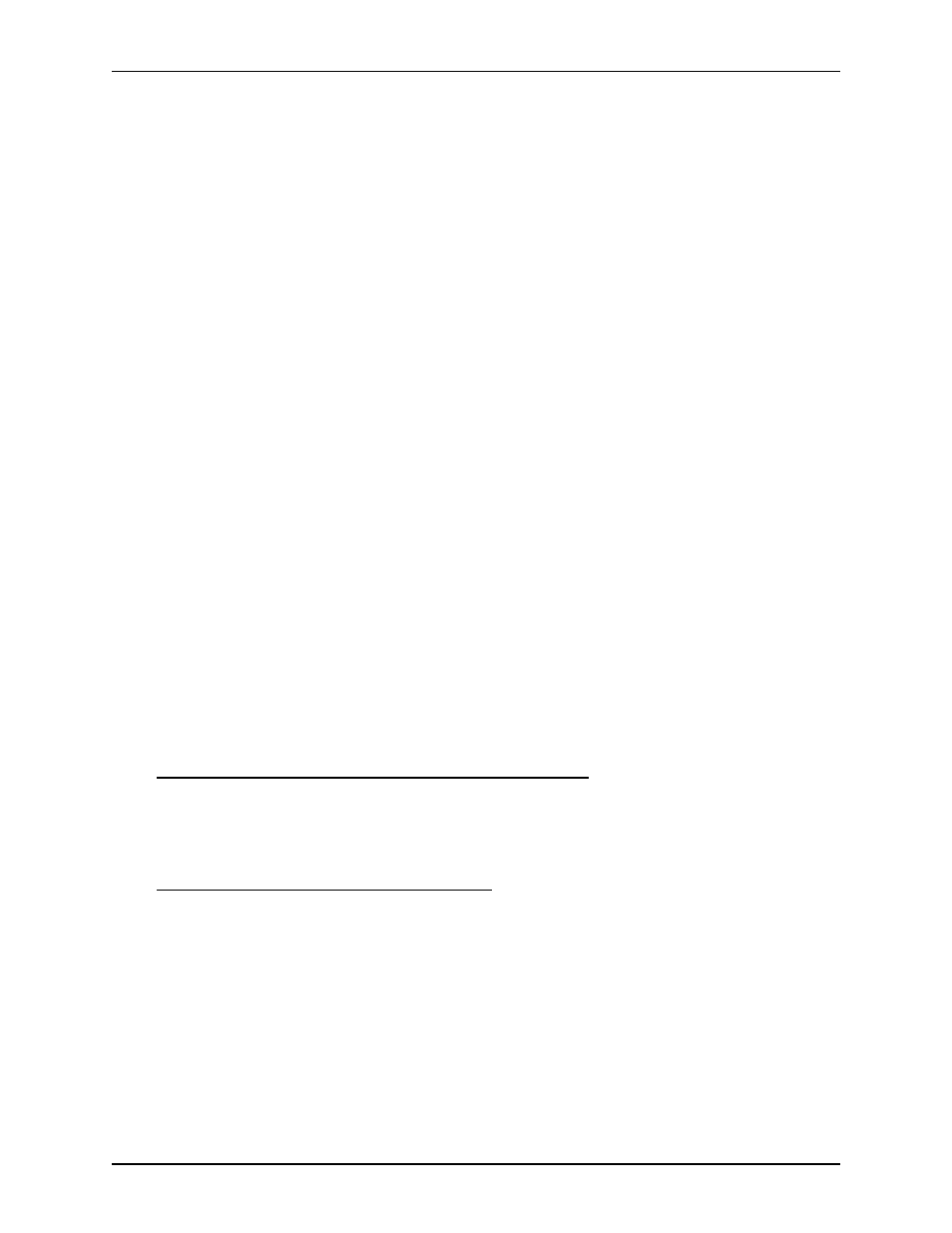
P/N 480-0059-00-10
3-13
Chapter 3: Installation/Basic Troubleshooting
2. At the prompt, enter the IP address for your unit and enter the default login and password (admin/
admin).
3. At the Phone(FXS)/Line(FXO)> AnalogInterface-Line screen, enable all four lines (or two lines, depend-
ing upon the unit type) under FXO Channel Assignment. Click on Confirm/OK.
4. At the System-Wide Configuration> Dial Plan screen, enter an Area Code (default is 732) and check Use
10 Digit Local Dial. Click on Confirm/OK.
Allows the unit to use the 732 area code for its call without having to dial a “1”.
5. At the System-Wide Configuration> Time Server screen, set the Primary Time Server IP Address to a
standard Time Server IP Address. This is not a required entry for the first call, but it is a good idea to set it
at this point.
Set the Secondary Time server IP Address to a standard Time Server IP Address.
Set the UTC Offset to -5 hours.
Click on Confirm/OK.
6. At the VoIP Configuration> Gatekeeper/Border Element screen, set the Primary Border Element IP
Address (i.e., 208.226.140.40 for Quintum’s test unit). Click on Confirm/OK.
7. At the VoIP Configuration> H323 Signaling Group screen, set the Primary Gatekeeper IP (i.e.,
208.226.140.40 for Quintum’s test unit) Click on Confirm/OK.
Allows the unit to get the information it needs to route your phone call to a specific IP address.
8. At the System-Wide Configuration> Circuit Configuration> Line Routing Configuration> Hunt LDN
Directories> Hunt LDN Directory-pub 1 screen, enter a pattern. (i.e., 10 digit phone number that will be
assigned to the phone on your end). Click on Confirm/OK.
This provides the Gatekeeper with a phone number designation for your unit.
For use with a Cable Modem or DSL Modem and a Firewall only
9. At the Ethernet Configuration> Ethernet Interfaces> Ethernet Interface-1 screen and enter the External
NAT IP (this is the IP that the service provider assigns to the firewall WAN port). Click Confirm/OK.
This was tested with a Linksys™ firewall. Other types may work as well and should be configured simi-
larly.
For use with a Cable Modem and No Firewall only
10. At the Ethernet Configuration> Ethernet Interfaces> Ethernet Interface-1 screen, check the Enable
DHCP box. Click Confirm/OK.
This provides a way for your service provider to assign an IP to your unit which can then be reached by the
Gatekeeper on the public internet.
11. Submit all changes (through File>Submit Changes).
12. Pick up the phone and hear dial tone. Dial 7324609000. The call should route to Quintum’s test unit and
you should hear a recorded message.
When you
dial 7324609000 (ten-digits), your unit (the Gateway) consults the Gatekeeper's
table of phone number to IP translations (the Gatekeeper is an application or function