Working with snmp, View traps, View alarm status via tenor as icon – Quintum Technologies Tenor AS User Manual
Page 82: Working with snmp -7, View traps -7, View alarm status via
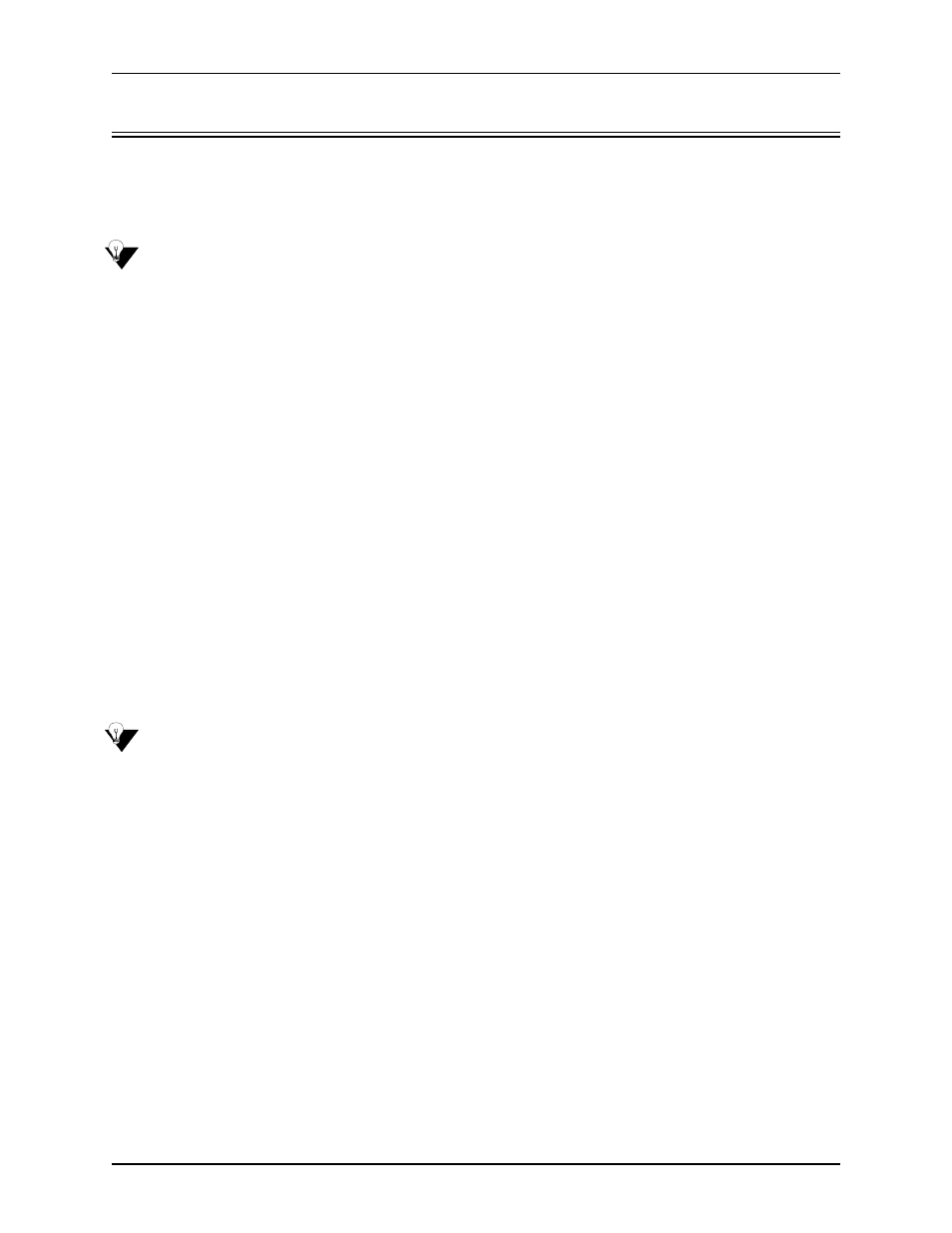
6-7
P/N 480-0059-00-10
Chapter 6: Advanced Topic: SNMP/IVR
Working with SNMP
View traps
You can view the traps HP Openview received from the Tenor AS unit as follows:
NOTE:
Ensure HP Openview is running.
1. From the HP Openview map where the Tenor AS units appear, right-click on the Tenor AS icon
for which you want to view traps and select Alarms.
2. From the Alarm Categories window, click on All Alarms. All traps (alarm messages) will be
listed in the order in which they occurred.
View Alarm Status via Tenor AS icon
Through the color of a Tenor AS icon on the HP Openview desktop, you can determine the alarm
state of the unit as well as view the corresponding alarms. Valid icon colors are listed below.
•
Green Icon. No Alarm indicated.
•
Red Icon. Critical Alarm (used for when HP Openview cannot communicate with the Tenor AS
or there is a severity level 1 alarm).
•
Orange Icon. Major Alarm (used for severity level 2 alarms).
•
Yellow Icon. Minor Alarm (used for severity level 3 alarms).
•
White Icon. Info Alarm (used for severity level 4 alarms).
View the alarms associated with a Tenor AS unit as follows:
NOTE:
Ensure HP Openview is running.
1. From the HP Openview desktop, identify the icon for the Tenor AS unit from which you would
like to view alarms.
2. According to the color of that icon, determine the alarm state from the list above.
3. To view the alarms associated with that icon, right-click from anywhere on the HP Openview
desktop and select Alarms. The All Alarms Browser window will appear, which contains the list
of alarms.