Quintum Technologies Tenor AS User Manual
Page 47
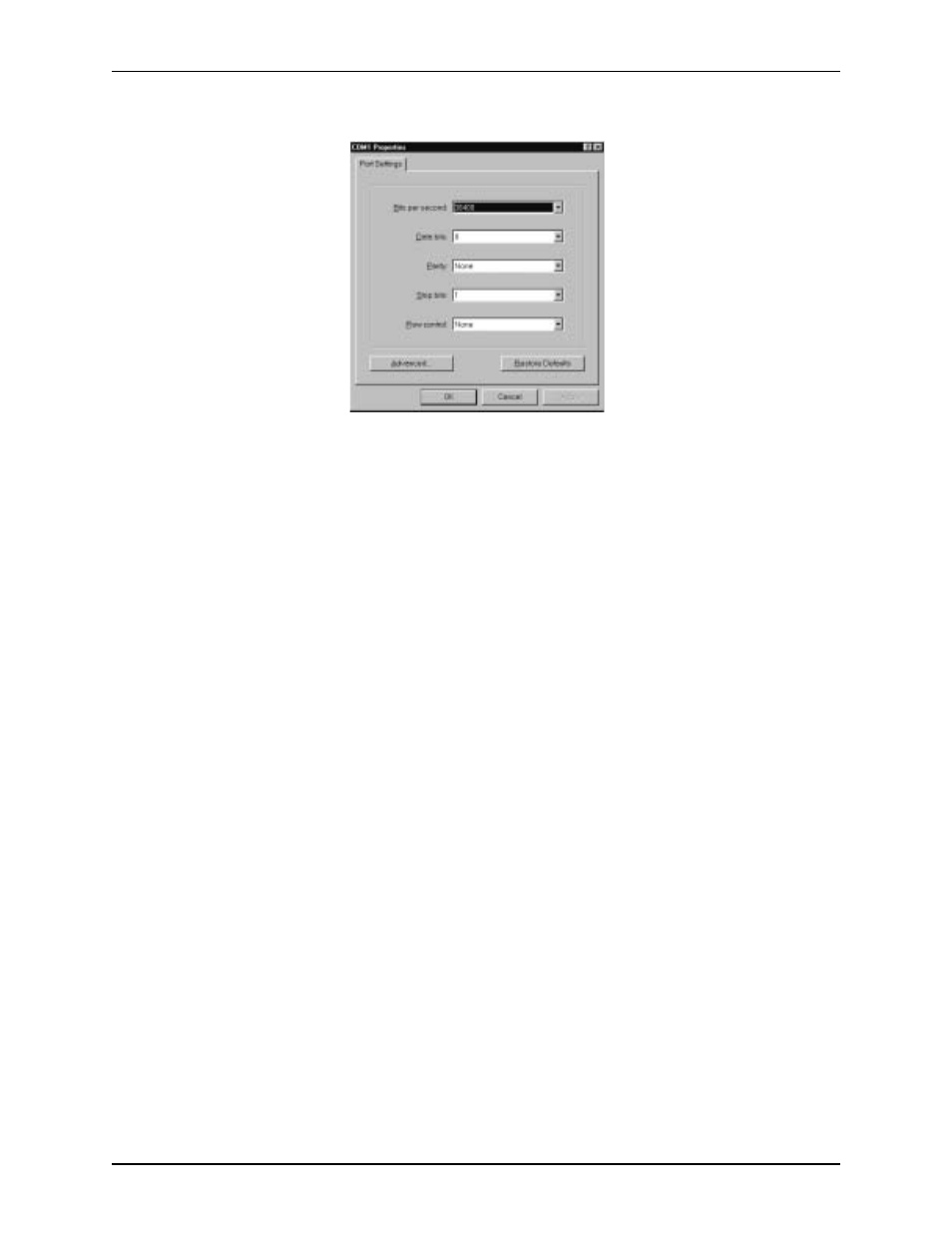
P/N 480-0059-00-10
3-11
Chapter 3: Installation/Basic Troubleshooting
Figure 2-7 Port Settings Window
6. From the Bits Per Second drop down list box, choose 38400.
7. From the Data Bits drop down list box, choose 8.
8. From the Parity drop down list box, choose None.
9. From the Stop bits drop down list box, choose 1.
10. From the Flow control drop down list box, choose None.
11. Press the Tenor AS power switch to On. After the bootup sequence, the login prompt will appear.
12. Enter a login name. The default login name is admin.
13. Enter a password. The default password is admin. (Once you are up and running, changing the
password is a good idea for security purposes). Step through each of the following parameters
and enter the correct values for your installation: IP address, Subnet Mask and Default Gate-
way.
14. At the Quintum prompt, type ei to reach the Ethernet prompt and then type config to change to the Con-
figuration mode.
15. To set the IP address, type set ipa followed by the IP address.
16. To set the Subnet Mask, type set subnetmask, followed by the subnet mask.
17. Type siprd to change to the Static IP Route Directory.
18. To set the Default Gateway IP, type change 1 g followed by the IP address for the default gateway IP.
19. Type submit.
20. Type maint to reach the maintenance mode and then mc. Type reset. A confirmation message will ask if
you want to reset the unit. Type yes to reset the unit. The reboot enables the Tenor to incorporate the new
settings.