15 2 – names and functions of parts – Teac DR-V1HD User Manual
Page 15
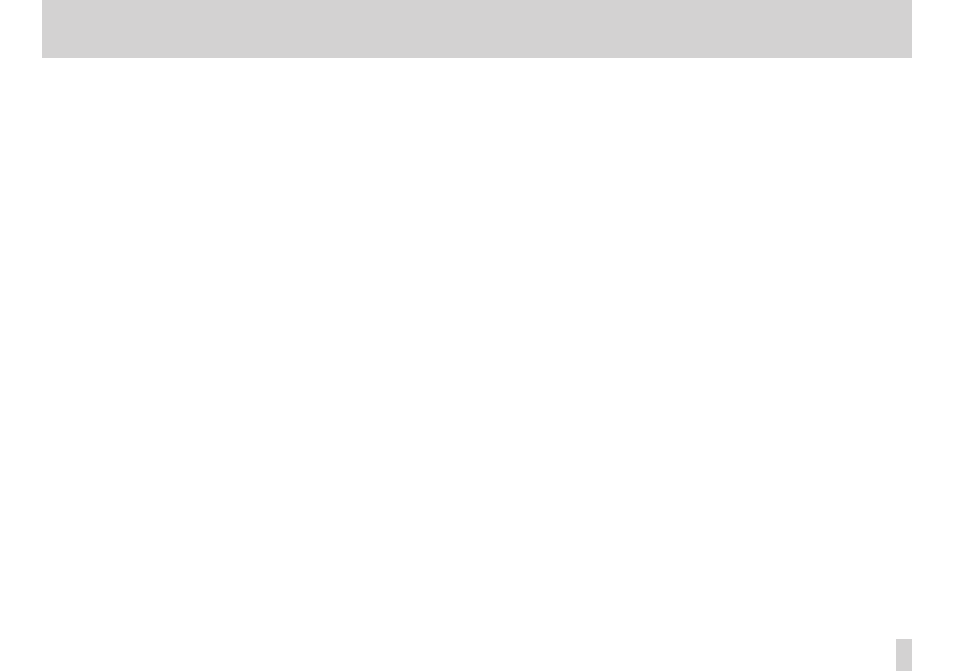
TASCAM DR-V1HD
15
2 – Names and Functions of Parts
7
DISPLAY button
Press this button to hide information on the screen and show only the
image. Press this button again to show the information again.
When the DIMMER item on the Setup screen is set to ALL OFF, press
this button to illuminate the display for a few seconds. Indicators will
only light if the normal conditions that cause them to light are met (for
example, the REC indicator appears only during recording).
8
Pointing Stick
Press the center to confirm a selection on a setting screen.
When a setting screen is open, press up (5) to move the cursor up on
the screen.
When the Home Screen is open, press up (5) to raise the output
volume.
When a setting screen is open, press down (b) to move the cursor down
on the screen.
When the Home Screen is open, press down (b) to lower the volume.
When a setting screen is open, press left (g) to move the cursor left on
the screen.
When playing or stopped in the middle of a song/video, press left (g) to
return to the beginning of the song/video.
When stopped at the beginning of a song/video, press left (g) to skip to
the beginning of the previous file.
On the BROWSE Screen, press left (g) to move up a level.
When a setting screen is open, press right (t) to move the cursor right
on the screen.
During playback or when stopped, press right (t) to skip to the next file.
On the BROWSE Screen, press right (t) to open a folder.
9
PEAK indicator
This lights red when recording when the audio volume level reaches
-2dB, which is just before it becomes too high and clips).
0
F2 button
This button’s function changes depending on what is shown on the
display. The current function is shown at the bottom of the display just
above the button. (See “Basic operation” on page 27.)
q
F3/HOME button
This button’s function changes depending on what is shown on the
display. The current function is shown at the bottom of the display just
above the button. (See “Basic operation” on page 27.)
When any setting screen is open, press this button to return to the Home
Screen.
w
RECORD [0] button
Press when stopped to start recording (video/audio/photo) standby.
Press during recording standby when in video or audio recording mode
to start recording. The REC indicator lights when recording. Press when
recording (video/audio) to pause recording.
When in recording standby in photo mode, press this button to take a
still photo.
e
PLAY [t] button
When the Home Screen is open and playback is stopped, press this
button to start playback.
In photo mode, press this button to start a slide show.
When paused, press this button to resume playback from the paused
point.
In photo mode, press this button to start a slide show.
When the unit is stopped, paused or playing back, press and hold this
button to open the BROWSE screen or a playlist screen, whichever was
open last.
r
STOP/PAUSE [8] button
Press this button during playback to pause playback.
When playback is paused, press this button to return to the beginning of
the file and stop playback.
Press this button during recording standby (video, audio or photo) to
enable recording standby for the current mode.
Press this button during recording standby (video or audio) to end
recording standby.