Browse screen contents, Thumbnail display mode – Teac DR-V1HD User Manual
Page 57
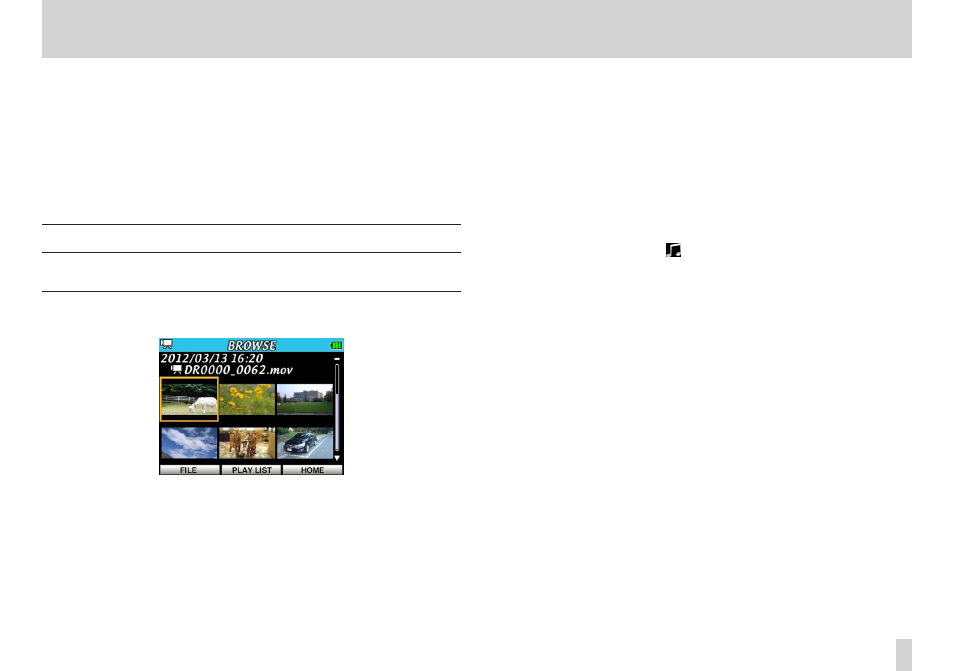
TASCAM DR-V1HD
57
6 – Working with files and folders on the BROWSE screen
Select the desired audio file on the BROWSE screen and press the center of
the Pointing Stick to open the pop-up window shown below.
Press
•
5
and b to select the desired file or folder.
When a folder is selected, press
•
t
to open the folder and see its contents.
When a file or folder is selected, press
•
g
to close the currently open folder
and view the root folder contents.
While a folder or file is selected, press the center of the Pointing Stick to
•
open a pop-up menu.
BROWSE screen contents
The contents of each display mode are explained in the following sections.
Thumbnail display mode
The following items are shown in thumbnail display mode.
Operation mode
The icon at the upper left corner shows the current operation mode.
Recording starting time
The recording date/time of the currently selected file (starting time for
video or audio) is shown in yyyy/mm/dd hh:mm format.
File name
The name of the currently selected file is shown with an icon for the file
type before it.
File thumbnails
File thumbnails are shown according to the mode.
Video mode
Playable video files (with .mov extension) are shown. The thumbnail is
a still image from 30 seconds after the playback starting point. If a file
is less than 30 seconds, the final image is displayed as the thumbnail.
To maintain a consistent thumbnail size, black bars are displayed at
the tops and bottoms of thumbnails used for HD videos.
Audio mode
Only audio files with the .wav extension are shown. If the CAPTURE
function was used before recording, the JPEG file with the same name
is shown; otherwise, the icon is shown.
Photo mode
Still image files with the .jpg extension are shown.