Basic operation, 27 2 – names and functions of parts – Teac DR-V1HD User Manual
Page 27
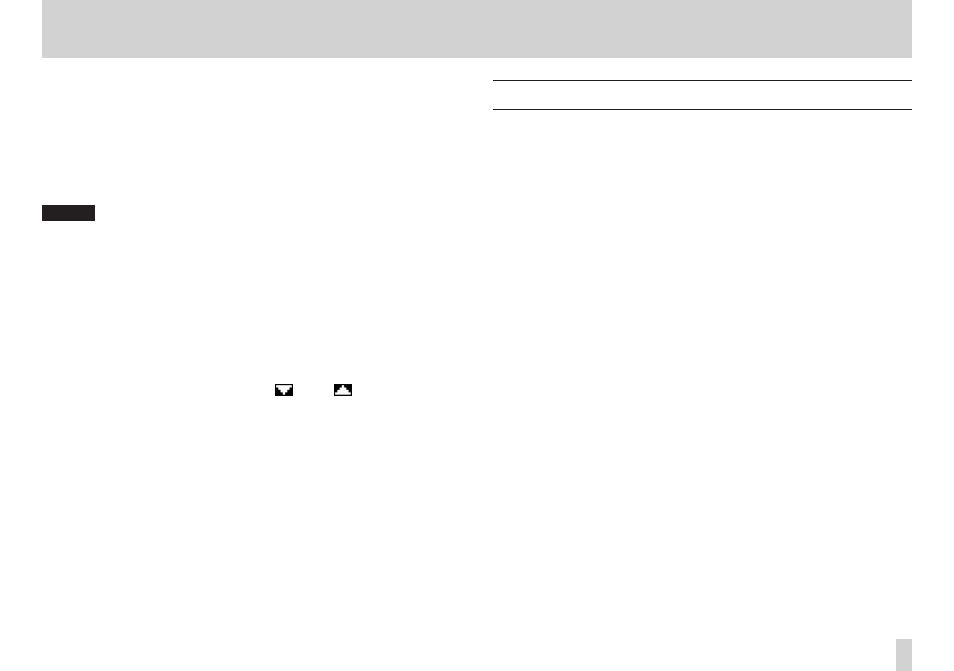
TASCAM DR-V1HD
27
2 – Names and Functions of Parts
6. To set another item on the same menu, press the center of the Pointing
Stick to confirm the setting. Then, press 5 and b to move up and
down and select a new item for setting. (The selected item has an orange
background.)
7. Repeat steps 3 to 6 as necessary to set other items.
8. When a setting item is selected (orange background), press g or press
the MENU button to return to the MENU screen.
Press the F3/HOME button to return to the Home Screen.
NOTE
On the
•
MENU
screen, press the MENU button to return to the Home
Screen.
The first time the
•
MENU
screen is opened, INPUT is selected (orange
frame). The next time the MENU screen is opened, however, the last
selected item will still be selected.
The first time a setting screen is opened, the top item is selected (orange
•
background). The next time the setting screen is opened, however, the
last selected item will still be selected.
When a setting selection pop-up is opened, the current value is selected
•
(orange background).
When more than 7 items are available,
•
and/or
appear indicating
that there are hidden items in the direction of the arrow.
Basic operation
Use the following buttons to operate the various setting screens.
MENU button
Opens the MENU screen.
Operation mode button
Changes the operation mode.
F3/HOME button
When a setting screen is open, press this button to return to the Home
Screen.
Press this to answer [NO] to a confirmation message.
On the Home Screen, you can use it as the F3/HOME button.
Pointing Stick
On the MENU screen, press the center of the Pointing Stick to open the
selected setting screen.
Press the center of the Pointing Stick to confirm the selection of a setting
item.
Press t to move right on a setting screen (current selection is orange)
and to open a folder on the BROWSE screen.
Press g to move left on a setting screen (current selection is orange) and
to close a folder on the BROWSE screen.
On a menu setting item selection screen, press g or the center of the
Pointing Stick to open the setting screen.
On a setting screen, press the center or g to return to the MENU screen.
Press 5 and b to select an item (highlighted) or adjust a value.
On the Home Screen, press 5 and b to adjust the output level. (Press
5
to raise the volume, and b to lower it.)