5 – taking still photos, Setting the operation mode, Setting the image size – Teac DR-V1HD User Manual
Page 54: Set where to save photo files
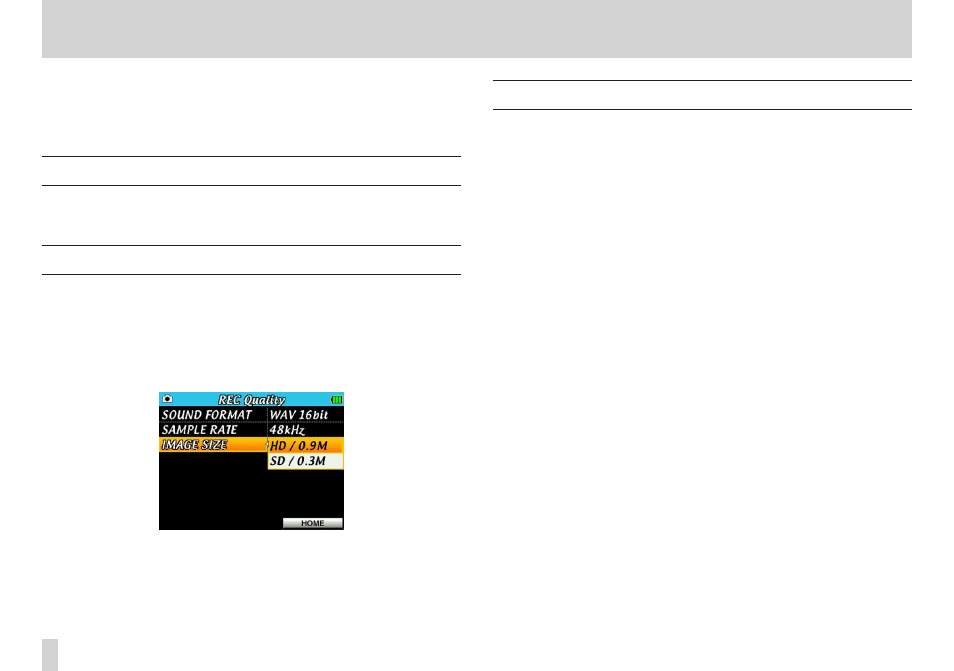
54
TASCAM DR-V1HD
5 – Taking still photos
In addition to using the built-in camera to record video and the built-in
microphone to record audio, you can also take still photos with this unit.
The file format used for still images is JPEG, and the resolution can be set to
0.9M (1280 x 720) or 0.3M (640 x 480).
Setting the operation mode
Set the operation mode to photo mode to take still photos. (See “Setting the
operating mode” on page 35.)
Setting the image size
Set the image size (resolution) before taking still photos.
1. Press the MENU button to open the MENU screen.
2. Use the Pointing Stick to select REC QUALITY and press the center
of the Pointing Stick to open the REC QUALITY screen.
3. Press 5 and b to select IMAGE SIZE and press t or the center of
the Pointing Stick.
4. Press 5 and b to select one of the following size options.
Options : HD/0.9M (default), SD/0.3M.
5. When setting is complete, press the F3/HOME button to return to the
Home Screen.
Set where to save photo files
Select the folder where photo files will be stored.
New photo files are stored in the folder set as the current folder. Set the
current folder on the BROWSE screen. (See “Folder operations” on page 60.)
The default current folder is “MY_FOLDER”. If you do not change the default
folder, newly recorded files will be saved in “MY_FOLDER”. Only first level
folders can be designated.