4 – video/audio recording – Teac DR-V1HD User Manual
Page 42
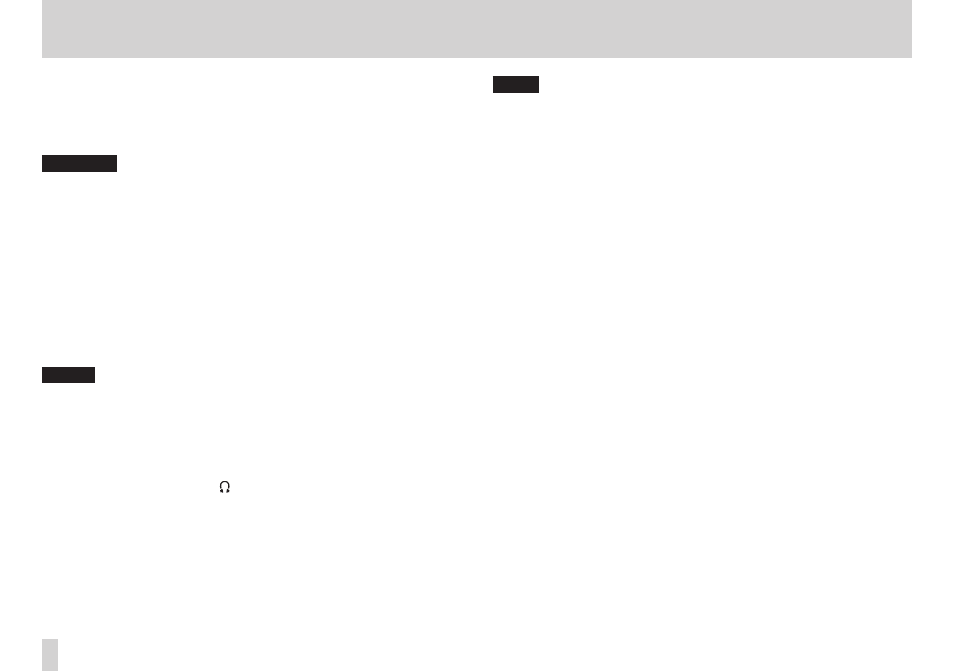
42
TASCAM DR-V1HD
4 – Video/Audio Recording
When using the built-in microphone or external microphone as the input
source (INPUT SELECT set to MIC on the Input Setting
screen), if the signal level is still low even when the input level is set to
the maximum, set MIC GAIN on the Input Setting screen to a
higher value. (See “Preparing the recording inputs” on page 38.)
CAUTION
Observe the following precautions when recording with a microphone:
•
If MIC GAIN is set to MID or HIGH on the
•
Input Setting
screen,
the sound being recorded might be distorted even if the PEAK indicator
does not light.
When adjusting the input level, first set MIC GAIN to LOW on the
•
Input Setting
screen and then adjust the INPUT volume dial. If a
suitable input level is not achieved even if the INPUT volume dial is set to
the maximum, set MIC GAIN to MID. If you still cannot achieve a suitable
input level, set MIC GAIN to HIGH.
If the input level is too high, the sound being recorded might be
•
distorted even if the Limiter is ON. If this occurs, lower the INPUT level
manually or move the mic further from the sound source.
NOTE
To exit recording standby (video/audio), press the
•
STOP/PAUSE button.
When
•
INPUT SELECT
is set to LINE on the Input Setting
screen, the GAIN setting is disabled.
When in recording standby or during recording (video/audio), no sound
•
will be output from the speaker even if the SPEAKER switch is set to ON.
If you want to monitor the input while adjusting the level or recording,
connect headphones to the /LINE OUT jack. You can adjust the
monitoring volume by pressing 5 and b when the Home Screen is
open. This does not affect the level of the recorded signal.
TIPS
In addition to adjusting the INPUT volume dial, try changing the
•
distance and angle between the microphone and the sound source. The
orientation and distance of the microphone relative to the sound source
will change the character of the recorded sound.
You can also use the auto gain control or limiter function to prevent
•
distortion if the input signal becomes too high during recording. (See
“Preparing the recording inputs” on page 38.)