Using the after recording function, Dividing a recording while continuing to record, Manually starting a new file while recording – Teac DR-V1HD User Manual
Page 45: 45 4 – video/audio recording
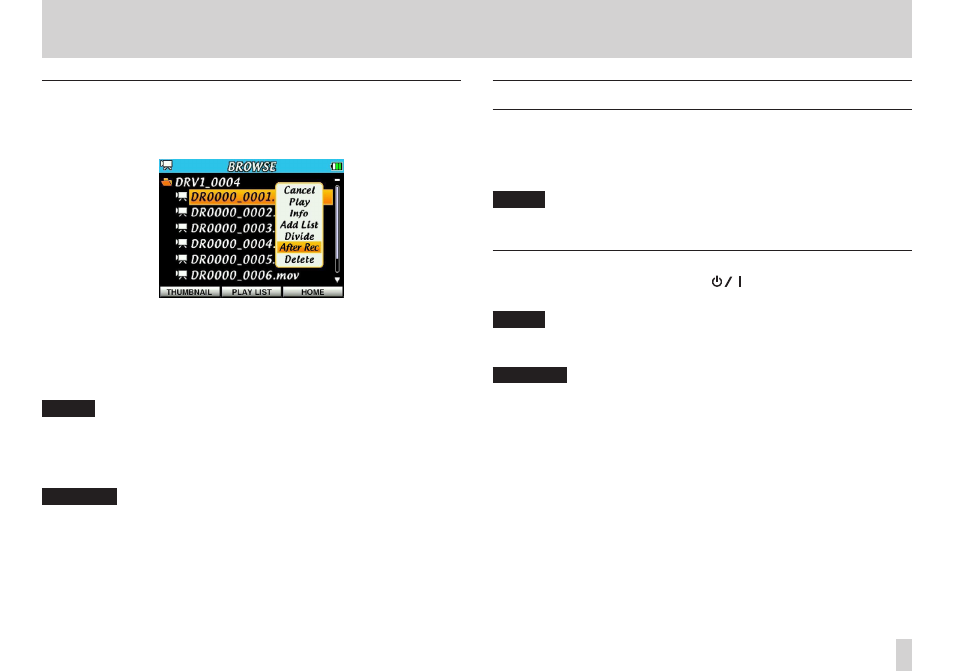
TASCAM DR-V1HD
45
4 – Video/Audio Recording
Using the after recording function
1. Select the file that you want to After Record on the BROWSE screen.
2. Press the center of the Pointing Stick to open the pop-up menu and
select After Rec.
3. Press the center of the Pointing Stick again to put the recorder into
recording (video/audio) standby.
4. Press the RECORD button to start after recording.
When recording starts, the REC indicator lights, and the elapsed and
remaining recording times appear on the Home Screen along with the
name of the file being played back.
NOTE
The input monitoring sound will be heard a little after the actual sound.
5. When after recording completes for the selected file, the recorder will
stop. (To play back the file that was created by after recording, you must
select it by browsing.)
CAUTION
If the operation mode is not video recording mode, After Rec will not appear
in the pop-up menu.
Dividing a recording while continuing to record
You can manually divide a recording, saving the current file and continuing to
record as a new file (video/audio).
Dividing also occurs automatically when the 2GB maximum file size is
reached.
NOTE
If AUTO REC is set to FILE INC, dividing will also occur whenever recording is
restarted. (See “Automatic recording functions (AUTO REC)” on page 46.)
Manually starting a new file while recording
When recording (video/audio), press F1(
) button (DIVIDE) to divide the
recording, saving the current file and continuing recording in a new file.
NOTE
When a new file is created, the number added at the end of the file name is
increased by one.
CAUTION
A new file cannot be created if the total number of files and folders
•
would exceed 9999.
A recording (video/audio) cannot be divided if the recording time of one
•
of the new files would be shorter than two seconds.
If the name of a newly created file would be the same as that of an
•
existing file, the number added at the end of the file name is increased
by one.
When the file is divided manually, a little time is required to process it, so
•
a gap of about 1 second will occur in sound and video recording. If you
want to divide a file without creating gaps, record one continuous file
and then divided it afterwards (see “Dividing a file (DIVIDE)” on page 51.).